3 start of the recording, 4 load recording from device – VEGA RS232_Ethernet connection User Manual
Page 60
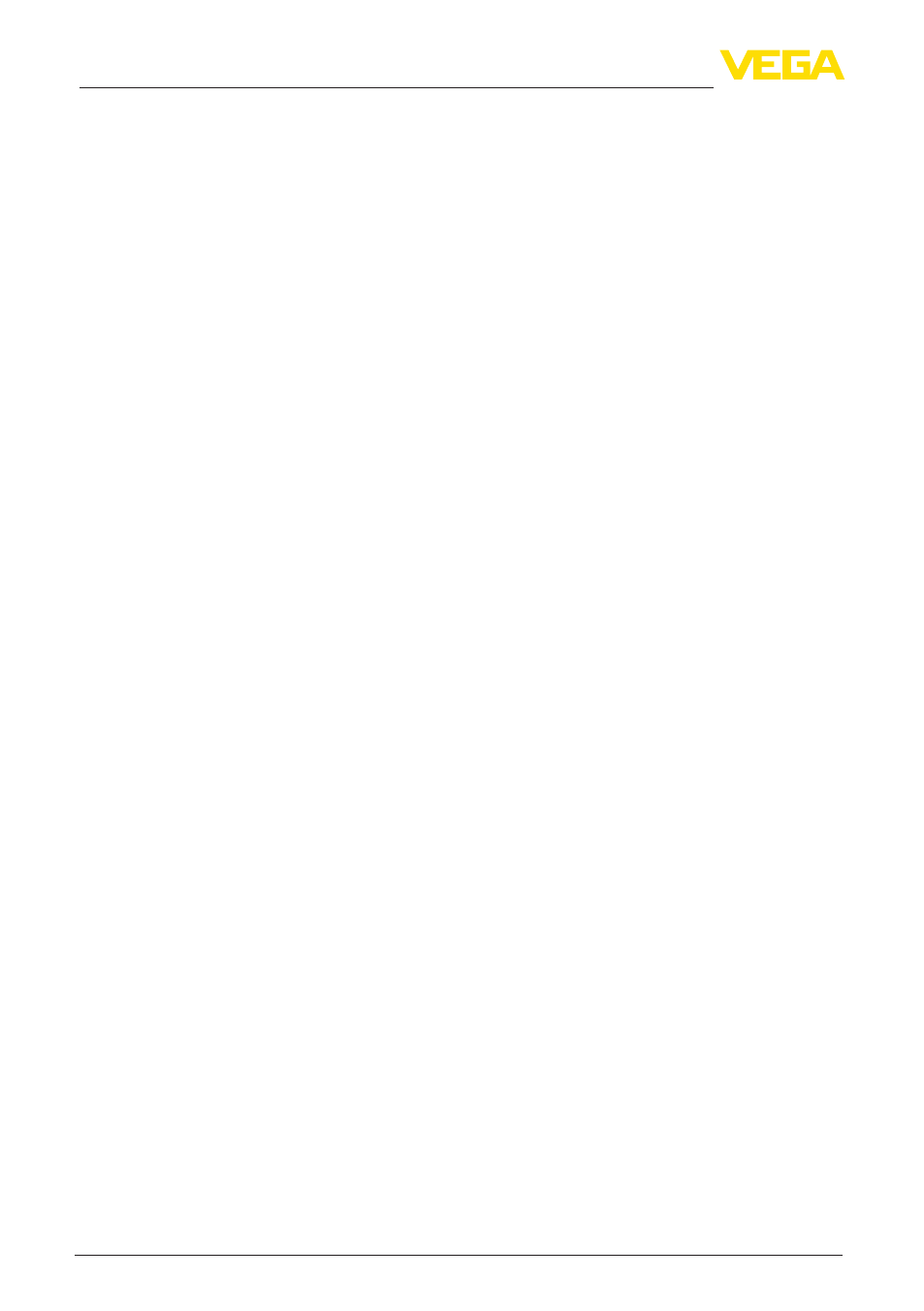
60
12 Device trend/Data logger (only VEGAMET/VEGASCAN)
RS232/Ethernet connection • VEGAMET 391/624/625, VEGASCAN 693, PLICSRADIO C62
30325-EN-130701
To enable a specific monitoring, the start and stop conditions can be
set for the recording in dependence on the current measured value. If
a start condition is met, the recording starts in the VEGA instrument.
The current recording stops as soon as the stop condition is reached.
If the start condition is fulfilled again, the recording does not switch on
again.
The recording can be stopped automatically if the memory in the
VEGA instrument is full. Select the option "Stop recording when
memory is full". If this option is selected, the older measured values
will be overwritten automatically (ring buffer).
12.3 Start of the recording
After having adjusted the recording mode and the start/stop condi-
tions, these settings have to be transferred to the VEGA instrument
("Device data - Save in device"). Activate the trend recording by push-
ing the button "Start recording". The current utilisation of the memory
and the number of recorded measured values is now displayed under
"Status". Modification of the recording conditions is not possible dur-
ing a recording.
12.4 Load recording from device
Retrieval of the recorded measured values can be carried out via
PACTware/DTM, http or e-mail. The Ethernet as well as the RS232
interface can be used.
To load a saved curve from the device, select the page "Diagnosise
- Device trend" and click with the right mouse key to the diagram.
Select in the opening popup menu the entry "Load recording from
device". A dialogue window opens in which the curve and the range
can be selected. In the list box for selecting the curve, all curves are
shown which are currently activated in the signal conditioning instru-
ment. Under "Range" you see the available range on the right which
can be limited by the fields "Begin" and "End". Through this, the time
required for reading out the curve can be considerably reduced.
Further information on trend recording is available in the online help of
the corresponding DTM.
When recording is activated, two files with different formats are cre-
ated for each curve. For curve 1 these are "crv01.gnd" and "crv01.
csv". Additional curves correspondingly get the consecutive number,
e.g. "crv02.gnd" for curve 2. Files with the ending ".gnd" are used
for graphic presentation of the measured value curves. If the values
should be displayed as a spreadsheet or further processed (e.g. with
Excel), the files with the ending ".csv" are used.
To read out the recording, enter the following command in the ad-
dress field of your browser: "http://IP address of the signal condition-
ing instrument or the Host name/File name of the requested curve".
For graphical presentation of curve 1 with the default IP address this
would be: "http://192.168.200.200/crv01.gnd"
Start/Stop conditions
Retrieval via DTM
Retrieval via http
