4 adjustment with the pc on vegalog – VEGA VEGAPULS 51V…54V User Manual
Page 76
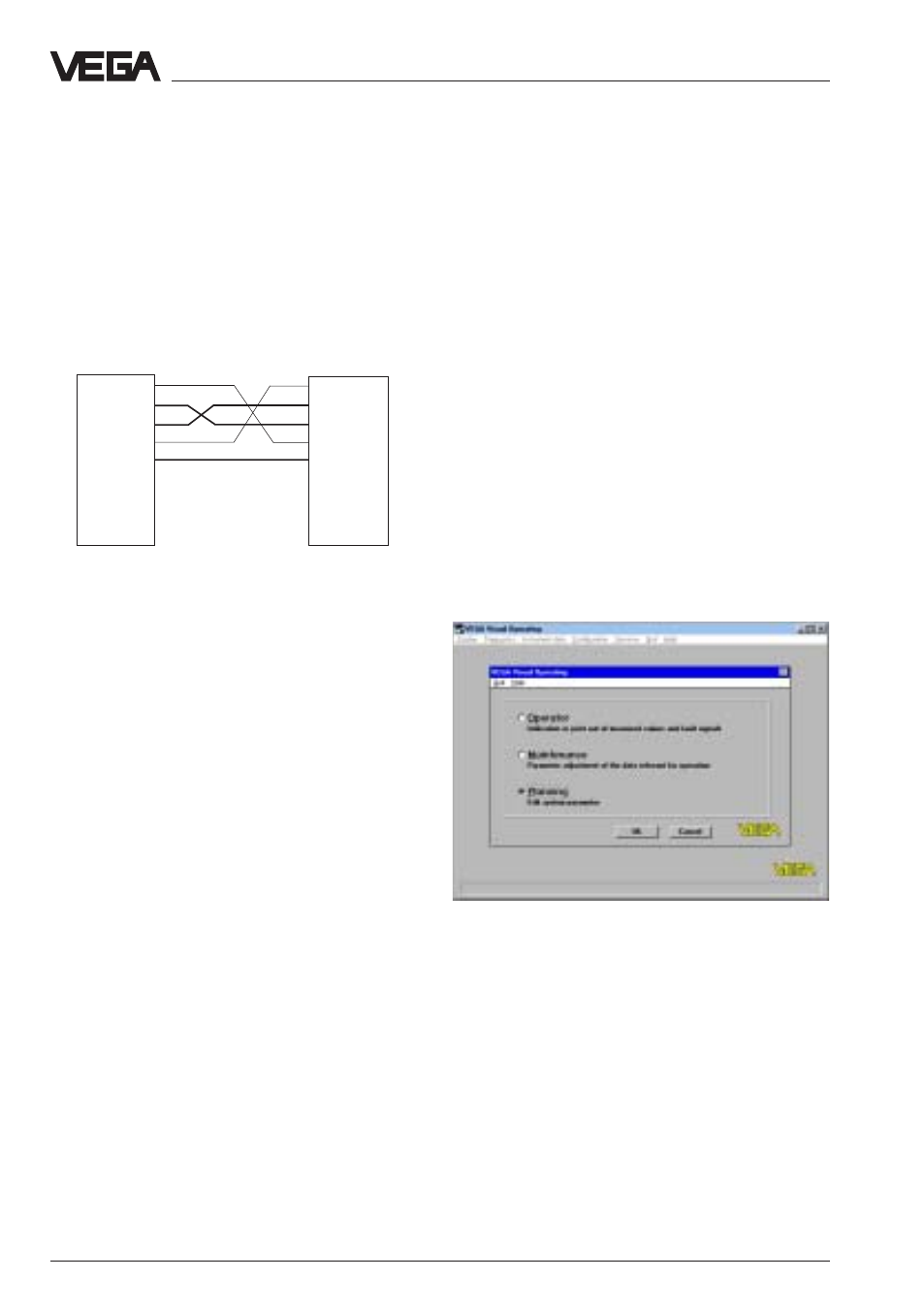
76
VEGAPULS 51 V … 54 V
6.4 Adjustment with the PC on
VEGALOG
For connection of the PC to the processing
system VEGALOG you require a standard
interface RS232 DTE-DTE (Data Terminal
Equipment) interface cable.
With this cable you connect the PC with the
processing system.
Via the signal and supply lines between
sensor and processing system also
adjustment signals are transmitted digitally
beside the measured values. The adjustment
program VVO can then communicate with the
processing system and all connected
sensors. In chapter "2.2 Configuration of
measuring systems" the connection of the PC
to the various meas. systems is shown.
Before starting with the set-up:
Before starting with the set-up:
Before starting with the set-up:
Before starting with the set-up:
Before starting with the set-up:
The many pictures, adjustment steps and
menus may be confusing but just carry out
the set-up with the PC step-by-step and you
will soon no more require the following pages.
When you want to enter or enquire something
this is marked in the following with a dot, e.g.
• Choose …
• Start …
• Click to …
Set-up
-
Adjustment with the PC on VEGALOG
The first set-up steps with the PC in
conjunction with the processing system
VEGALOG correspond to the adjustment in
chapter "
6.2 Adjustment with VEGAMET or
MINICOM".
• Connect the standard output of your PC
with the standard RS232-interlink cable (9-
pole) to the processing system VEGALOG.
• Now switch on the power supply of the
processing system.
After approx. 1…2 minutes (selfcheck) the
meas. system consisting of processing
system and sensors is normally ready for
operation and the sensors indicate measured
values.
• Now start the adjustment software VVO on
your PC.
• Choose in the initial screen with the arrow
keys or the mouse the point "
Planning" and
click to "
OK
OK
OK
OK
OK".
In the next window you are asked for the
identification.
DTE
DTE
DCD
1
1
DCD
RxD
2
2
RxD
TxD
3
3
TxD
DTR
4
4
DTR
GND
5
5
GND
---
6
6
---
---
7
7
---
---
8
8
---
---
9
9
---
