Installation guide, Metasys setup, Special metasys setup options – Veris Industries H8026 Install User Manual
Page 7
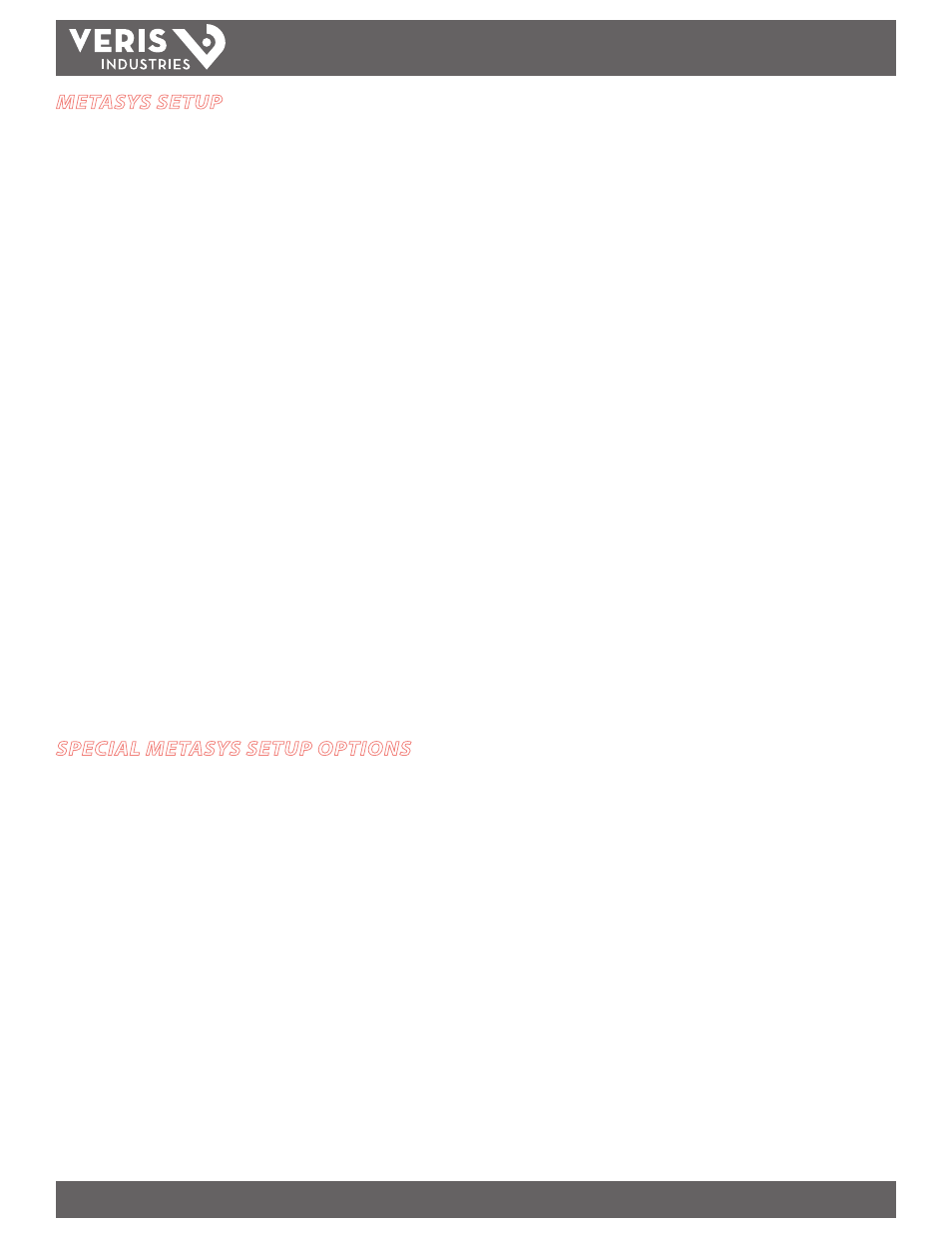
H8025/8026
Z201640-0H
PAGE 7
©2010 Veris Industries USA 800.354.8556 or +1.503.598.4564 / [email protected]
11101
Alta Labs, Enercept, Enspector, Hawkeye, Trustat, Veris, and the Veris ‘V’ logo are trademarks or registered trademarks of Veris Industries, L.L.C. in the USA and/or other countries.
TM
INSTALLATION GUIDE
METASYS SETUP
H8025
1. Define a hardware object: Type ”N2 Device“, Device type: “VND”
2. Add kWh Accumulator (Consumption) Point: Directly map BI point 1 to an
accumulator (ACM) object at Metasys. Refer to the Range/Value column in the
point map (page 5) for the “pulse constant” which corresponds to the CT size
used. The correct pulse constant must be used to obtain accurate data. The “Rate
Constant” should be “Hour”.
3. Add kW (Instantaneous Demand) Point Directly map AI point 2 to an Analog
Object: Do not use alarm or warning limits (see below). Alternatively, the CS
model file H8025.DDL may be used.
4. Add kWh AI Point (optional): Directly map AI point 1 to an analog object. Do not
use alarm warning limits. Alternatively, the CS model file H8025.DDL may be used.
This AI point provides direct kWH accumulation display.
H8026
1. Define a hardware object: Type ”N2 Device“, Device type: “VND”
2. Add kWh Accumulator (Consumption) Point: Directly map BI point 1 to an
accumulator (ACM) object at Metasys. Refer to the Range/Value column in the
point map (page 6) for the “pulse constant” which corresponds to the CT size
used. The correct pulse constant must be used to obtain accurate data. The “Rate
Constant” should be “Hour”.
3. Compile the CS model file (H8026.DDL) to add the CS models for the H8026 to your
Metasys database: Type “DDL H8026”.
4. Add CS Object using the model “H8026A”: This allows access to the first 16 AI
points.
5. Add CS Object using the model “H8026B”: This allows access to the remaining AI
points.
SPECIAL METASYS SETUP OPTIONS
Setting Alarm or Warning Limits
The H8025 and H8026 do not support alarm and warning status reporting for AI
points. If alarm and/or warning limits are required, first define a CS object. Then map
an AD object to each CS object AI point value attribute. However, alarm and warning
limits may be used with the accumulator point.
Resetting the kWh Accumulator
Point BO-1 resets the kWh accumulator when commanded to “1.” This point will
automatically return to “0” immediately after the kWh accumulator is reset. Map
BO-1 directly to a BO object defined with the auto restore flag set to “N.” This will
prevent an accidental kWh reset if themeter goes off-line and returns. Do not define
BO-1 with a CS Model, as this would automatically set the auto restore flag to “Y.”
Using Multipliers to Scale Data Points
In high voltage installations where the meter is powered by a potential transformer,
the data must be multiplied by the ratio of the transformer used. Most of these
applications use pre-installed 5 Amp output current transformers, with the 5 Amp
line wrapped many times through the H8025/H8026 meter. Two multipliers exist, one
for the voltage, and one for the effective current ratio. For example, a 300:5 amp CT is
pre-installed and the 5 Amp loop is wound 20 times onto the H8026 meter; effective
current ratio would be 3. If a 20:1 potential transformer is used, then voltage points
would need to be multiplied by 20, current points would need to be multiplied by 3,
and power points would need to be multiplied by 60. Power factor points do not use
multipliers.
The kWh accumulator may be multiplied by changing the “pulse constant.” To apply
multipliers to AI points, use a GPL process to do the math and write the multiplied
value to a pseudo-point.
Displaying kWh
Use totalization to display kWh values. When displayed normally, the accumulator
will show kW instead of kWh. The kW value associated with the accumulator should
agree with AI-2, but it will respond slowly as Metasys® counts kWh over a period of
time to compute kW. Alternatively, AI-1 provides a direct view of the accumulated
kWh. For large values, BI-1 will provide better precision than AI-1.
Presetting the kWh Accumulator
In some cases it may be necessary to preset the kWh accumulator to a specific value
by writing to ADI-1 and ADI-2. To computing the values to write to these points:
1. Divide the desired kWh value by the kWh/count constant that corresponds to
the CT size of the meter (see the point map), and round off to the nearest whole
number. This is the “raw count.”
2. Divide the raw count by 65536 and round down to the nearest whole number.
3. If the value was greater than 32767, subtract 65536. This is the value to write to
ADI-2.
4. Take the raw count, divide by 65536, subtract out the integer portion, leaving only
the part to the right of the decimal point, and then multiply by 65536.
5. If the value was greater than 32767, subtract 65536. This is the value to write to
ADI-1.
Both points should be written when there is no power (AI-1 reads zero) to prevent the
values from changing unexpectedly as they are written.
Using the Avg/Min/Max Points (H8026)
The Average Real Power (AI-5), Minimum Real Power (AI-6), and Maximum Real
Power (AI-7) points measure their respective data during a period of time. They begin
after BO-2 is commanded to “1.” A typical usage would be to read these points at a
regular interval, such as every 15 minutes, and then command BO-2 immediately
after reading them. Map BO-2 directly to a BO object defined with the auto restore
flag set to “N.”
