3 clips digitization, Digitization options, How to make a clip in single clip digitize mode – EVS IPDirector Version 5.9 - January 2011 Part 4 User’s Manual User Manual
Page 69: Purpose, Screen elements and functions, Lips, Igitization
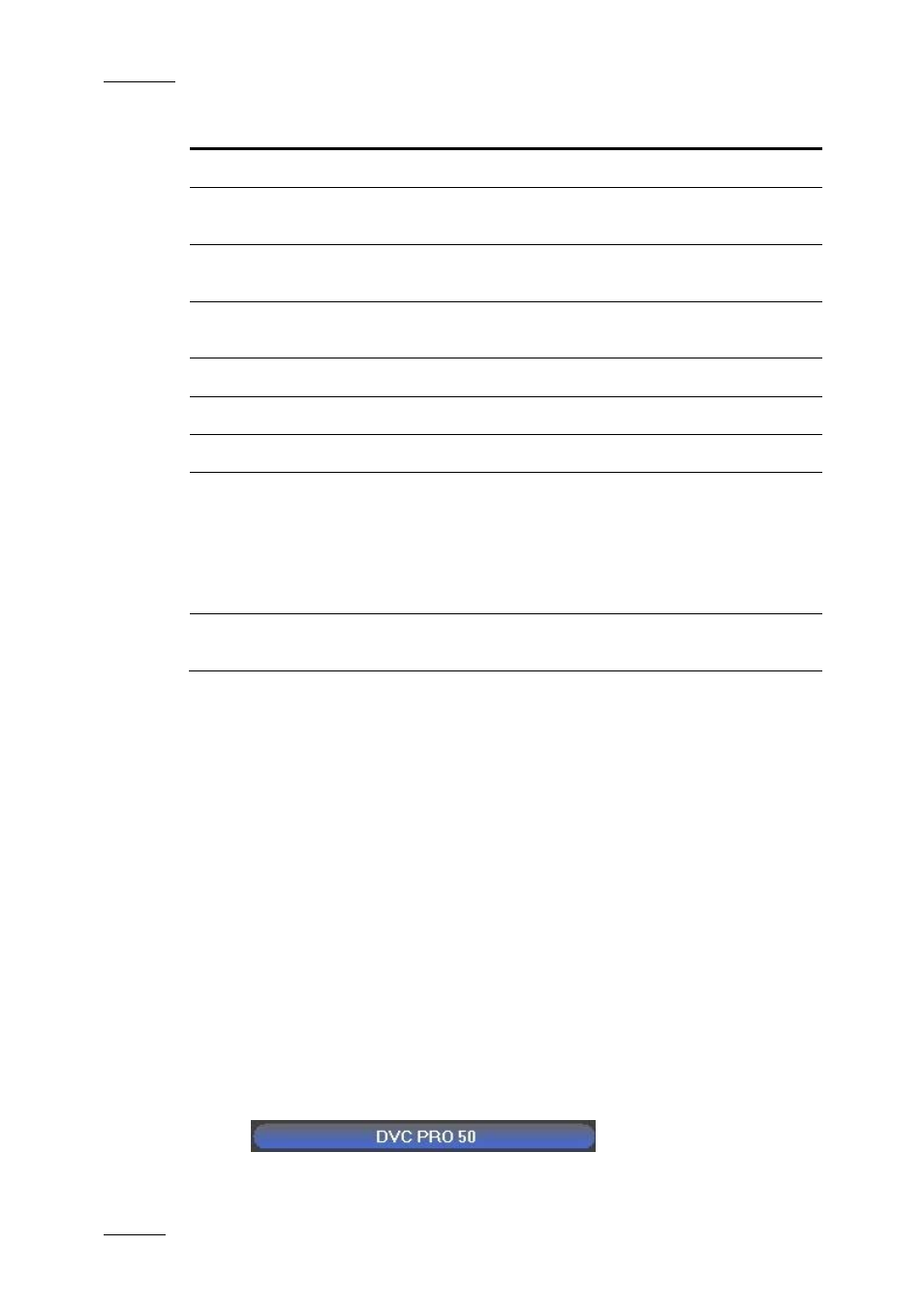
Issue 5.9.B
IPDirector Version 5.9 – User Manual – Part 4: Ingest
EVS Broadcast Equipment – January 2011
58
Field / Button
Instructions
Level
Allows to select a level for the clip, if needed.
Type
Allows to select the appropriate type for the clip: Normal, Fill
or Key.
Keywords
Allows to assign clip keywords from the Keyword Grid or from
the Dictionary.
Publish To
Allows to select users and/or user groups to publish the clip
to.
Send to
Allows to select a target for the clip.
Digitize
Starts the Digitize process.
Abort
Aborts the Digitize process in progress.
Options
The Complete Tape option results in the digitization of an
entire tape. In this case, the user will not have to define a
Mark In and a Mark Out points.
The Duration option is available when the Complete Tape
option is selected. It allows to set a duration for the tape
digitization.
Primary TC
Allows to select which primary timecode will be used for the
ingested clip.
3.4.3 C
LIPS
D
IGITIZATION
D
IGITIZATION
O
PTIONS
The users have several options to digitize a single clip from a tape:
•
Defining a Mark In point and a Mark Out point and digitizing the portion of the
tape
•
Ingesting the entire tape and creating a single clip, even if the tape contains
timecode discontinuities
•
Defining a duration and digitizing the corresponding portion of the tape from its
beginning.
H
OW TO
M
AKE A
C
LIP IN
S
INGLE
C
LIP
D
IGITIZE
M
ODE
To make a clip in Single Digitize Mode, proceed as follows:
1.
Select the appropriate VTR in the device bar.
