EVS IPDirector Version 5.9 - January 2011 Part 4 User’s Manual User Manual
Page 47
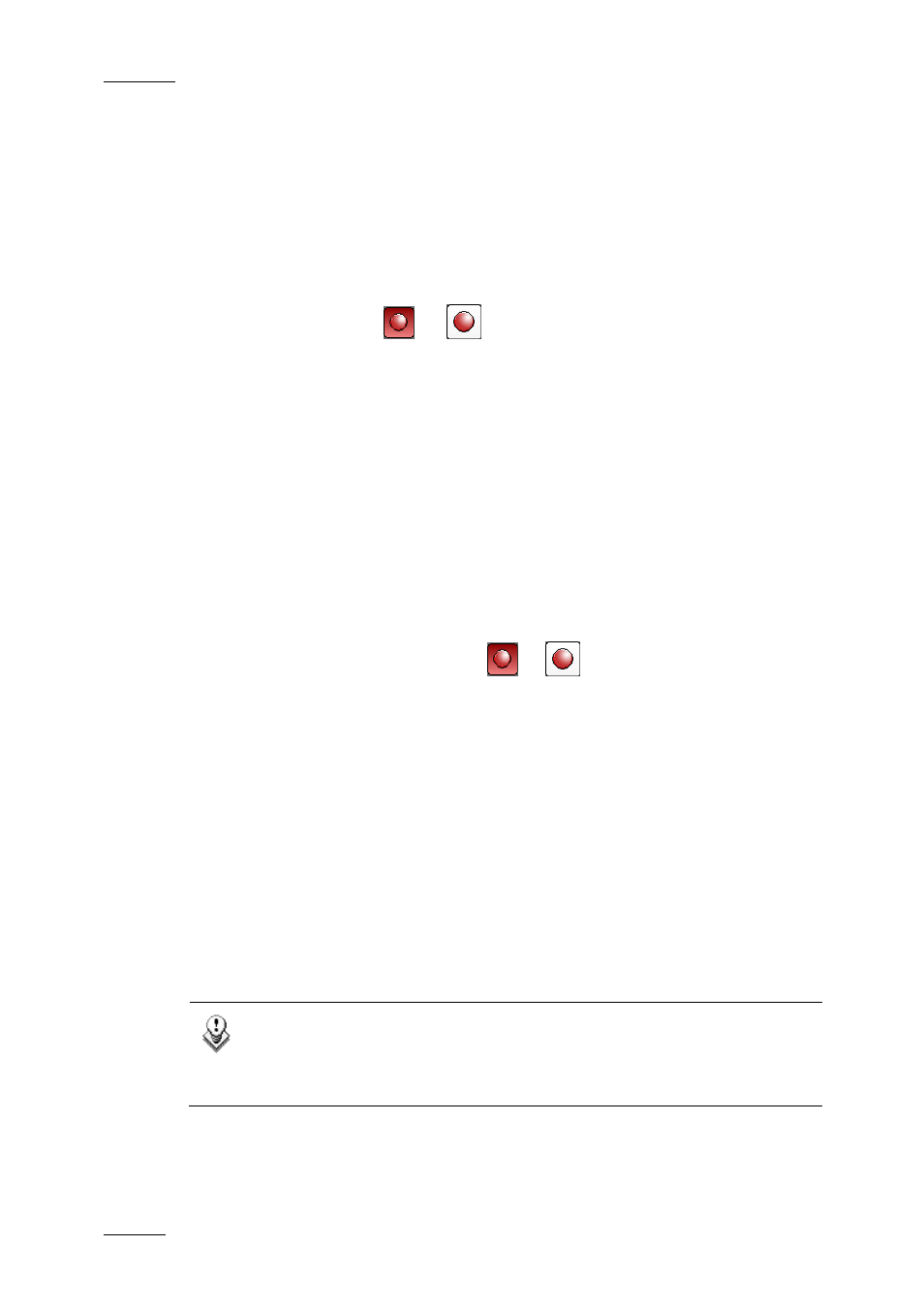
Issue 5.9.B
IPDirector Version 5.9 – User Manual – Part 4: Ingest
EVS Broadcast Equipment – January 2011
36
2.10.2 H
OW TO
C
REATE A
G
ROWING
C
LIP
W
ITHOUT
U
SING A
N
EW
S
CHEDULE WINDOW
If the Auto-Name Assets setting is checked in the Ingest Scheduler settings, you
can create a growing clip without even having to enter the clip name in the New
Schedule window. The default name defined in the settings will be used. To do so,
proceed as follows:
•
Click the Start button
or
to the right of the corresponding channel.
OR
•
Right-click a recorder channel in the Recorder Channels Status area and select
Start Ingest Now from the menu.
The recording of the growing clip will start immediately.
2.10.3 H
OW TO
C
REATE A
G
ROWING
C
LIP
U
SING THE
N
EW
S
CHEDULE WINDOW
If the Auto-Name Assets setting is not active in the Ingest Scheduler settings, the
New Schedule window will be displayed when you create your growing clip. In this
case, you will define the clip name from this window.
1. Click the Start Recording button
or
to the right of the channel.
OR
Right-click a recorder channel in the Recorder Channels Status area and
select Start Ingest Now from the menu.
The New schedule window appears with only the One-Shot tab. Start Time is
set to “Now”.
2. Enter a name in the Name field.
3. Check the recorder selection in the Schedule on area.
4. Click the Save and Exit button to save your scheduled ingest and close the
window.
The recording of the growing clip will start immediately.
Note
When using the Start Ingest Now option, if a lo-res channel is
associated to the server recorder, a growing clip is also started on the
server lo-res channel.
