Recorder channels and ingest scheduler, 2 user interface, 1 opening ingest scheduler – EVS IPDirector Version 5.9 - January 2011 Part 4 User’s Manual User Manual
Page 19: How to open ingest scheduler from the main toolbar, User interface, Opening ingest scheduler
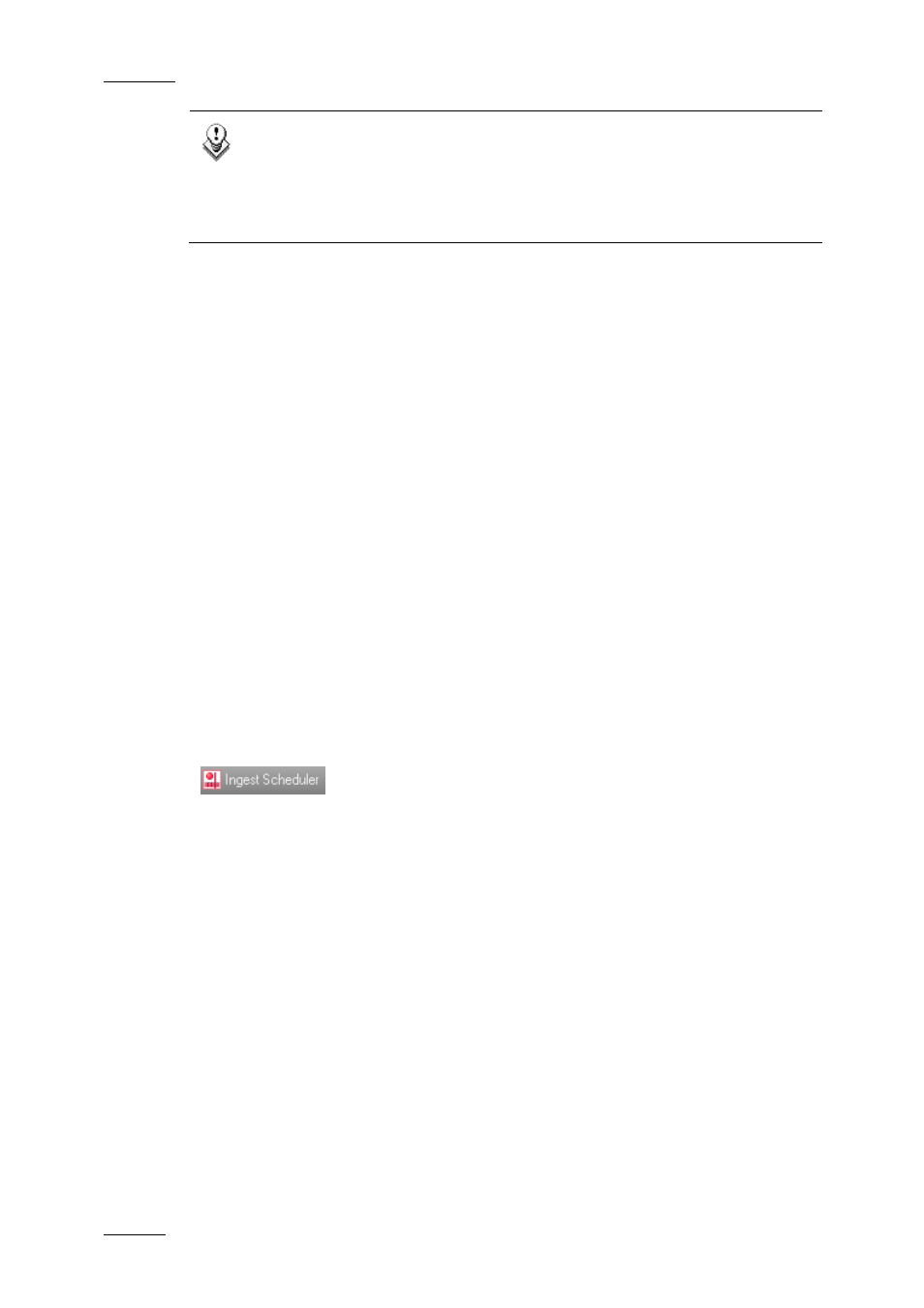
Issue 5.9.B
IPDirector Version 5.9 – User Manual – Part 4: Ingest
EVS Broadcast Equipment – January 2011
8
Note
The Ingest Scheduler module is a software option, which requires the
license key 40 being imported to XSecure.
For more information on the required license key, contact the Support or
Sales team.
R
ECORDER
C
HANNELS AND
I
NGEST
S
CHEDULER
The Ingest Scheduler does not start or stop the EVS server recorder channels.
The recording process must be started on the EVS video servers before the
scheduled events:
•
In LSM mode, the recorder channels are automatically started at boot up.
•
In IPDP Spotbox mode, the Rec Auto Start parameter is normally set to ‘ON’ in
the Channels Configuration window (AVCFG) of the EVS video server to start
the recorders when the system boots up.
In both modes, it is possible to manually start or stop the recorder channels
independently of the Ingest Scheduler.
2.2 USER INTERFACE
2.2.1 O
PENING
I
NGEST
S
CHEDULER
H
OW TO
O
PEN
I
NGEST
S
CHEDULER FROM THE
M
AIN
T
OOLBAR
To open Ingest Scheduler, click the Ingest Scheduler button on the Main Toolbar.
The Ingest Scheduler window will populate with all visible recorder channels on
the managed XNet network. Only recorders selected to be visible to the user will
be displayed.
H
OW TO
O
PEN
I
NGEST
S
CHEDULER FROM THE
C
HANNEL
E
XPLORER
To open Ingest Scheduler from the Channel Explorer, proceed as follows:
1.
Open Channel Explorer.
2.
Right-click a recorder in Channel Explorer.
3.
Select Open Ingest Scheduler (new ingest) from the contextual menu.
The Ingest Scheduler window will populate as well as the New Schedule window.
