Renaming configuration lines, Invalid configuration, Introduction – EVS XS Version 11.01 - November 2012 Configuration Manual User Manual
Page 24
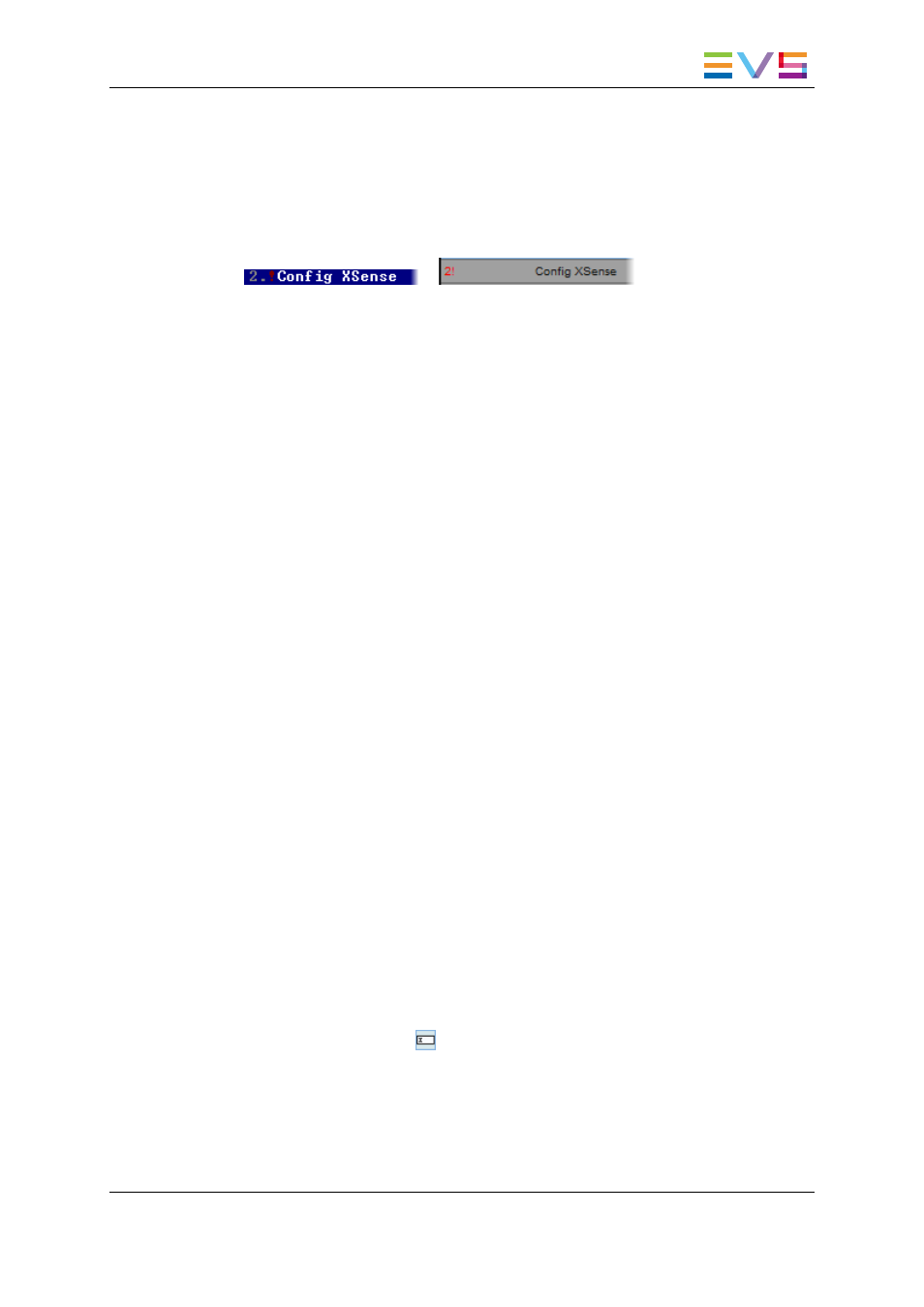
Invalid Configuration
Invalid configuration lines are easily detected in the server-based application:
•
When a configuration line becomes invalid, a red exclamation mark <
!
> is displayed
next to the configuration line in both server-based and web-based interfaces:
or
•
When the operator presses F8 to edit the configuration line in the server-based
application, a popup window indicates the line is invalid. When the operator
acknowledges the message, the pages including the invalid parameters are displayed
with the invalid parameters selected.
2.2.4.
Renaming Configuration Lines
Introduction
When the EVS server is delivered, default names are assigned to the configuration lines.
You can change them as explained below.
In the Server-Based Application
To rename the configuration line in the server-based application, proceed as follows:
1. Press the UP ARROW or DOWN ARROW key to respectively move up and down in
the list of configuration lines until the requested line is highlighted.
2. Press CTRL+F1.
The line if highlighted in pink and the cursor blinks on the first character.
3. Type the new name for the configuration line taking the following into account:
◦
The space bar allows you to delete the selected character.
◦
The LEFT ARROW and RIGHT ARROW keys allow you to move the cursor
position on the line.
4. Press ENTER to validate the new name.
The new name is assigned to the configuration line and reflected in all user interfaces.
In the Web-Based Interface
To rename the configuration line in the web-based interface, proceed as follows:
1. Click the Rename button
next to the configuration line you want to rename.
2. In the Rename dialog box, type the new configuration name.
3. Click OK.
The new name is assigned to the configuration line and reflected in all user interfaces.
XS Server - Version 11.01 - Configuration Manual
2. Multicam Setup
14
