EVS IP2Archive Configurator Version 1.0 - July 2013 User Manual User Manual
Page 43
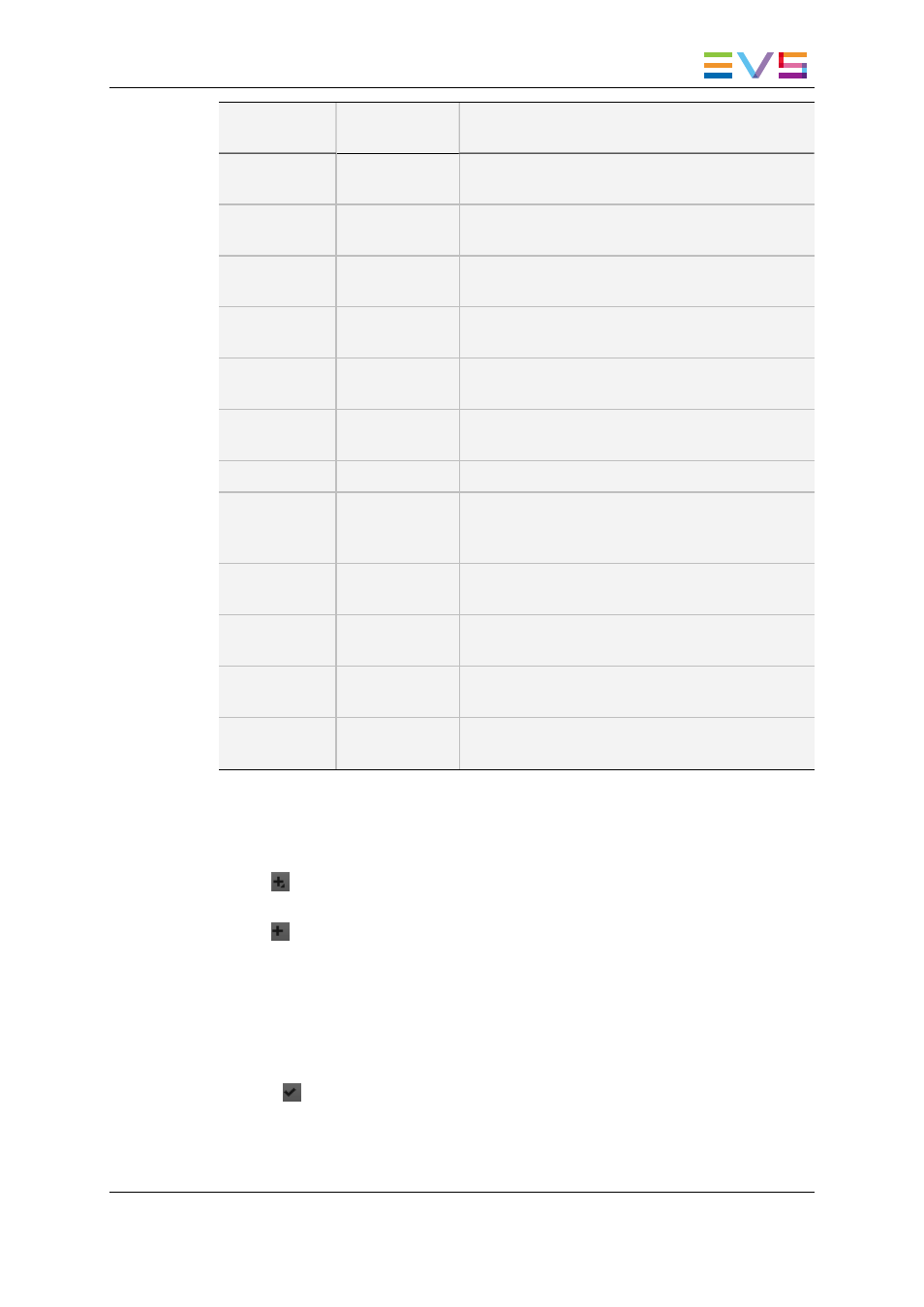
Metacharacter
Syntax
Operator
Name
Description
*
Zero or More --
Star Quantifier
Matches zero or more occurrences of the
preceding subexpression.
{m}
Interval--Exact
Count
Matches exactly m occurrences of the preceding
subexpression.
{m,}
Interval--At
Least Count
Matches at least m occurrences of the preceding
subexpression.
{m,n}
Interval--
Between Count
Matches at least m, but not more than n
occurrences of the preceding subexpression.
[ ... ]
Matching
Character List
Matches any character in list ...
[^ ... ]
Non-Matching
Character List
Matches any character not in list ...
|
Or
'a|b' matches character 'a' or 'b'.
( ... )
Subexpression
or Grouping
Treat expression ... as a unit. The subexpression
can be a string of literals or a complex expression
containing operators.
\n
Backreference
Matches the nth preceding subexpression, where n
is an integer from 1 to 9.
\
Escape
Character
Treat the subsequent metacharacter in the
expression as a literal.
^
Beginning of
Line Anchor
Match the subsequent expression only when it
occurs at the beginning of a line.
$
End of Line
Anchor
Match the preceding expression only when it
occurs at the end of a line.
How to Add a New Regular Expression
To add a new content type, proceed as follows:
1. In the Regular Expressions sub-tab, click:
◦
to add a record for a new regular expression below the existing regular
expressions.
◦
to insert a regular expression between two existing regular expressions.
2. Enter the regular expression string in the Reg. Exp. field. For example, ‘^T.*$’.
3. Select the desired content type from the Content Type field. For example, ‘Teaser’.
4. Enter a comment in the Comments field. For example, ‘The letter T, followed by any
number of characters’.
5. Activate the regular expression by selecting the corresponding check box.
6. Click
to validate the new regular expression. This button only becomes available
once you have added a new regular expression.
Deep Archive Manager adds the new regular expression to the IP2Archive database.
IP2Archive - User Manual - Configurator Version 1.0
5. Configuring Settings
39
