1 how to restore a file, Ow to, Estore a – EVS Xfile Version 2.02 - February 2009 User Manual User Manual
Page 77
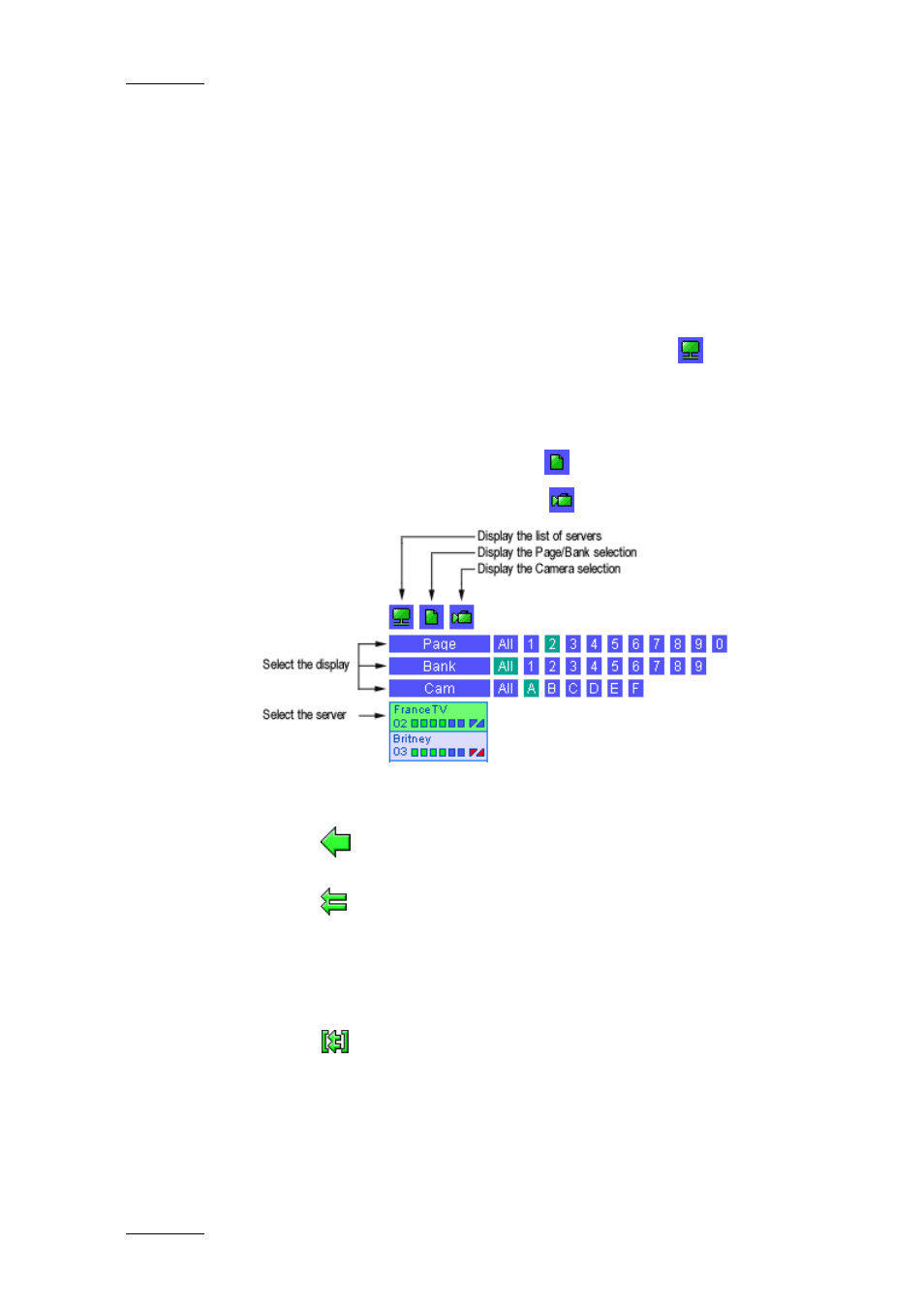
Issue 2.02 D
XFile Version 2.02 – User Manual
EVS Broadcast Equipment – February 2009
76
3.6.1 H
OW TO
R
ESTORE A
F
ILE
To restore a backed up file on an XT[2] server, proceed as follows:
1. Press the Restore button to activate the mode.
2. Select the clip from the XFile list.
3. Select the server from the XNet area.
4. To display the list of servers present on the XNet, press .
5. Change the display of the list to find one location where to restore the
clip. To specify this location, select the page, the bank and the camera
selection :
•
To display the page/bank list, press
.
•
To display the list of cameras, press
.
6. To restore the clip to the location specified on an XT server, do one of
the following:
•
Press
(RESTOREclip) to initiate the transfer of the selected clip.
The UmID (ID-material/ID-louth) is preserved.
•
Press
(COPYclip) to initiate the transfer and to create a COPY of
the selected clip. In this case a new UmID is defined.
To ensure the validity of data during operations, only one UmID can
be present on the same network. Then if the operator has to use
identical clips on several machines, the COPYclip command is
advised to restore several versions of the same clip.
•
Press
(Short COPYclip) to initiate the transfer of a shorter copy
of the selected clip. Only the V/A material included between the IN
(i.e. shortIN) and the OUT (i.e. shortOUT) points (without
guardbands) will be restored. In this case, a new IDmaterial and a
new IDlouth are defined.
The clips being restored on an XT[2] server are seen in Multicam as growing
clips. They can be played as soon as the Restore operation has started.
