Creating and reinstalling a ghost of your system – EVS Xfile Version 2.02 - February 2009 User Manual User Manual
Page 184
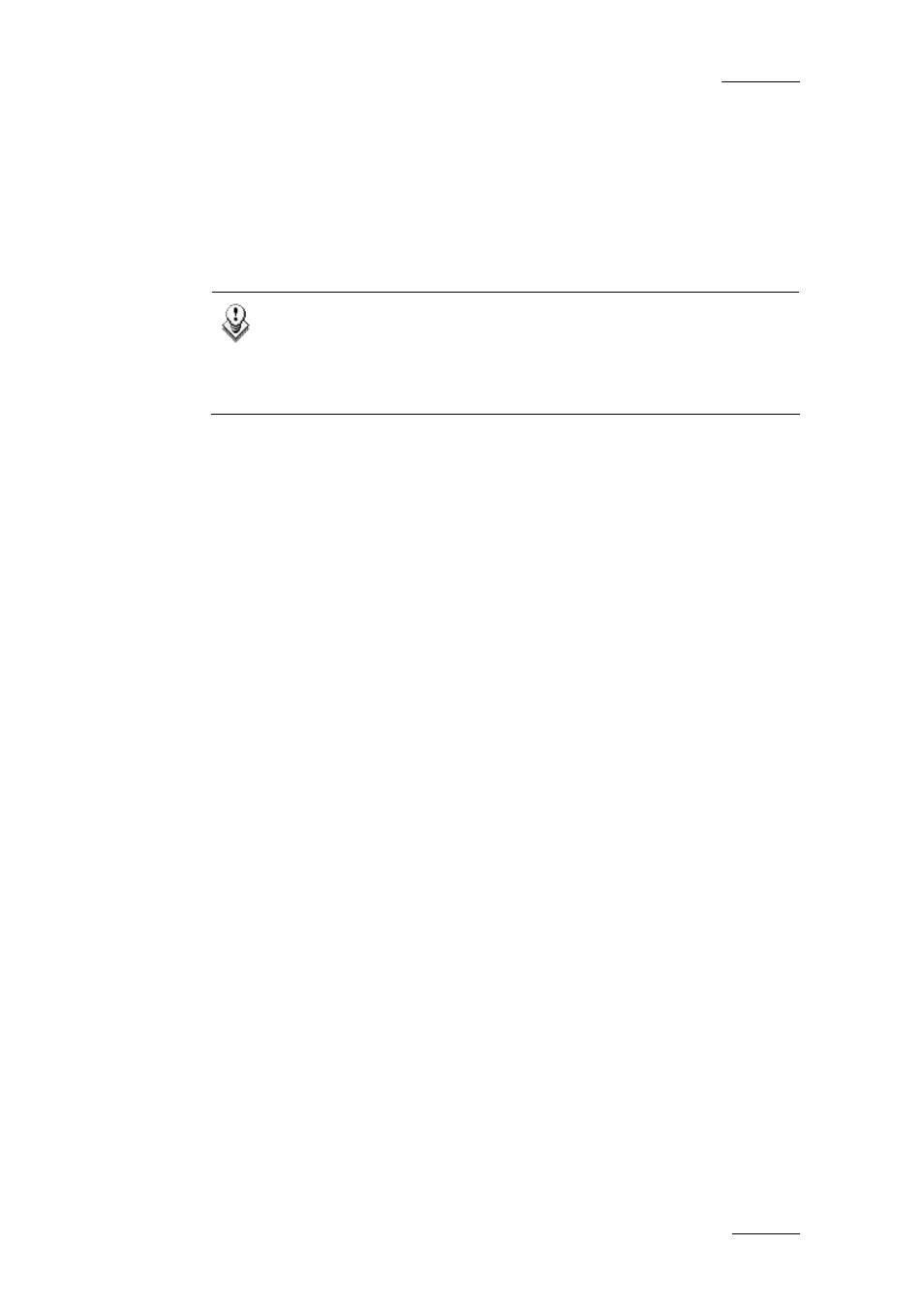
XFile Version 2.02– User Manual
EVS Broadcast Equipment – February 2009
Issue 2.02.D
183
CREATING AND REINSTALLING A
GHOST OF YOUR SYSTEM
The aim of this procedure is to describe how to create a ghost image of your
system and how to restore your system with an existing image.
Note
All delivering systems have a R: RESTORE partition located on the
system disk. This allows you to have an image file of the C:
partition, and easily restore the complete XP operating system and
XFile Software to the factory default state at any time.
H
OW TO
R
E
-
INSTALL YOUR
S
YSTEM WITH AN
E
XISTING
I
MAGE
1.
Reboot the system on Bootable DVD (or USB key) which is delivered
with the original system. On XFILE system, modify Boot priority in the
BIOS settings in order to boot on the USB key.
2.
For USB key only, select ‘EVS Ghost Backup or Restore’ in the menu.
3.
In the ghost startup window, press [ENTER] to open the toolbar.
4.
In the next window, select Local / Partition / From Image followed by
[ENTER].
5.
In the next window, press the [TAB] key to select the ‘Look in area’
and open the list by pressing the [down arrow] key. Select the source
drive: D fat drive (RESTORE) then [ENTER].
6.
Select the image file you want to restore then [ENTER].
7.
In the next window, select the Source partition #1 then [ENTER].
8.
In the next window, select the Destination drive #1 then [ENTER].
Press the [TAB] key to select the OK button, and then press [ENTER].
9.
In the next window, select the Destination partition #1 then [ENTER].
Press the [TAB] key to select the OK button, then press [ENTER].
10.
At the message ‘Proceed with partition restore’ select yes then
[ENTER].
11.
When the process is complete press [ENTER]. Select Quit then
[ENTER], then Yes and [ENTER].
12.
Remove the DVD disk (or USB key) and reboot the system.
