How to load a backup playlist, How to modify a backup playlist – EVS Xfile Version 2.02 - February 2009 User Manual User Manual
Page 107
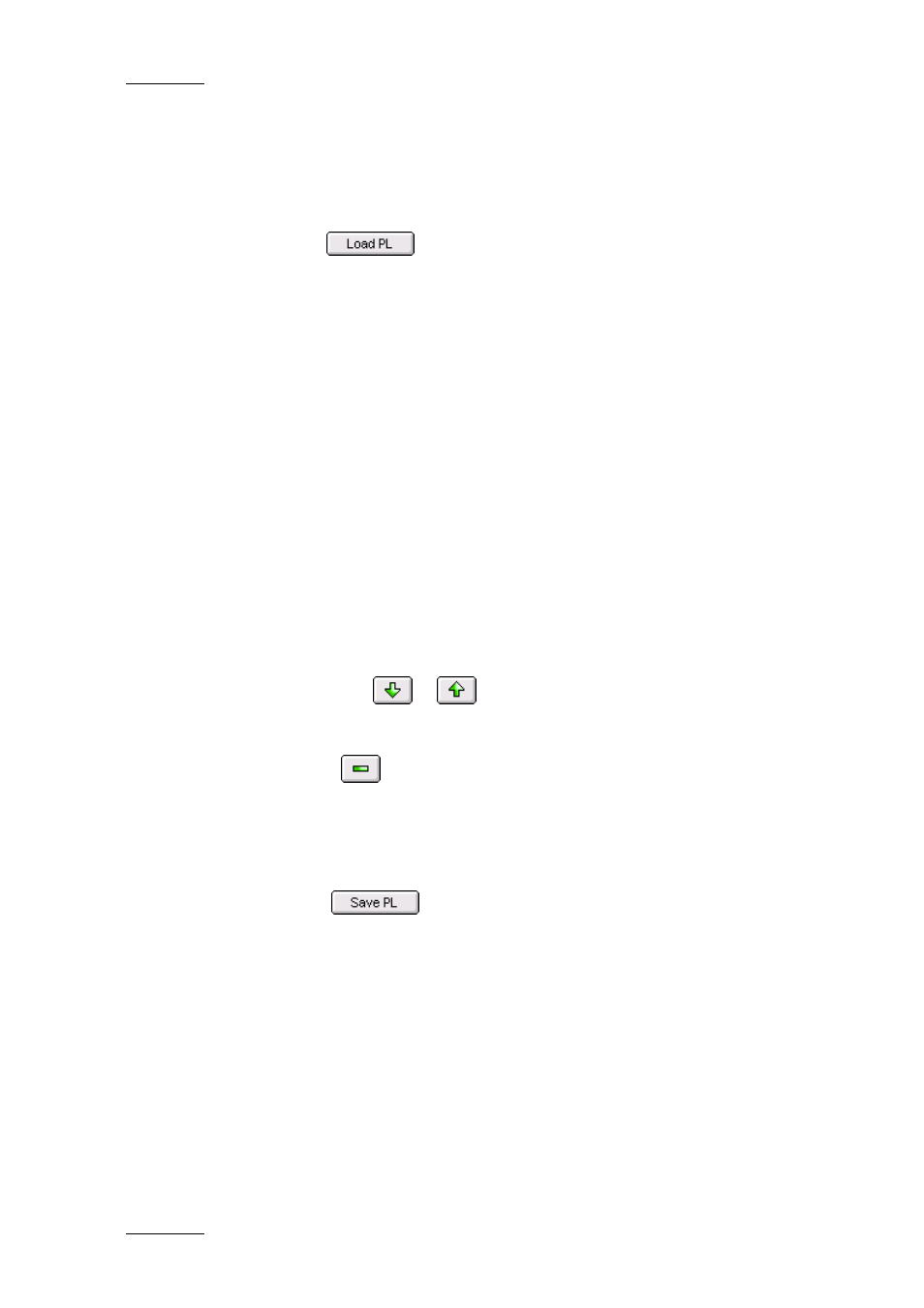
Issue 2.02 D
XFile Version 2.02 – User Manual
EVS Broadcast Equipment – February 2009
106
H
OW TO
L
OAD A
B
ACKUP
P
LAYLIST
You will load a backup playlist if you need to edit it or export it, or simply
view its content. To load an existing backup playlist, proceed as follows:
1. Click the
button in the PL Info area.
The Open dialog box opens on the folder where you last saved a
backup playlist.
2. Select the playlist definition file (i.e. the file with the .xml extension) of
the playlist you want to load.
3. Click Open.
The playlist is loaded in the Playlist area.
H
OW TO
M
ODIFY A
B
ACKUP
P
LAYLIST
To modify a backup playlist, proceed as follows:
1. Load the playlist to modify as explained in the section ‘How to Load a
Backup Playlist’, on page 106.
The playlist is displayed in the Playlist area.
2. To modify your playlist, you can perform the following actions:
•
To change a clip position in the playlist, select it in the Playlist area
and click the
or
icon to move it respectively down or up in
the list.
•
To remove a clip from the playlist, select it in the Playlist area and
click the
icon.
•
To add one ore more clips to the playlist, select the clip in the
Playlist area after which you want to add the new clips. Then select
and move the clips from the XFile List area to the Playlist area as
explained in step 1.
3. Click the
icon.
The Save as dialog box opens.
4. Do one of the following:
•
To save the changes in the pre-existing playlist, click the name of
the modified playlist, click Save and answer ‘Yes’ to the message
asking whether you want to replace the existing playlist.
•
To save the changes under a new playlist name, type a playlist name
in the File Name field and click Save.
The playlist has been modified under its initial name or the modified playlist
has been saved under a new name.
