Xml load balancing jobs root folder – EVS Xfile Version 2.13 - July 2010 User Manual User Manual
Page 50
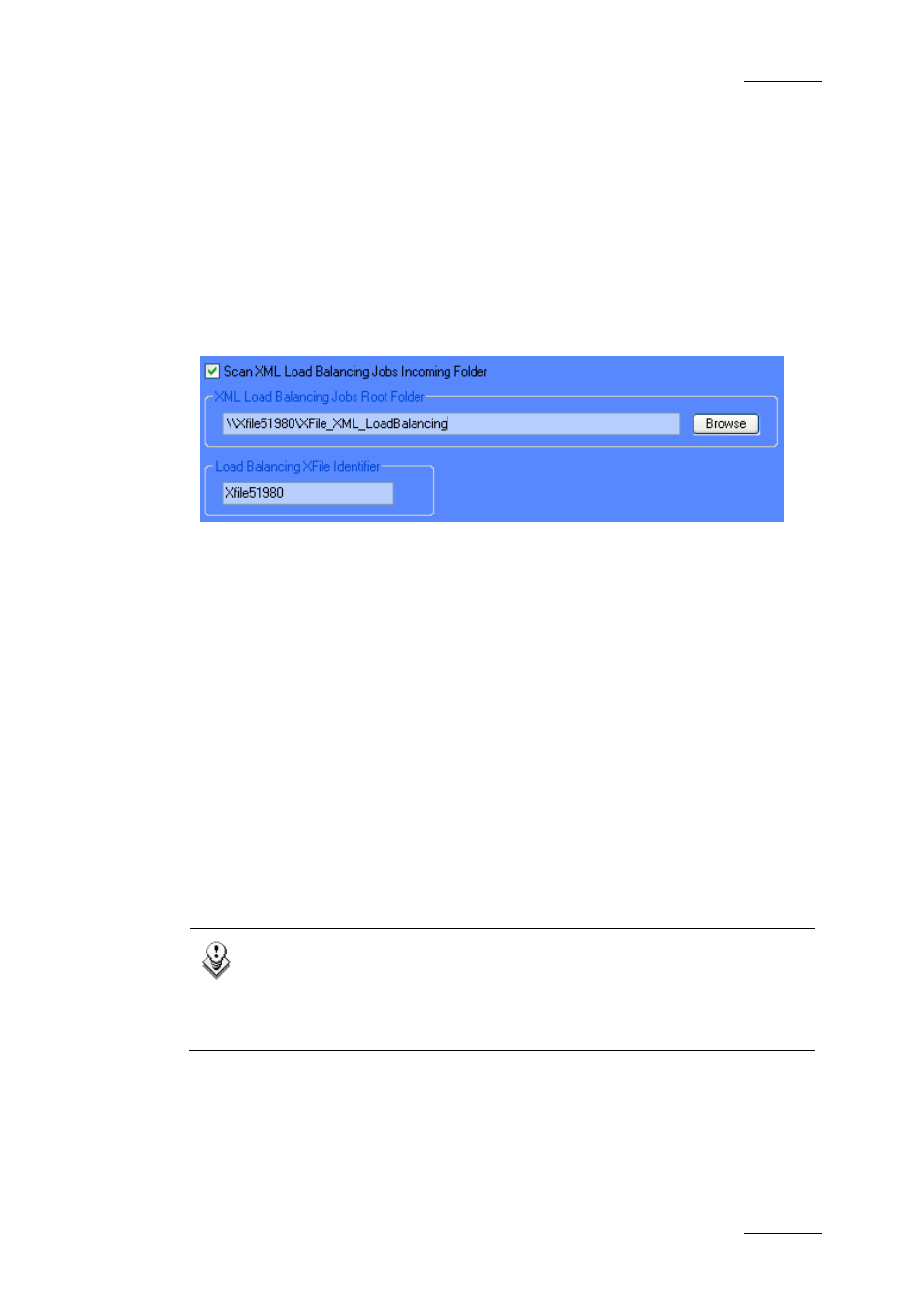
XFile Version 2.13 – User Manual
EVS Broadcast Equipment – July 2010
Issue 2.13.D
41
To use this option, proceed as follows:
1. Select the Scan XML Jobs Incoming Folder option above the XML Jobs
Root Folder field.
2. Specify the local folder that will receive XML files. The default local folder is
C:\XFile_XML.
XFile will handle all XML files stored in this folder.
XML Load balancing Jobs Root Folder
The load balancing process allows spreading the XML jobs over several XFiles. In
this case, all XML files are stored in a single folder on the network. All XFiles
scan this folder and the jobs are distributed among the various XFiles, depending
on their availability.
When using the XML Load Balancing Jobs Root Folder option, all XFiles will
scan the same folder on the network.
To use the load balancing option, proceed as follows:
1. Select the Scan XML Load Balancing Jobs Incoming Folder check box.
2. In the XML Load Balancing Jobs Root Folder field, specify the folder on
the network that will receive all XML job files.
3. In the Load Balancing XFile Identifier field, type an identifier for the XFile.
This will be used in the XML files to specify which XFile has handled the job.
When it is available, XFile will handle the XML files in this folder.
Note
The load balancing function filters the jobs based on the prefix of the
XML file. It will only process the XML files with the same prefix as the
one defined in a dedicated registry setting. Contact your administrator to
set up this function.
