Xport, Xporter, Onfiguration to a – EVS Xfile Version 2.13 - July 2010 User Manual User Manual
Page 181
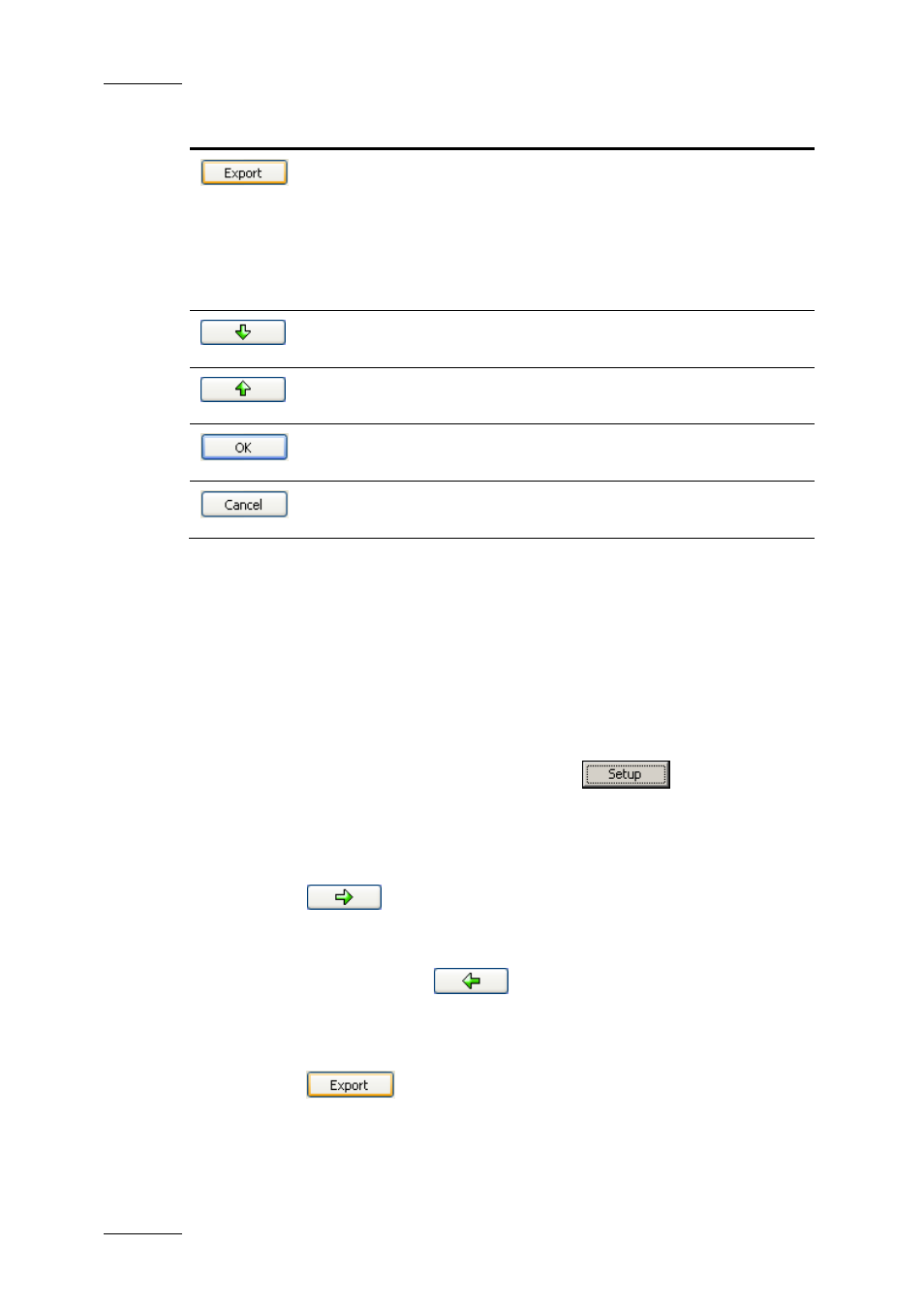
Issue 2.13.D
XFile Version 2.13 – User Manual
EVS Broadcast Equipment – July 2010
172
Field Description
Button to export the selection of metadata fields
into an external file.
The configuration file is generated in the folder
C:\Program Files\EVS Broadcast
Equipment\XFile and is called
XFile_ClipInfo_Exporter_Config_Fi
le.xml
.
Button to move down one position the clip
metadata selected in the right table.
Button to move up one position the clip
metadata selected in the right table.
Button to confirm the changes in the
Configuration.
Button to leave the Configuration window without
applying the changes.
5.3.4 H
OW
T
O
E
XPORT
T
HE
XF
ILE
C
LIP
E
XPORTER
C
ONFIGURATION TO A
F
ILE
The configuration of the XFile Clip Exporter can also be saved to a file. This file
can then easily be copied to other workstations. This ensures that all workstations
on an event generate the same metadata files.
To export the XFile Clip Exporter configuration to an XML file, proceed as follows:
1.
In the XFile Clip Exporter module, click the
button to access
the Configuration window.
2. In the left table, select the fields that you want to include in the
configuration file. Use CTRL+click for multiple selection.
3. Click the
button to move them to the right list box which contains
the selection of metadata fields to be included in metadata output files.
4. If some fields have to be removed from the selection, select them in the
right list box and click the
button.
5. When you generate TXT or CSV files, select a separator from the Character
field.
6.
Click the
button.
The file is generated in the folder C:\Program Files\EVS Broadcast
Equipment\XFile and is called
XFile_ClipInfo_Exporter_Config_File.xml.
