Transferring clips, Transfer target destinations, Transfer options – EVS IPWeb Version 1.0 - June 2013 User Manual User Manual
Page 67: Auto send mode
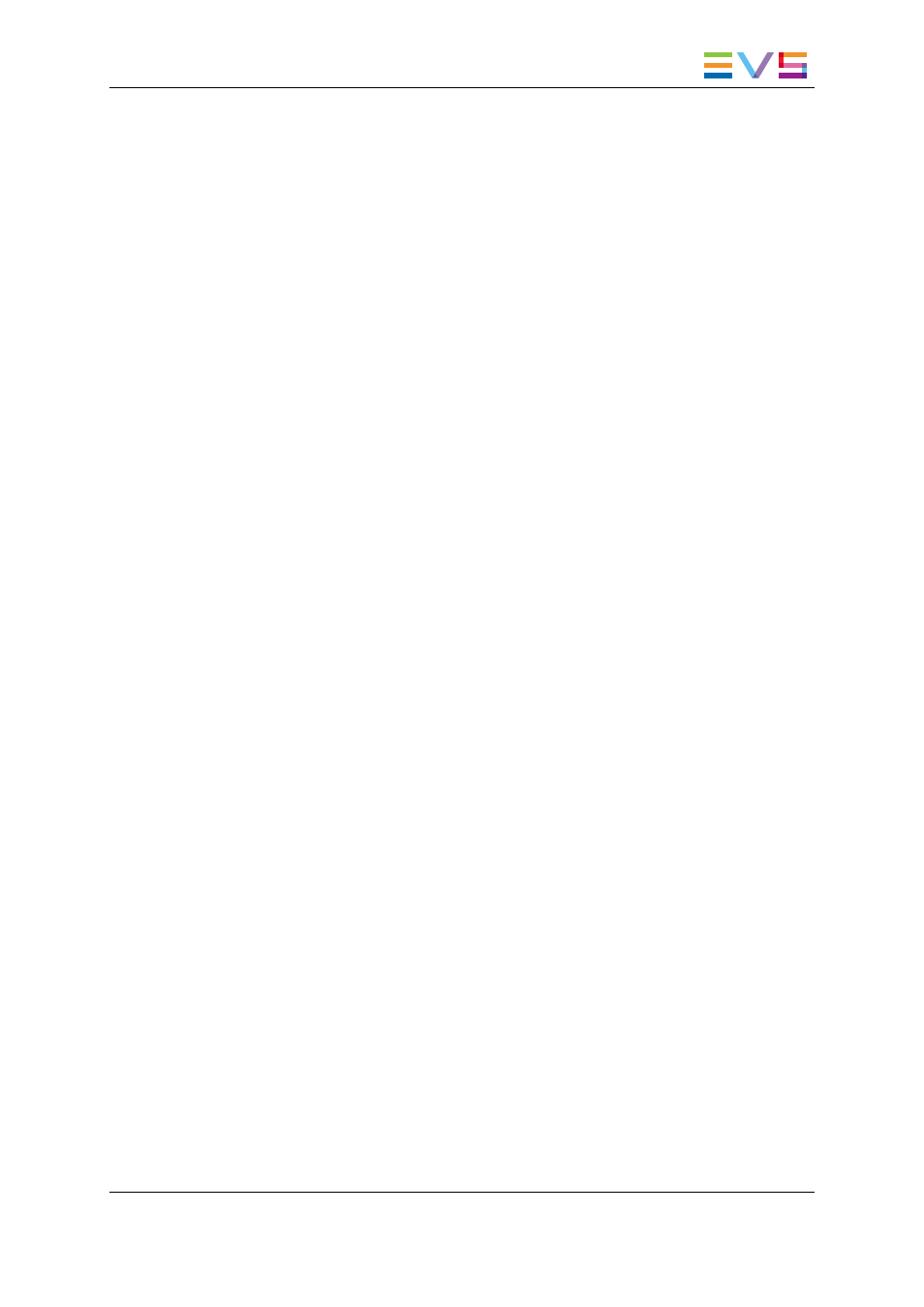
8.3.
Transferring Clips
8.3.1.
Transfer Target Destinations
Users can select one or more of the following targets to transfer clips:
•
File on shared drive
•
Final Cut Pro
•
Avid
•
CleanEdit (from the EVS Xedio Suite)
•
XT on another network
•
Target group
8.3.2.
Transfer Options
IPWeb provides four ways to transfer clips. Users will select one way rather than another
depending on their role and the work they are doing on clips.
The options are:
•
Auto send: see section "Auto Send Mode" on page 59.
•
Send bin as clips: see section "Sending Bin as Clips" on page 60.
•
Send bin as edit: see section "Sending Bin as Edit" on page 61.
•
Send a selection of clips: see section "Sending a Selection of Clips" on page 63.
8.3.3.
Auto Send Mode
Purpose and Context of Use
The Auto Send mode is used to automatically send a clip to a predefined destination target
at the time of clip creation, without clicking any additional button or key.
This mode will be chosen, for example, when an assistant creates clips and must send
them to the editor who makes the edit on the NLE system as soon as clips are being
created.
When one or several clips are copied or moved to a bin for which the Auto Send mode is
activated, these clips are automatically sent to the predefined destination target as well.
How to Activate the Auto Send Mode on a Bin
The Auto Send mode is specific to a bin. It can be activated for some of the bins and
disabled for other ones.
IPWeb - Version 1.0 - User Manual
8. Publishing and Transferring Clips
59
