How to load a clip associated to a log – EVS IPWeb Version 1.0 - June 2013 User Manual User Manual
Page 53
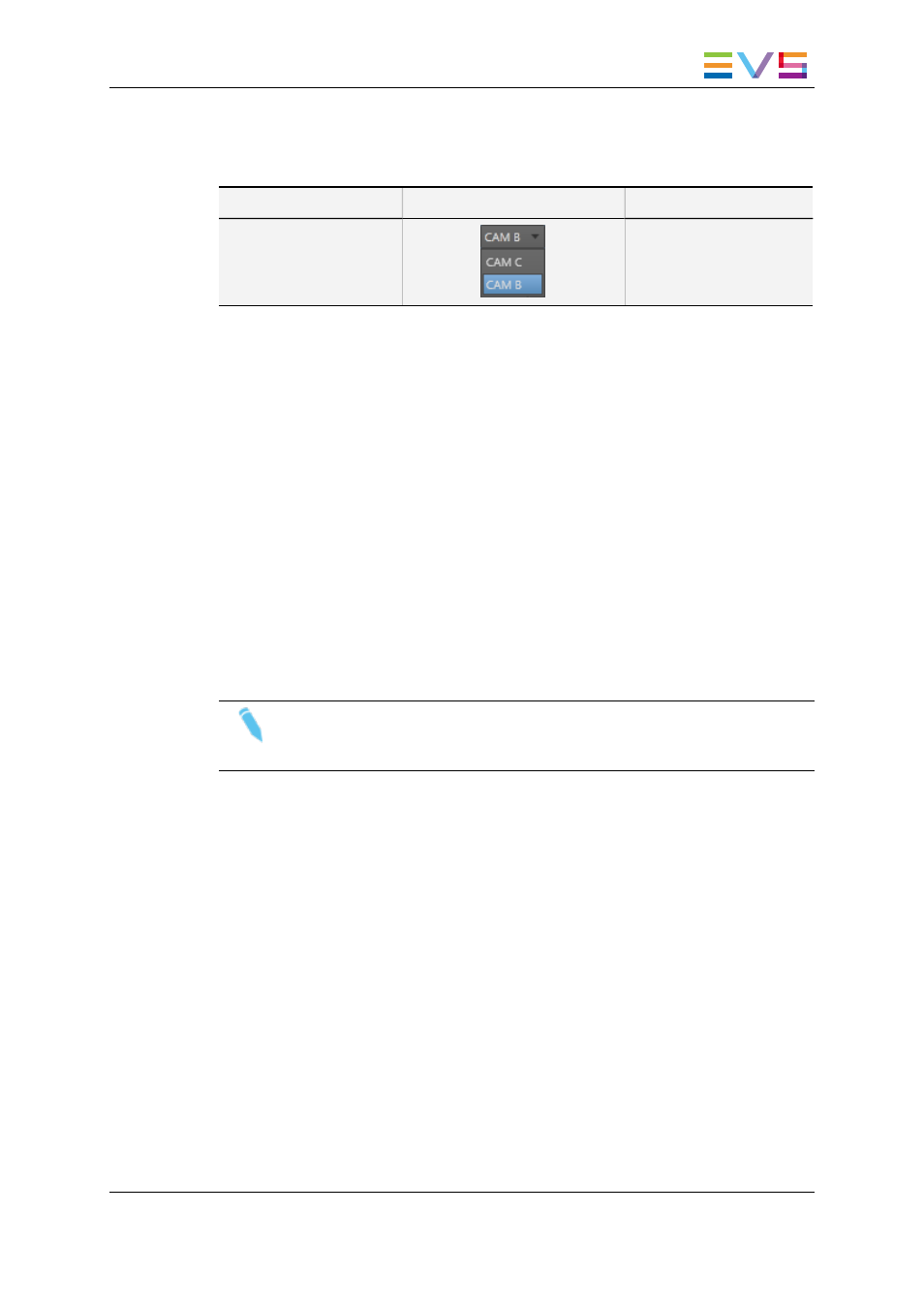
•
Click the arrow next to the Recorder Channel Selection field. A menu provides the
list of recorder channels from which the linked clips have been recorded.
Select one of them to load the corresponding linked clip.
Operation
User Interface Element
Keyboard Shortcut
Select Linked Clip
-
4.4.4.
How to Load a Clip Associated to a Log
Once clips containing a log timecode have been created, the IPDirector system
automatically associates these clips to the log. From IPWeb, it is possible to load a clip
associated to a log at the log timecode. It can be seen as loading a log.
To do so, proceed as follows:
1. In the Tree view, select the Logs branch or a log directory or a log sheet.
The corresponding list of logs is displayed in the Elements grid/list.
2. In the Elements grid/list, do one of the following:
◦
Select the log line and press ENTER.
◦
Double-click the log line
◦
Drag the log line to the Player pane
The clip associated to the log is loaded on the Player pane, at the log timecode.
Note
On some occasions, a log has no associated clip, so the log cannot be
previewed.
3. If the log has been created on a ganged recorder channel, it has been associated to all
the linked clips. You can load another associated clip thanks to the Prev or Next
functions or the Recorder Channel Selection field, as described in section "How to
Load a Linked Clip" on page 44.
The linked clip is loaded on the Player pane on the log timecode.
You can then browse the clip, create a new clip and send it to a bin.
An associated clip cannot be trimmed because the IPDirector has protected it.
IPWeb - Version 1.0 - User Manual
4. Loading Media
45
