How to create a clip from the player pane – EVS IPWeb Version 1.0 - June 2013 User Manual User Manual
Page 59
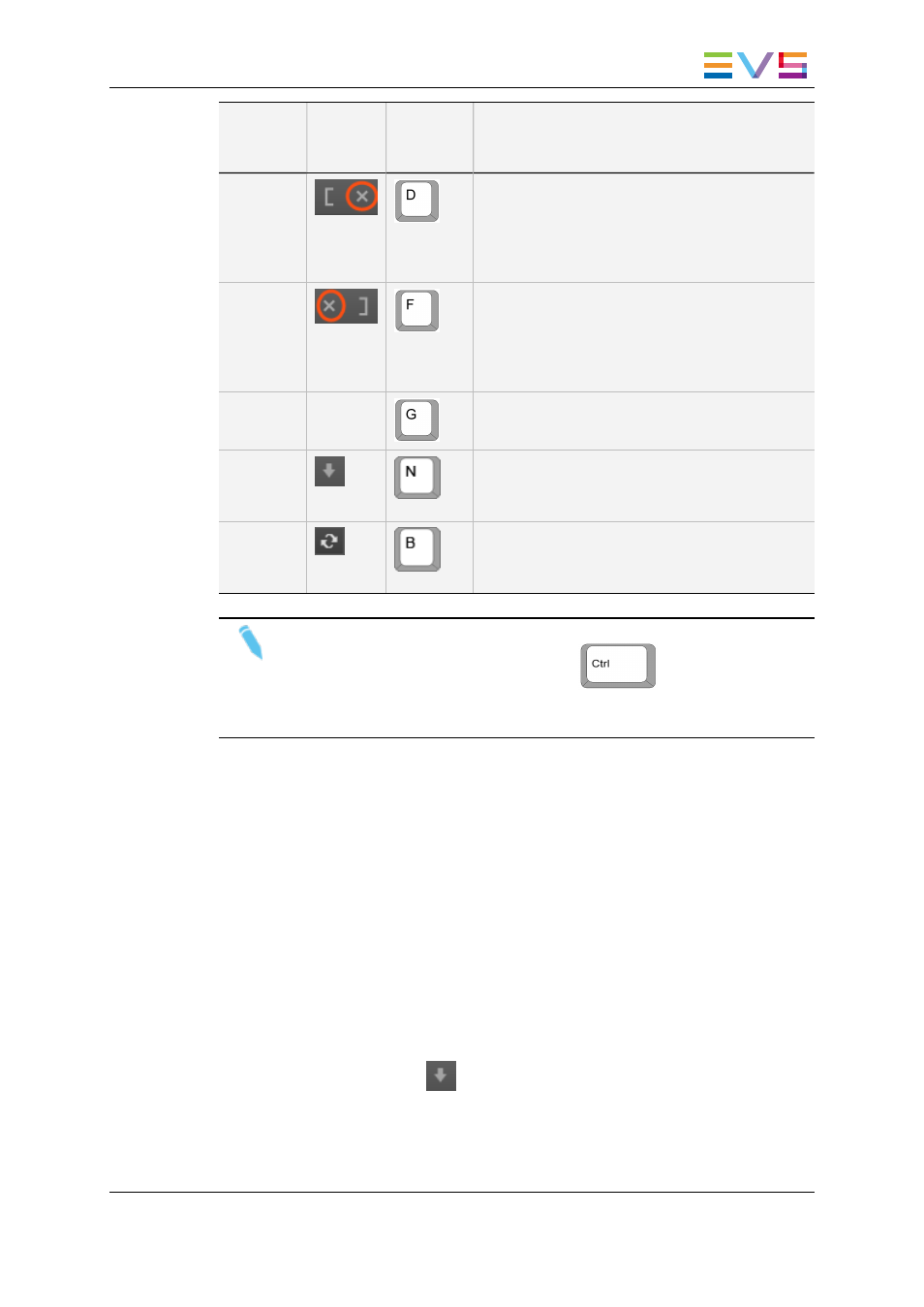
Operation
User
Interface
Button
Keyboard
Shortcut
Description
Clear IN
Clears the IN point which has just been set and
not yet saved.
When applied to a loaded clip, the IN point is set
to the Protect IN timecode, before the
guardband.
Clear
OUT
Clears the OUT point which has just been set
and not yet saved.
When applied to a loaded clip, the OUT point is
set to the Protect OUT timecode, after the
guardband.
Clear
Marks
-
Clears the IN and the OUT points which have
just been set and not yet saved.
Save Clip
and Add
to Bin
Saves the new clip after having marked an IN
point and an OUT point and sends it to the
selected bin.
Update
Clip
Saves the new data of a clip after having marked
a new IN point and/or a new OUT point, or after
having updated the metadata.
Note
When the cursor is located in a text area, the
key can be pressed
together with a keyboard shortcut to perform one of the following actions: Mark
IN, Mark OUT, Save Clip, and Update Clip.
6.4.
How to Create a Clip from the Player
Pane
To create a clip from a recording ingest or to create a sub-clip from an existing clip,
proceed as follows:
1. Load a media (recording ingest, clip or a log) on the Player pane.
2. If you have loaded a clip, browse through it to select the point to be marked IN and/or
the point to be marked OUT.
3. Set an IN point at the required timecode.
4. Set an OUT point at the required timecode.
5. Click the Save Clip button
or use the dedicated shortcut.
◦
If the Autoname setting has been selected, make sure the bin tab where you
want to send the clip has been selected before clicking the Save button. See
IPWeb - Version 1.0 - User Manual
6. Creating a Clip and Sending it to a Bin
51
