Area description, Adaptable display – EVS IPWeb Version 1.0 - June 2013 User Manual User Manual
Page 13
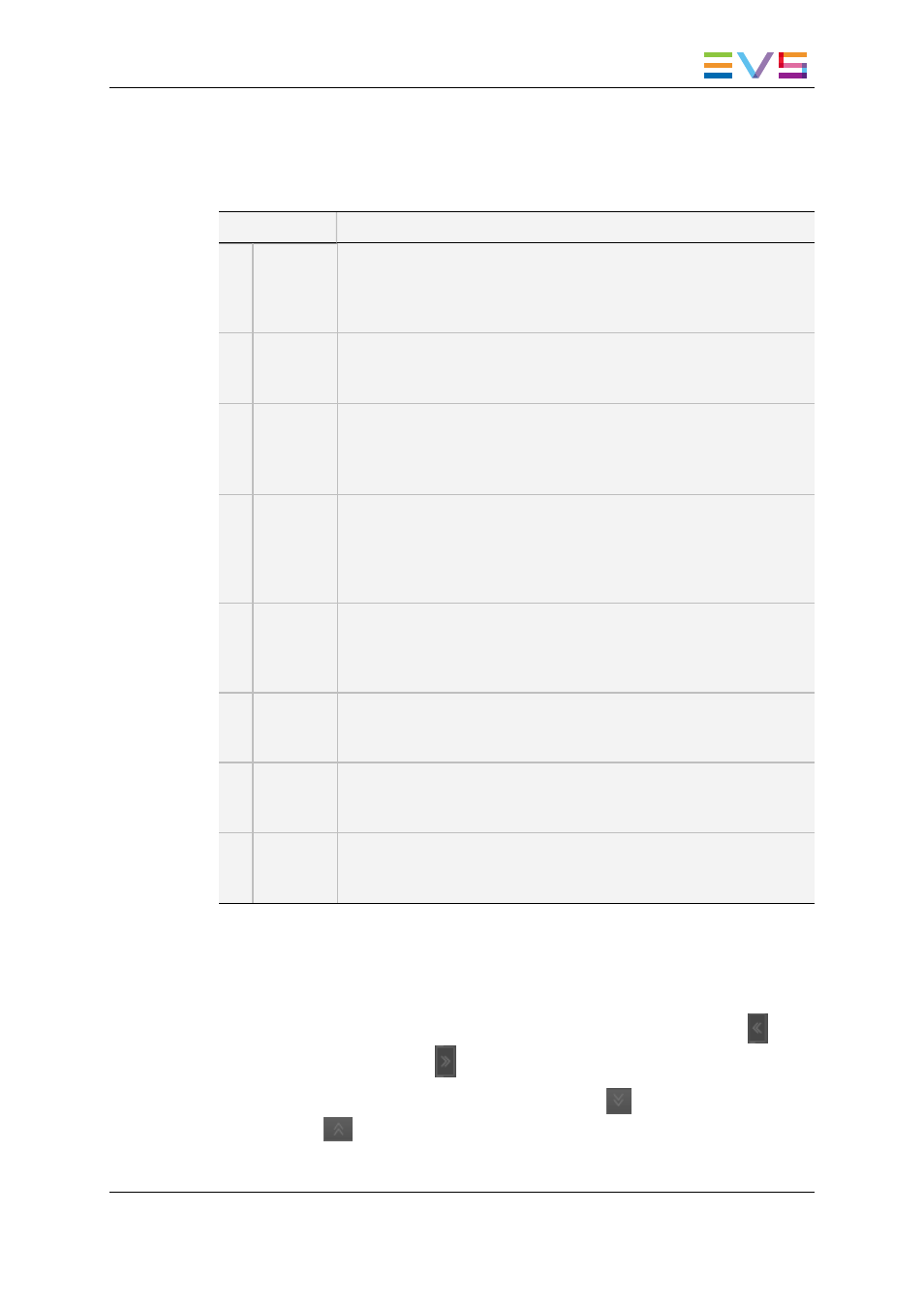
Area Description
The table below describes the various parts of the IPWeb window:
Area
Description
1.
Tree View
The Tree view shows all the clips, bins and logs present in the
database and on the nearline. The tree branches can be used to filter
items displayed in the Elements grid/list.
See section "Tree View" on page 6 for details on the interface.
2.
Advanced
Search
pane
The Advanced Search area allows searches on parameters
corresponding to clips or logs metadata.
See section "Advanced Search Pane" on page 16.
3.
Quick
Text
Search
area
The Quick Text Search area provides functions to perform quick text
searches.
See section "Quick Text Search Area" on page 8.
4.
Elements
grid or list
The Elements grid/list displays all the items included in the selected
tree branch or resulting from a search. Two different views are
available: grid or list.
See section "Elements Grid / List" on page 11.
The total number of results found is shown in the bottom bar.
5.
Toolbar
The toolbar on the top of the Elements grid/list provides a series of
buttons and menus to define options related to the elements view,
saved filters, clip creation and password management.
See section "Toolbar" on page 9.
6.
Player
pane
This pane is used to preview the loaded item, to create clips from
media and to send clips to a selected bin.
See section "Player Pane" on page 18.
7.
Bins pane
This pane may contain several bins. It is used to sort clips within the
bins. The transfer of clips to targets is requested from the Bins pane.
See section "Bins Pane" on page 23.
8.
Transfer
Status
pane
This pane gives detailed information on the clip transfers, would they
be scheduled, on-going, finished or failed.
See section "Monitoring the Transfer Status" on page 64.
Adaptable Display
The layout of the IPWeb can be adapted to users' needs:
•
the Tree View and the Advanced Search Pane can be hidden by clicking the
split
box or shown by clicking the
split box.
•
the Transfer Status pane can be hidden by clicking the
split box or shown by
clicking the
split box.
IPWeb - Version 1.0 - User Manual
2. User Interface
5
