Clips management, Possible actions on clips in a bin – EVS IPWeb Version 1.0 - June 2013 User Manual User Manual
Page 63
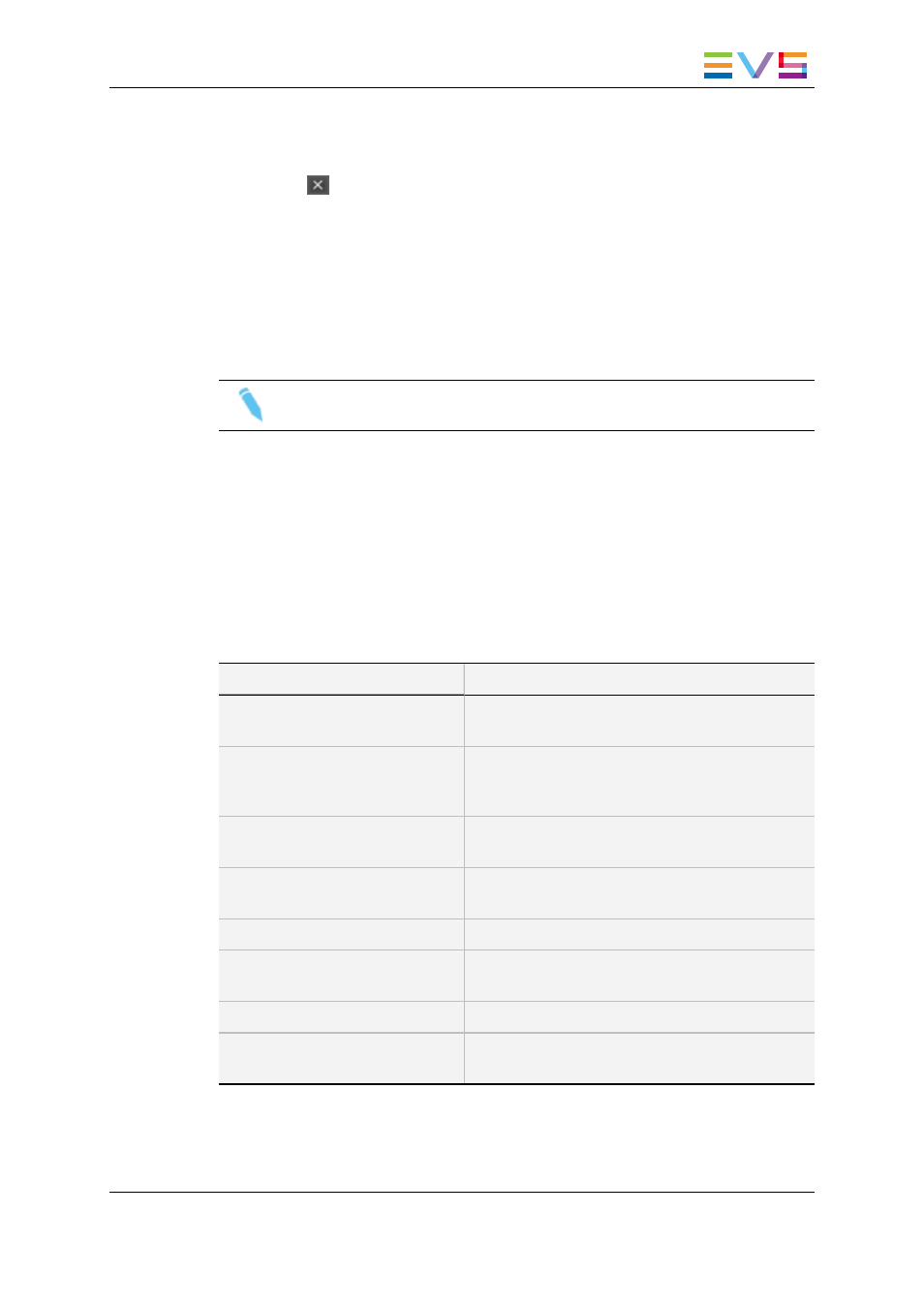
How to Delete a Bin
To delete a bin and its content, proceed as follows:
1. Click the
button next to the tab you want to remove.
A confirmation message is displayed.
2. Click Yes.
The clips not owned by the current user are removed from the bin but remain in the
database.
The clips owned by the current user are deleted from the bin and from the database.
The bin is deleted.
Note
The System [User] bin is the only bin which cannot be deleted.
7.3.
Clips Management
7.3.1.
Possible Actions on Clips in a Bin
The following table lists all the actions which are possible on clips within the Bins pane
and how they can be performed. A Clip contextual menu is available when right-clicking a
clip in a bin. It gives access to some of these actions.
Action
Description / See section
Sending a clip from the Player
pane to a bin
"Sending a Clip to a Bin" on page 53.
Copying a clip from one bin to
another one
Copy option from the contextual menu.
"How to Copy Clip(s) from One Bin to Another" on
page 56.
Copying a clip from the Elements
grid/list
"How to Copy Clip(s) from the Elements Grid/List"
on page 56.
Moving a clip from one bin to
another one
Move option from the contextual menu.
"How to Move Clip(s) to Another Bin" on page 57.
Moving a clip within a bin
"How to Move Clip(s) within a Bin" on page 57.
Deleting a clip
Delete option from the contextual menu or Delete
key.
Renaming a clip
Rename option from the contextual menu.
Transferring a clip to a destination
target
Send to option from the contextual menu.
"Sending a Selection of Clips" on page 63.
IPWeb - Version 1.0 - User Manual
7. Organizing the Bins
55
