Vehicle selection -12, Vehicle selection – Actron CP9449 ABS BrakeScan User Manual
Page 28
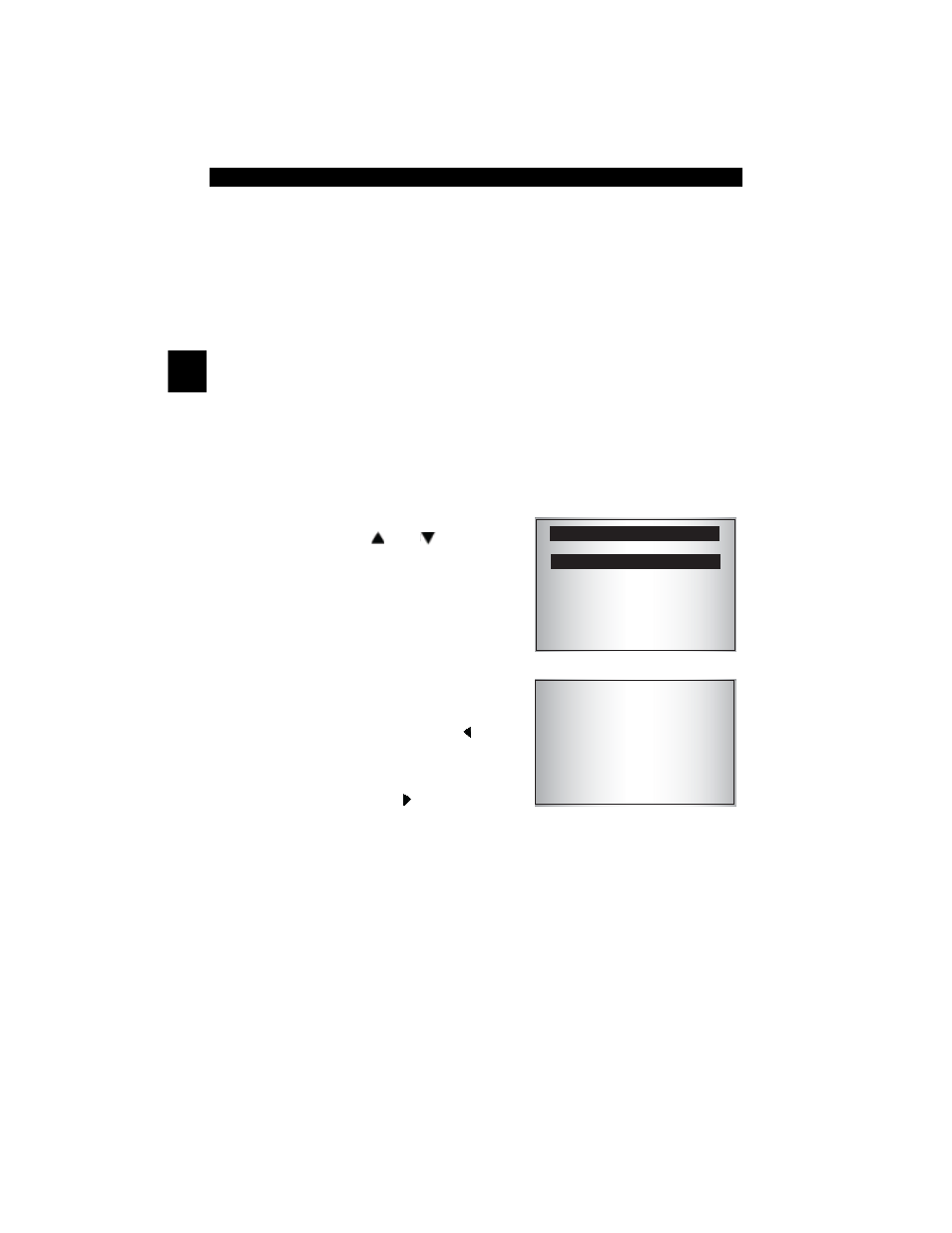
3 – 12 • • • • • • • • • • • • • • • • • • • • • • • • • • • • • • • • • • • • • • • • • • • • • • • • • • • • • • •
3
Using the Tool
Vehicle Selection
Selecting a vehicle is required to communicate with the vehicle and to correctly
display DTC definitions. The Tool keeps all data received from the last vehicle
selected until a new vehicle is selected or the Tool is reprogrammed to update
software.
During vehicle selection, the Tool may ask for the following information:
❒
Manufacturer
❒
Car/Truck
❒
Year
❒
Make
❒
Model
❒
Engine
❒
Special Information
From the Main Menu:
1. Choose Vehicle Diagnostics.
• Press the
UP or DOWN arrow
key until Vehicle Diagnostics is
highlighted
• Press
ENTER.
2. Select to KEEP or CHANGE
vehicle.
• To run or review diagnostics on
the same vehicle, press LEFT
for YES. Continue these instruc-
tions with Step 3.
• To run diagnostics on a different
vehicle, press
RIGHT for NO.
Continue these instructions with
Step 4.
• If this is the first time that you are
using the tool or no vehicle identi-
fication information is stored in
memory, the Tool will ask you to
provide vehicle identification infor-
mation. Go to Step 5 below to
continue.
✓
The vehicle identification information is
used by the Tool to perform diagnos-
tics. Enter or confirm vehicle identifica-
tion information.
MAIN MENU
=====================
Vehicle Diagnostics
Review Codes
System Setup
Confirm Selection
2002 Sunfire
2.2L
Manual Transmission
Keep This Vehicle?
YES NO
