Chapter 11 - troubleshooting, 1 trouble shooting, Trouble shooting checklist – Acnodes FES 5313 User Manual
Page 115: Monitor/display
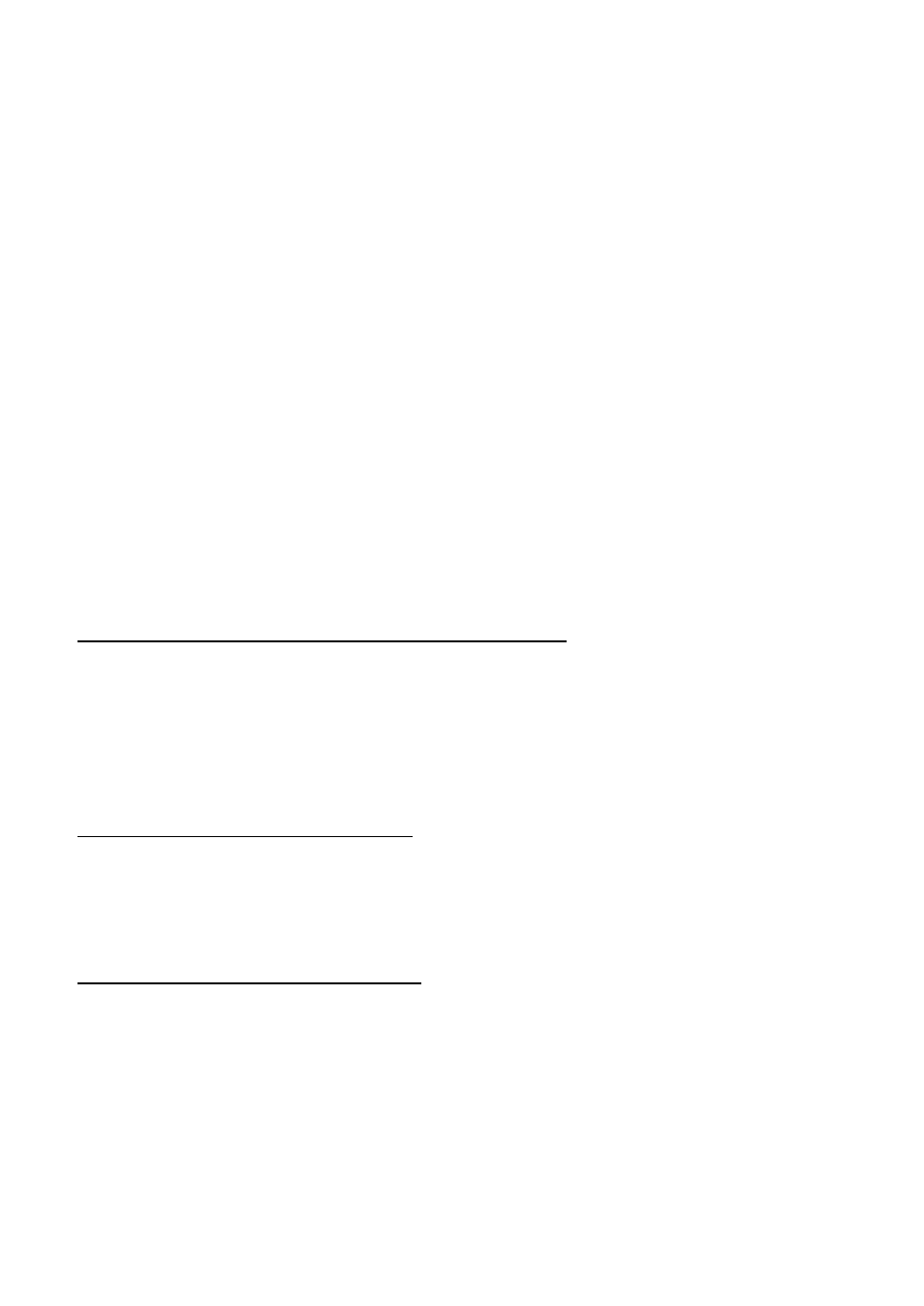
Chapter 11 - Troubleshooting
11-1 Trouble Shooting
Trouble shooting Checklist
This chapter of the manual is designed to help you with problems that you may encounter with
your personal computer. To efficiently troubleshoot your system, treat each problem individually.
This is to ensure an accurate diagnosis of the problem in case a problem has multiple causes.
Some of the most common things to check when you encounter problems while using your system
are listed below.
1. The power switch of each peripheral device is turned on.
2. All cables and power cords are tightly connected.
3. The electrical outlet to which your peripheral devices are connected is working. Test the
outlet by plugging in a lamp or other electrical device.
4. The monitor is turned on.
5. The display s brightness and contrast controls are adjusted properly.
6. All add-in boards in the expansion slots are seated securely.
7. Any add-in board you have installed is designed for your system and is set up correctly.
Monitor/Display
If the display screen remains dark after the system is turned on:
1. Make sure that the monitor s power switch is on.
2. Check that one end of the monitor s power cord is properly attached to the monitor and the
other end is plugged into a working AC outlet. If necessary, try another outlet.
3. Check that the video input cable is properly attached to the monitor and the system s display
adapter.
4. Adjust the brightness of the display by turning the monitor s brightness control Knob
The picture seems to be constantly moving.
1. The monitor has lost its vertical sync. Adjust the monitor s vertical sync.
2. Move away any objects, such as another monitor or fan, which may be creating a magnetic field
around the display.
3. Make sure your video card s output frequencies are supported by this monitor.
The screen seems to be constantly wavering.
1. If the monitor is close to another monitor, the adjacent monitor may need to be turned off.
Fluorescent lights adjacent to the monitor may also cause screen wavering.
