Configuring the switch, Configuration overview, Device summary information – 3Com 2226 PLUS User Manual
Page 31: Onfiguring, Witch
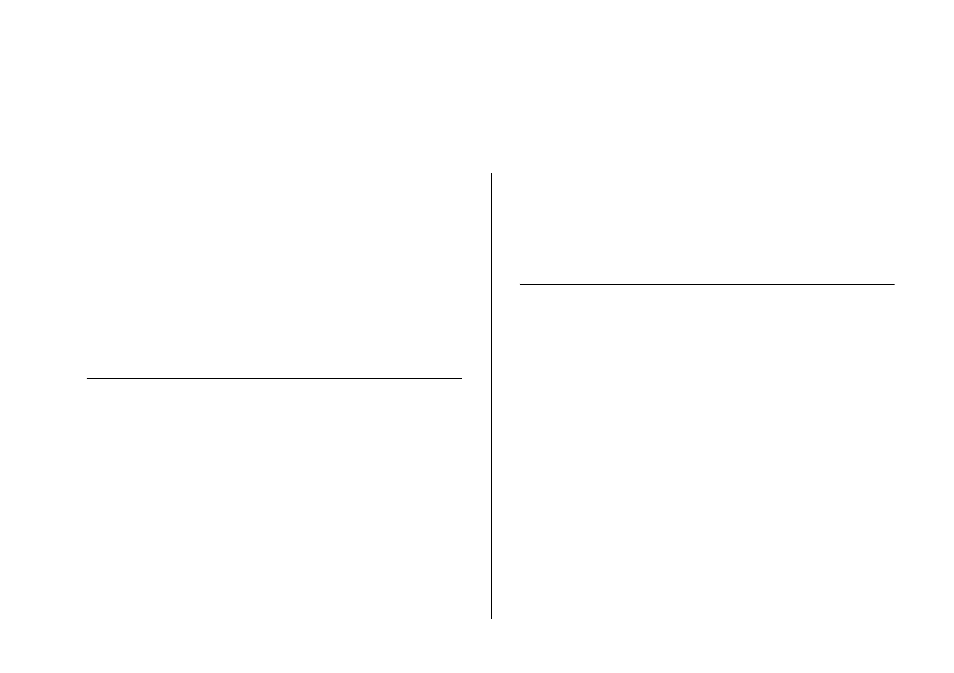
4
C
ONFIGURING
THE
S
WITCH
This chapter provides information on how to configure
the Switch’s advanced features. Topics include:
■
■
■
■
■
■
■
Configuration Overview
The Switch is shipped ready for use. If you only want
the Switch to function as a basic layer 2 switch, you do
not need to access the Web interface and configure the
Switch.
You only need to access the Web interface if you want
to:
■
Set the administration password to the Web
interface
■
Assign an IP address to the Switch
■
Configure the Switch’s advanced features
■
Upgrade the firmware
If your switch administration browser session remains
inactive for more than 10 minutes, the Switch will
automatically log you out.
Device Summary Information
The Device Summary screen, which automatically loads
after you log on to the Web interface, provides a
snapshot of the Switch’s basic settings and versions of
current components.
Click Device Summary on the menu. A screen appears
with three tabs that include:
■
Device View
■
Polling Interval
■
Color Key
Device View
Contains fields that display the system, switch, and
management information to identify the Switch. The
fields include Product Description, System Location,
System Contact, Serial Number, Product 3C Number,
