Buttons, Port status, Accessing the interface without using discovery – 3Com 2226 PLUS User Manual
Page 28
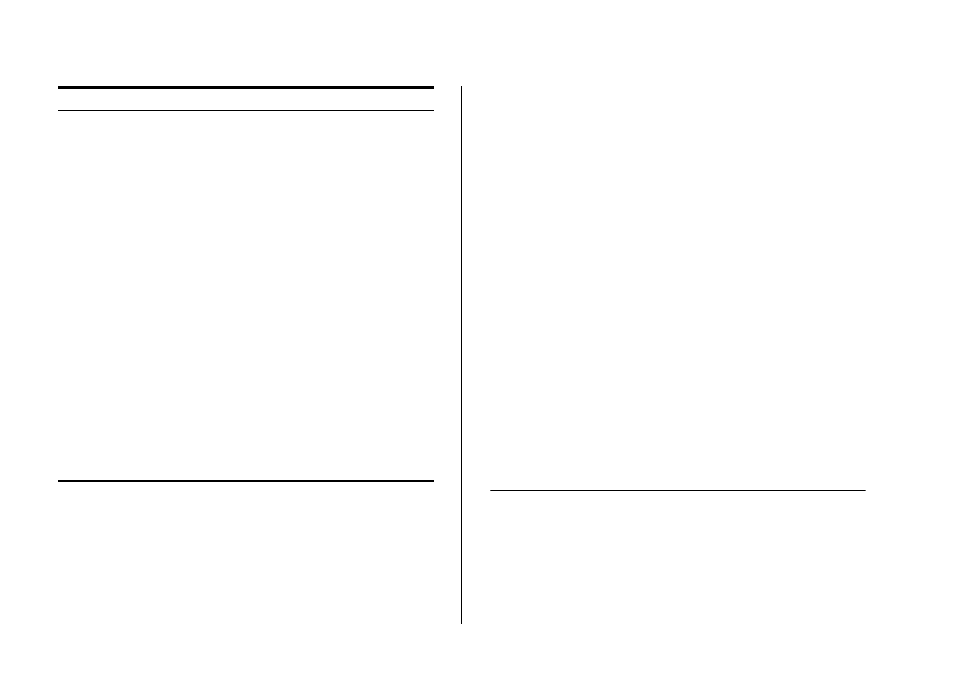
28
C
HAPTER
3: C
ONNECTING
TO
THE
W
EB
I
NTERFACE
Buttons
Depending on the screen that is currently displayed, the
following buttons may appear:
■
Apply – Click to save and apply any changes that
you have made
■
Cancel – Click to discard any unsaved changes
■
Help – Click to display the context-sensitive help
information for the screen that is currently displayed.
The help pages provide information on the tasks that
you can perform on each screen.
Port Status
There is an image of the Switch’s front panel in the
Device View page, which indicates ports that are
currently in use.
To configure a port, click the port on the image for the
these following configuration options:
■
View detailed port information
■
Configure the port settings
■
View port statistics
Accessing the Interface Without Using
Discovery
The Discovery application works by automatically
detecting the IP address that is assigned to the Switch,
and then using that address to connect to the Web
Radius Client
Contains tabs that allow you to:
■
Display Radius Client information.
■
Configure Radius Client settings and set
authentication parameters.
802.1X Settings
Contains tabs that allow you to:
■
Display system authentication summary.
■
Display detailed information per port.
■
Configure system authentication set-
tings.
Monitoring
Display Switch monitoring information.
Address Table
Displays MAC address table information for
ports and VLANs.
Cable Diagnostics
Contains tabs that allow you to:
■
Display selected cable diagnostics infor-
mation for all ports.
■
Display all cable diagnostics information
for a single port.
Help
Displays 3Com contact information and
describes how to use the online help
system.
Log Out
Allows you to securely log off the Web
interface.
Menu Item
Description
