3Com 10014303 User Manual
Page 8
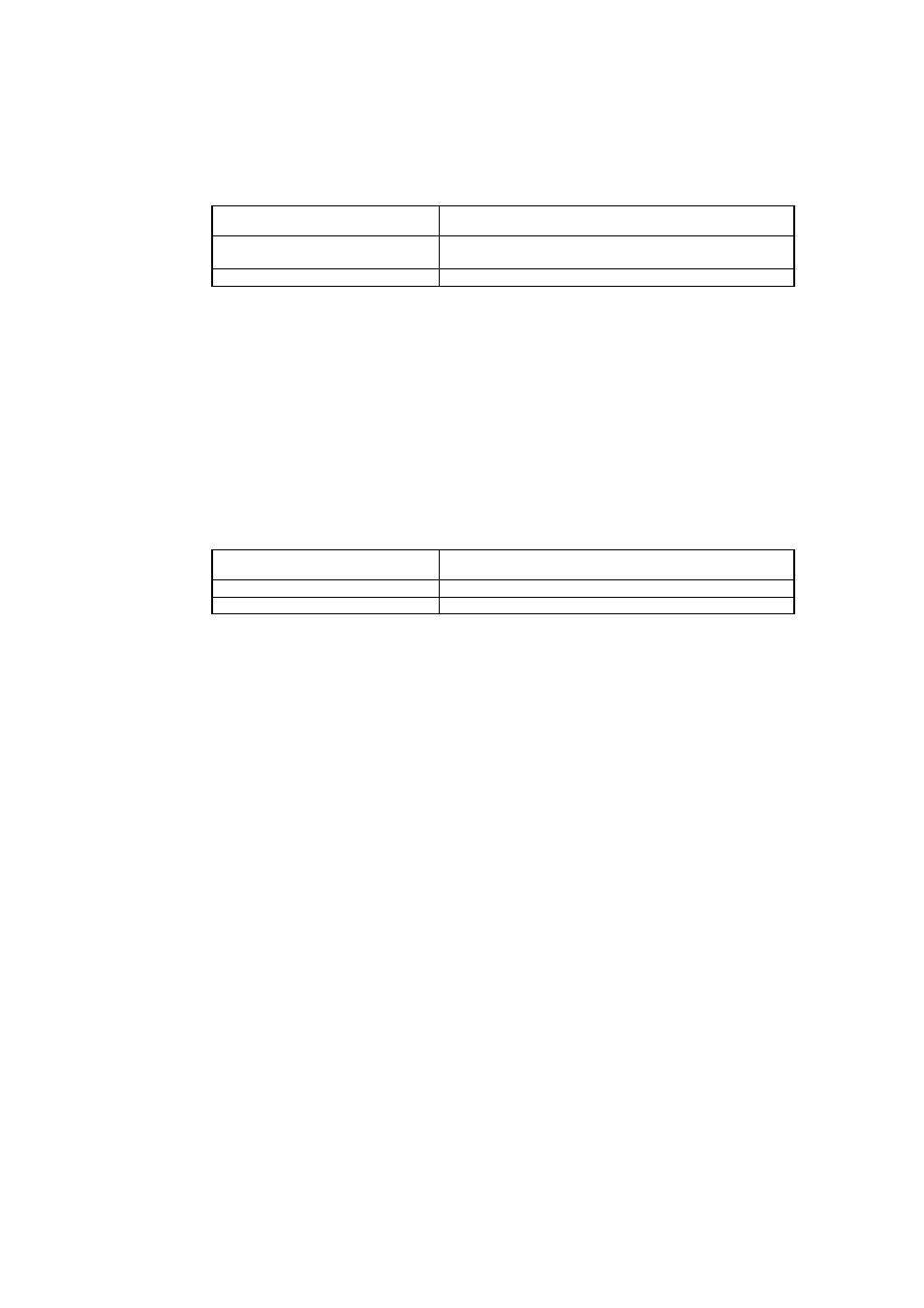
Perform the following configurations in the system view.
Table 1-12 Define the policy and enter the policy view
Operation
Command
Define the policy and enter the policy
view
qos policy policy-name
Delete the specified policy
undo qos policy policy-name
If an interface applies this policy, this policy is not allowed to be deleted. You must
remove the application of this policy on the interface and then delete the policy with
the undo qos policy command.
1.2.4 Configure Class in Policy and Enter Policy-Class View
Perform the following configurations in the policy view.
Table 1-13 Configure class in policy and enter policy-class view
Operation
Command
Configure class in policy
qos-class class-name
Remove the class configuration
undo qos-class class-name
class-name: Name of a class, of a defined class.
1.2.5 Configure Features of a Class in Policy
1)
Configure bandwidth
CBQ can set bandwidth and queuing length for each class.
Bandwidth is the minimum guarantee that the router can provide when congestion
occurs. If there is no congestion, each class can use the bandwidth larger than the
assigned one, but if there is congestion, for each class, all the packets exceeding the
assigned bandwidth will be dropped.
Queuing length is the maximum queue length of the class. When the queue is as long
as the preset length, new packets that want to enter the queue will be dropped.
Policy class configured with expedited-forwarding and bandwidth is a priority class
and will enter low latency queuing (LLQ).
Policy class configured with assured-forwarding and bandwidth is an ordinary class.
The class that does not match any policy is called the default-class, and it can be
configured with assured-forwarding and bandwidth. After the default-class is
3Com Router Configuration Guide Addendum for V1.20
8
