Xerox 4890 User Manual
Page 19
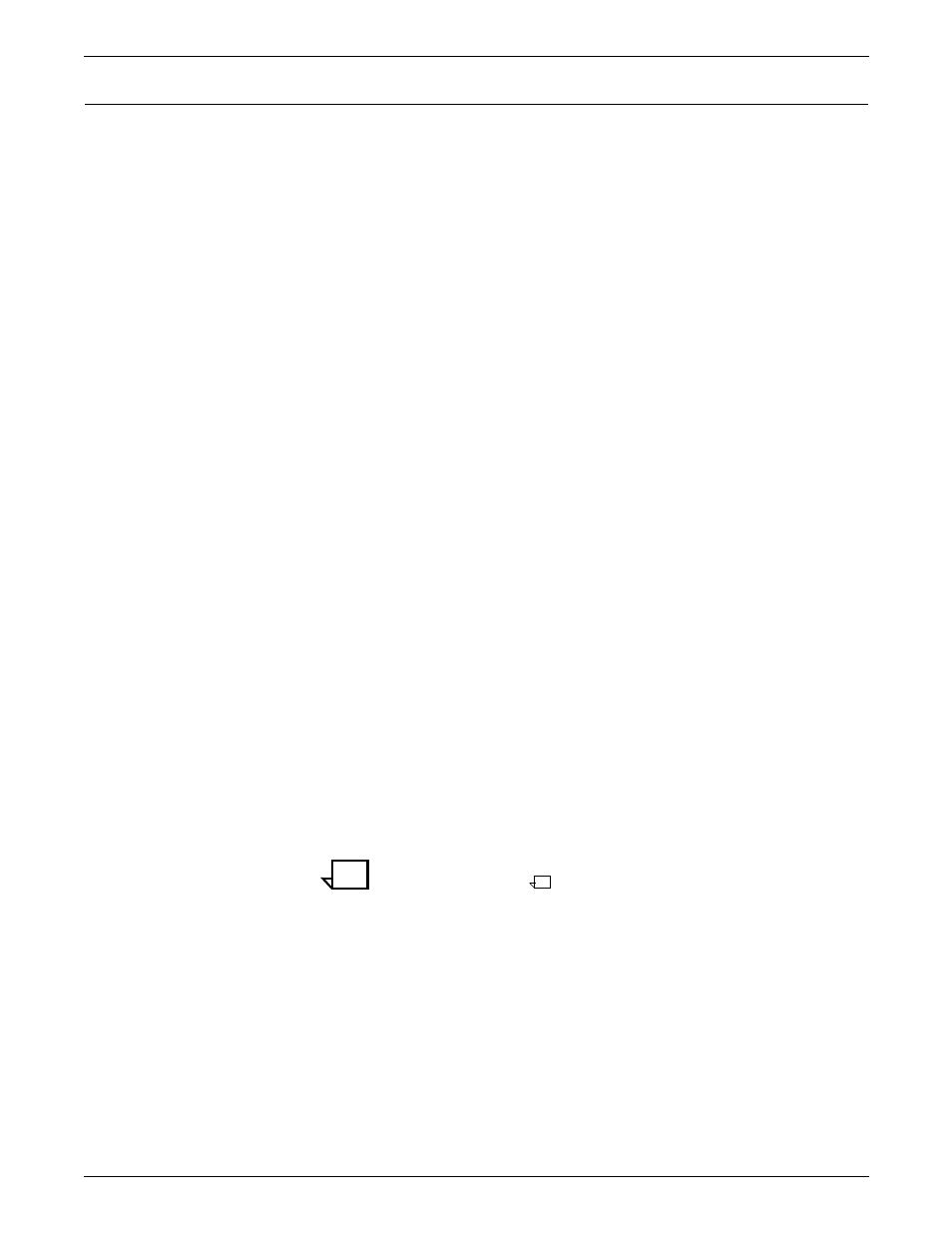
INTRODUCTION TO THE GRAPHICAL USER INTERFACE
XEROX DOCUPRINT 4850/4890 IPS GUIDE TO CONFIGURING AND MANAGING THE SYSTEM
1-7
Entering text
Some windows contain lines on which you can enter text such as file
names or numeric values. At the beginning of a text field, there is a
small icon. This icon displays as a dark triangle when the cursor is
positioned anywhere in the window containing the text field. When
the cursor is outside the window, the icon on the line becomes a
grayed-out diamond shape, and you cannot enter text in the field.
Here are some rules for entering text on a window:
•
If a window contains more than one text field, click the left
mouse button on the text field you want to use, before beginning
to type.
•
You can enter text only when the line displays the dark triangle
icon. Text that you enter displays in front of the triangle.
•
To highlight or select text in a text field:
1. Position the cursor at the beginning or the end of the text
you are selecting.
2. Holding down the left mouse button, drag the cursor to the
right or left until the desired text is highlighted.
3. Release the mouse button.
•
To delete text in a text field, do either of the following:
—
Position the cursor to the right of the text to be deleted and
press either
the character to the left of the cursor. If you hold down
either of these keys, characters continue to be deleted to
the left until you release the key or all characters are
erased.
—
Highlight the text you want to delete, then press
•
To move text:
1. Highlight the text to be moved.
2. Position the cursor on the highlighted text.
3. Holding down the left mouse button, drag the highlighted
text to the right or left on the same line, or to another line
on the same window, and release the mouse button.
Note:
You cannot drag text from one window to
another.
