Maintenance, Clearing paper jams – Xerox DocuMate 752 User Manual
Page 53
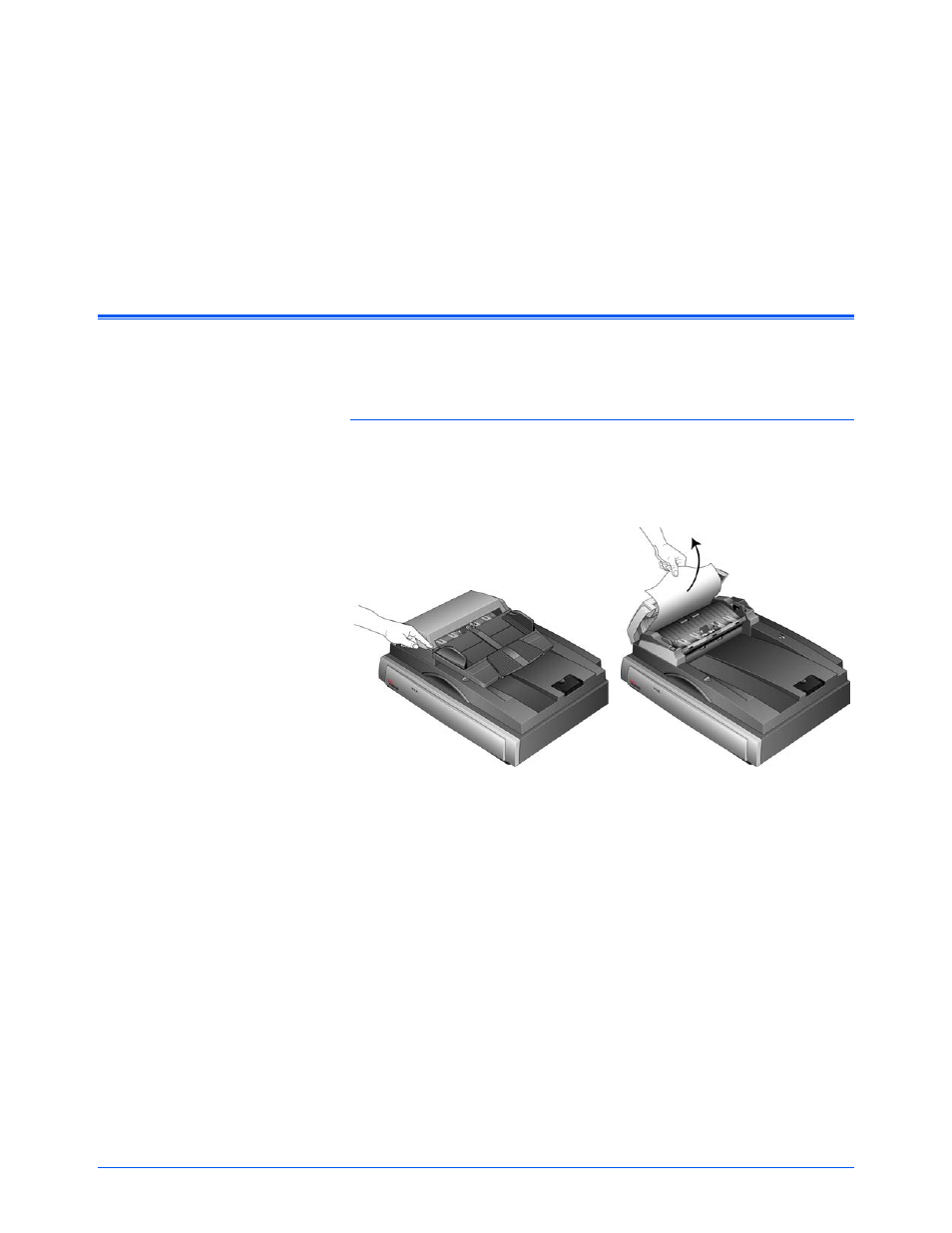
Xerox Scanner User’s Guide
49
Maintenance
This section contains information about maintenance, scanner
specifications, and spare parts.
Clearing Paper Jams
If your scanner stops scanning due to a paper jam in the Automatic
Document Feeder, a warning dialog box opens after a few moments.
To clear a paper jam:
1.
Press the ADF cover release to open the Automatic Document
Feeder.
2.
Remove the jammed paper and close the cover.
To reduce the number of paper jams, smooth and straighten the paper
before scanning and adjust the guides to the paper size.
