Xerox DocuMate 752 User Manual
Page 26
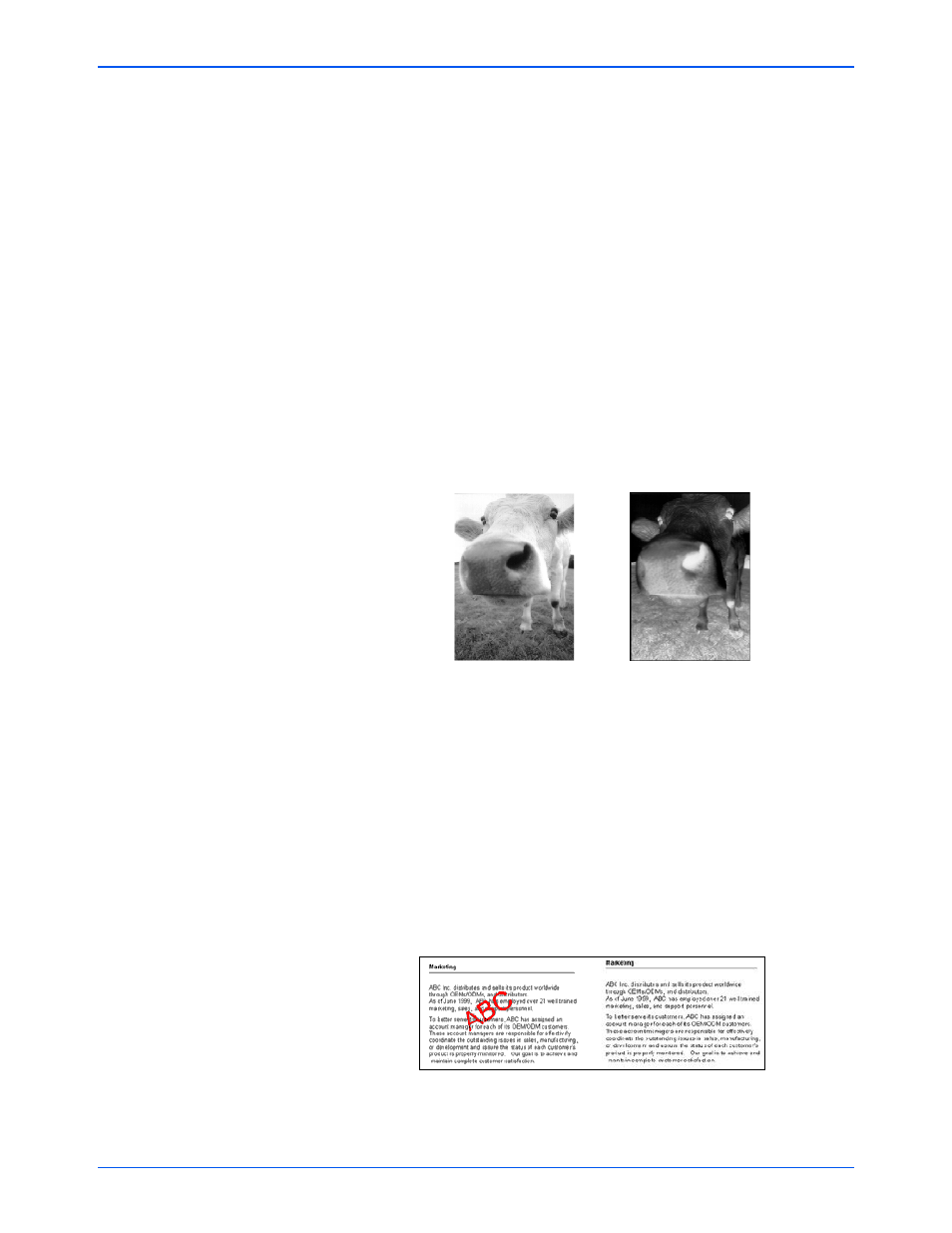
Xerox Scanner User’s Guide
22
Scanning from One Touch
•
AutoCrop to Original—Select this option to let the scanner
automatically determine the size of the item being scanned.
Always use the paper guides on the scanner so the page is not
skewed. Skewed pages may not crop properly.
•
Reduce Moiré Patterns—Moiré patterns are wavy, rippled lines
that sometimes appear on the scanned images of photographs or
illustrations, particularly newspaper and magazine illustrations.
Selecting Reduce Moiré Patterns will limit or eliminate moiré
patterns in the scanned image. This option is only available for
the Grayscale or Color Mode lower resolutions.
•
Straighten Image—Select this option to let the scanner
automatically determine if a page is skewed, then straighten its
image. If the page is fed through at too great an angle, the image
may not scan correctly. In that case, re-scan the page using the
paper guides to feed the paper in straight.
•
Invert Image—Only available for Black&White Mode, this option
reverses the black and whites of an image.
•
Autorotate 90—This option rotates the image 90 degrees to the
right.
•
Duplex—Select to have both sides of the page scanned at the
same time.
•
Skip Blank Originals—Select this option to have the scanner
skip pages that are completely blank. This option is only available
if Duplex is selected.
•
Color Filter—Color filter is the ability of your scanner to
automatically remove a color from a scanned item. Color filter
applies to Black&White or Grayscale Mode.
Original Image
Inverted Image
The original with a red
watermark over black text.
The scanned item with
the red filtered out.
