Xerox DocuMate 752 User Manual
Page 25
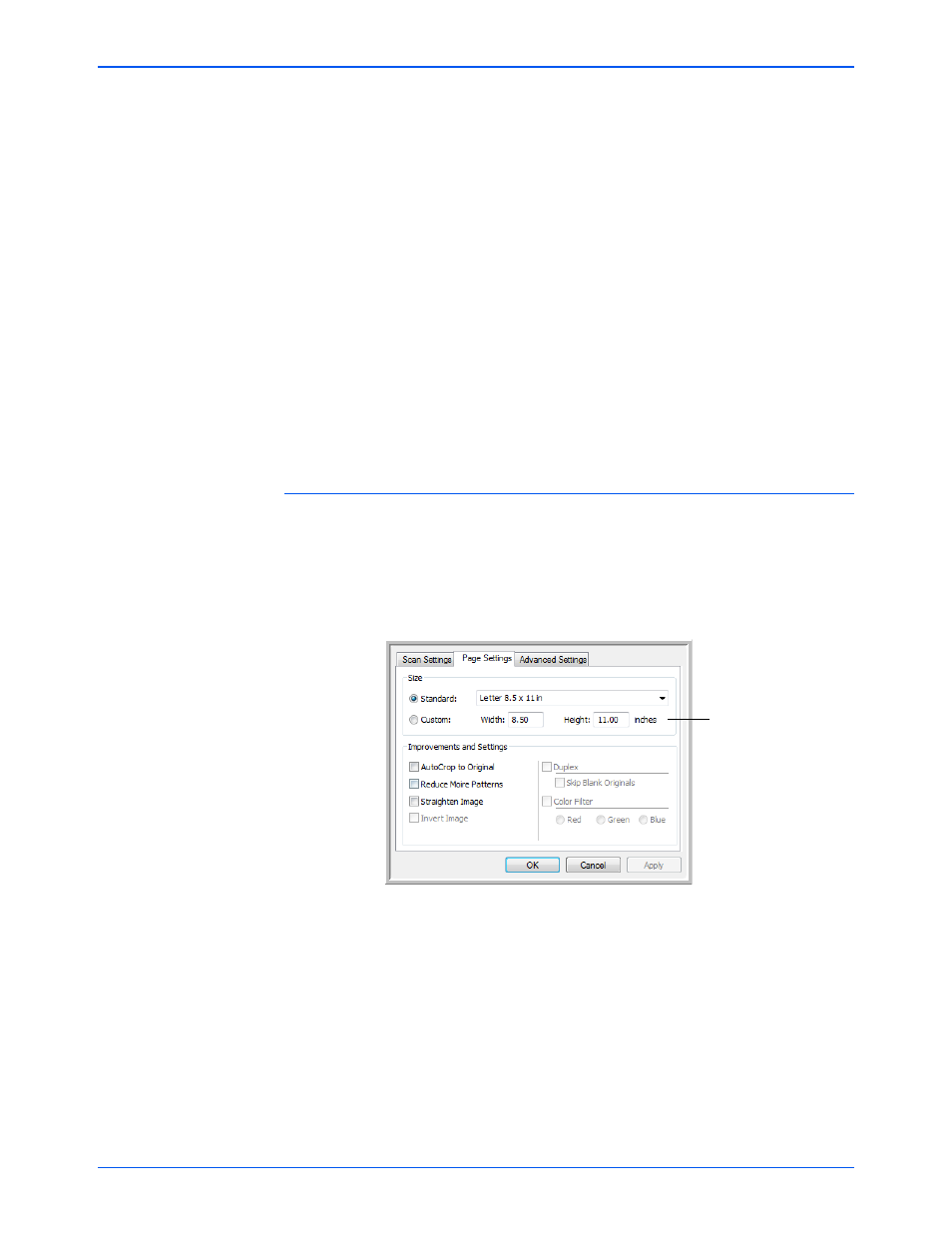
Xerox Scanner User’s Guide
21
Scanning from One Touch
•
Grayscale to scan items such as documents containing drawings
or black and white photographs.
•
Color to scan color photographs and other color items. Color
scans have the largest file size.
Resolution—Drag the slider to the right or left to adjust the dots per
inch (dpi) of the resolution.
Brightness and Contrast—Drag the sliders to the right or left to
adjust the brightness and contrast of the scanned image. The
Contrast setting does not apply to the Black&White mode.
3.
If you want to lock the configuration, click the key icon to change it
from a key to a lock.
4.
Click on Apply to save the changes on the Scan Settings tab.
5.
If there are no other settings you want to change, click OK to save the
new configuration.
It will now be in the list of Scan Configurations on the One Touch
Properties window for the appropriate Destination Applications.
The Page Settings Tab
1.
Click the Page Settings tab to select options applicable to how you
want the image to appear after scanning.
The options in this window are specific to the scanner model you
purchased. Options not available for you hardware model will be
grayed out or not in the window.
Standard—Click the menu arrow and choose a page size from the
list.
Custom—Enter the horizontal and vertical page dimensions in the
boxes. Click the name of the units, inches or millimeters, to toggle
between them.
Improvements and Settings—One the options that apply to the
selected scanning mode on the Scan Settings tab are available.
Click to toggle
between inches
and millimeters.
