Selecting one touch properties options – Xerox DocuMate 752 User Manual
Page 31
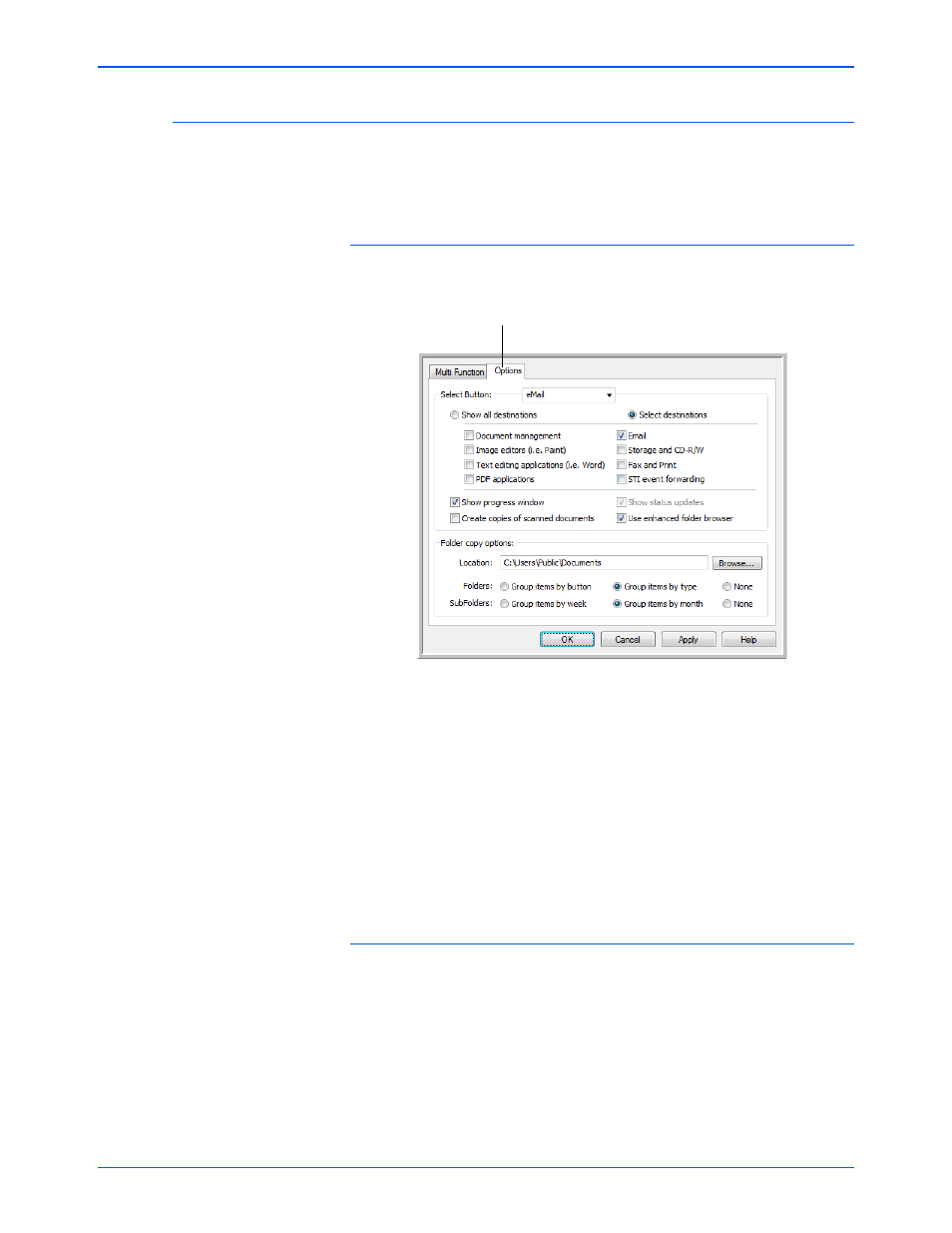
Xerox Scanner User’s Guide
27
Scanning from One Touch
Selecting One Touch Properties Options
The One Touch Options determine the types of Destination Applications
available for a button, as well as additional options that apply to all of the
scanning buttons.
To select options:
1.
Open the One Touch Properties window and click the Options tab.
2.
Click the Select Button menu arrow and choose the button for new
options. The example above shows the eMail button is selected.
3.
Select button options as described below.
Show All Destinations—The list of Destination Applications
available for the selected button will include all of the applications on
your computer that can receive scanned images.
Select Destinations—Individually choose the types of applications to
include in the list of Destination Applications. Check the boxes for the
type of application to include.
4.
Click Apply then click the Multi Function tab to see the changes.
Global Options
•
Use enhanced folder browser—Select this option if you want to
save your scans to a network location that is not a mapped drive on
your computer.
•
Create copies of scanned documents—Images sent to a printer,
fax or eMail application are temporary files that are not saved to your
computer. Use create copies of scanned documents if you want a
copy saved on your hard drive. Selecting this option enables the
Folder Copy Options field for you to choose where the files are saved.
Options tab
