Scanning from one touch, Using one touch, Scanning with the one touch scanner buttons – Xerox DocuMate 752 User Manual
Page 21
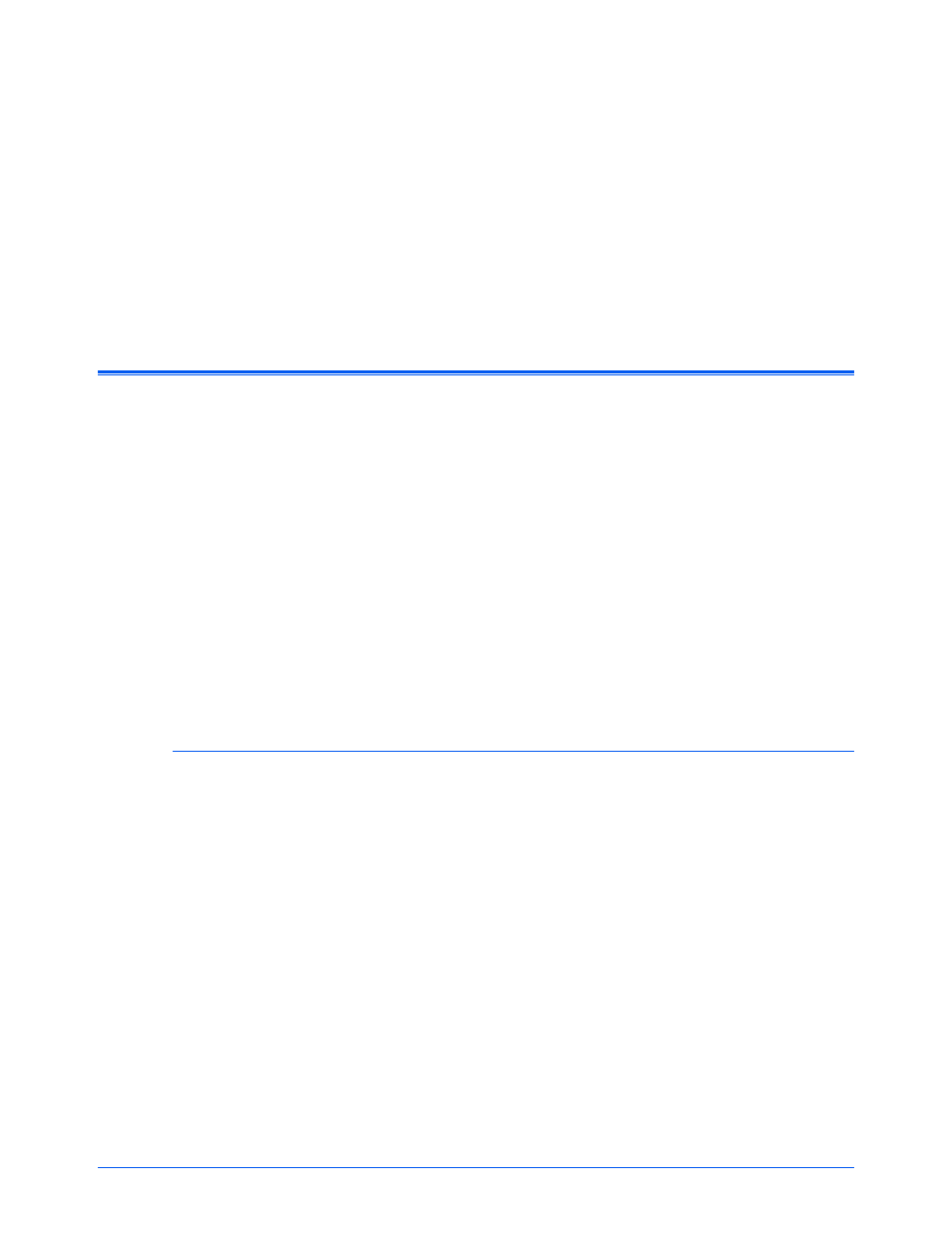
Xerox Scanner User’s Guide
17
Scanning from One Touch
One Touch is your main scanning interface for using the scanner. From
One Touch you can scan directly to folders on your computer or network
drive. One Touch also scans directly to any application on your computer
that will open and process a scanned image. This means that you can
scan without having to open a scanning application first.
Using One Touch
If there are buttons on the scanner, the One Touch Button Panel mirrors
the buttons on the scanner.
For instance, the DocuMate 515 has 3 buttons on the scanner named
“Email”, “Copy”, and “Scan”. The button panel will have also have those 3
buttons with the same name. This is similar to the 7600, which has 5
buttons on the scanner and 5 buttons on the One Touch Button Panel.
For most scanners, the One Touch Button Panel will have 9 scanning
options. On scanner models such as the DocuMate 262i and DocuMate
162, the control panel on the scanner has an LED number with an arrow
button or a Function button to cycle through the 9 functions. Scanners
that do not have any buttons, such as the DocuMate 510 and DocuMate
752, will still have the 9 on screen One Touch buttons.
The DocuMate 632 scanner has 99 scanning options. To quickly scroll
through the 99 functions, on the scanner, press and hold down the up or
down arrow and the LED will fast-scroll through the functions.
Scanning with the One Touch Scanner Buttons
DocuMate 515 and 520, or the 7600
Press one of the buttons on the scanner to start scanning.
DocuMate 250
Press the button on the scanner.
DocuMate 150
Press the Function button to scroll to the function number you want to
use. Then press the Scan button to start scanning.
DocuMate 152 or 162
Press the Function button to scroll to the function number you want to
use. Then press the Simplex button to scan one side of the page, or the
Duplex button to scan both sides.
DocuMate 252, 262, 262i, 272, or 632
Press the arrow button to scroll to the function number you want to use.
Then press the Simplex button to scan one side of the page, or the
Duplex button to scan both sides.
