Adjusting the image with the advanced interface – Xerox DocuMate 752 User Manual
Page 43
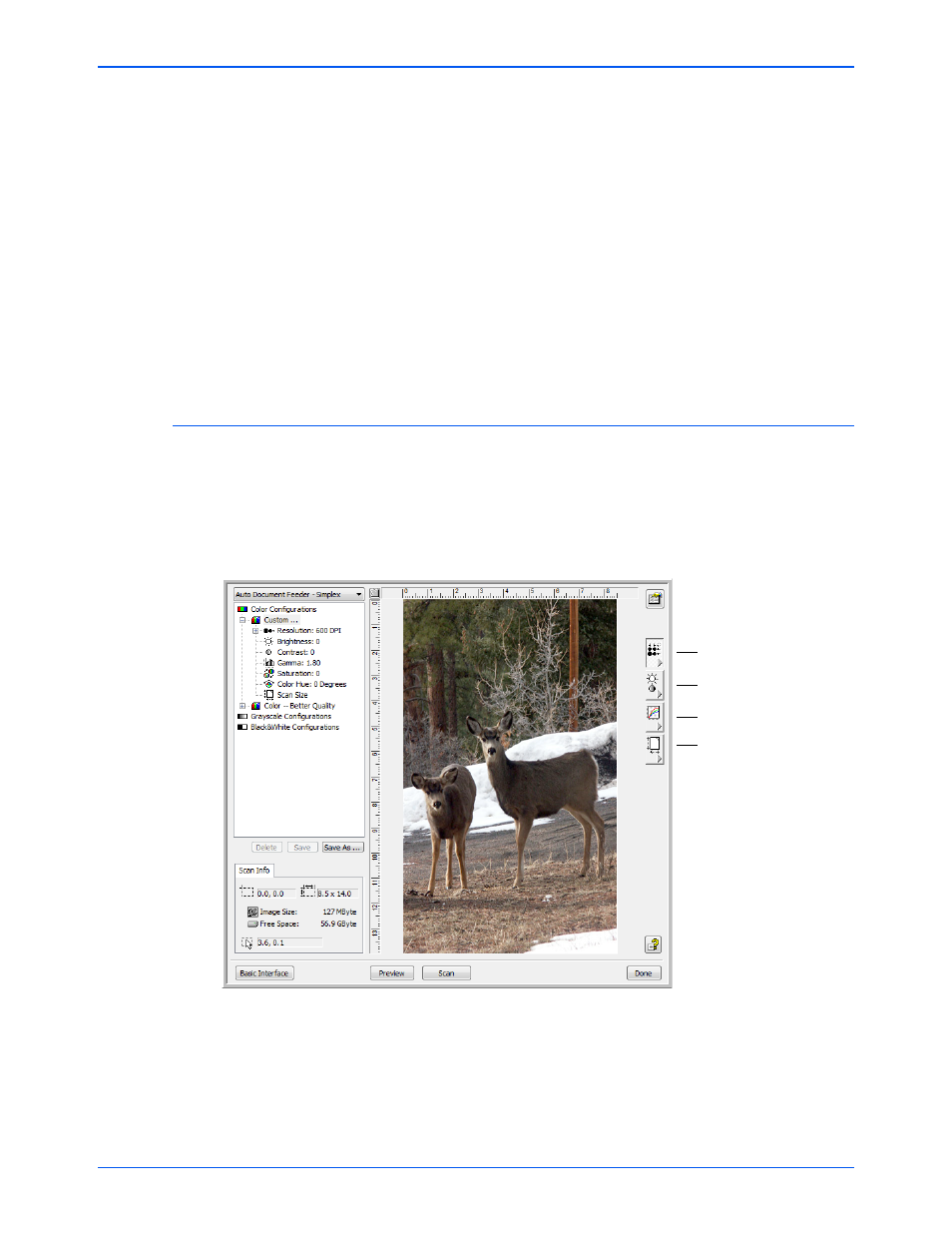
Xerox Scanner User’s Guide
39
Scanning from TWAIN
6.
The scanned images will appear in PaperPort, or other TWAIN
application you’re using.
Adjusting the Image with the Advanced Interface
You can adjust the scan settings on the Advanced Interface to produce
the best possible image for the documents you’re scanning.
1.
On the left side of the Advanced Interface, select a configuration.
2.
Click a setting in the list of settings, or click its corresponding button
on the right side of the Advanced Interface.
NOTE:
If you want to preview a document before scanning from the
ADF, make sure only one page is loaded into the scanner.
1.
Click the Preview
button.
2.
The scanner scans the item and displays a preview image.
3.
Adjust the Brightness, Contrast, and Resolution until the picture
is what you want. You can also change the picture type again, for
example, from color to grayscale.
4.
When you are satisfied with the preview image, remember to place
the document into the ADF again if you’re scanning a stack of
pages. Click Scan.
Resolution
Brightness/Contrast
Color (Gamma, Saturation,
and Hue)
Scan Size
NOTE:
The scan settings for a configuration applies only to that type
of configuration. For example, the Black&White Configuration does not
have a setting for the Color Hue.
