Installation, What you need – Xerox DocuMate 752 User Manual
Page 10
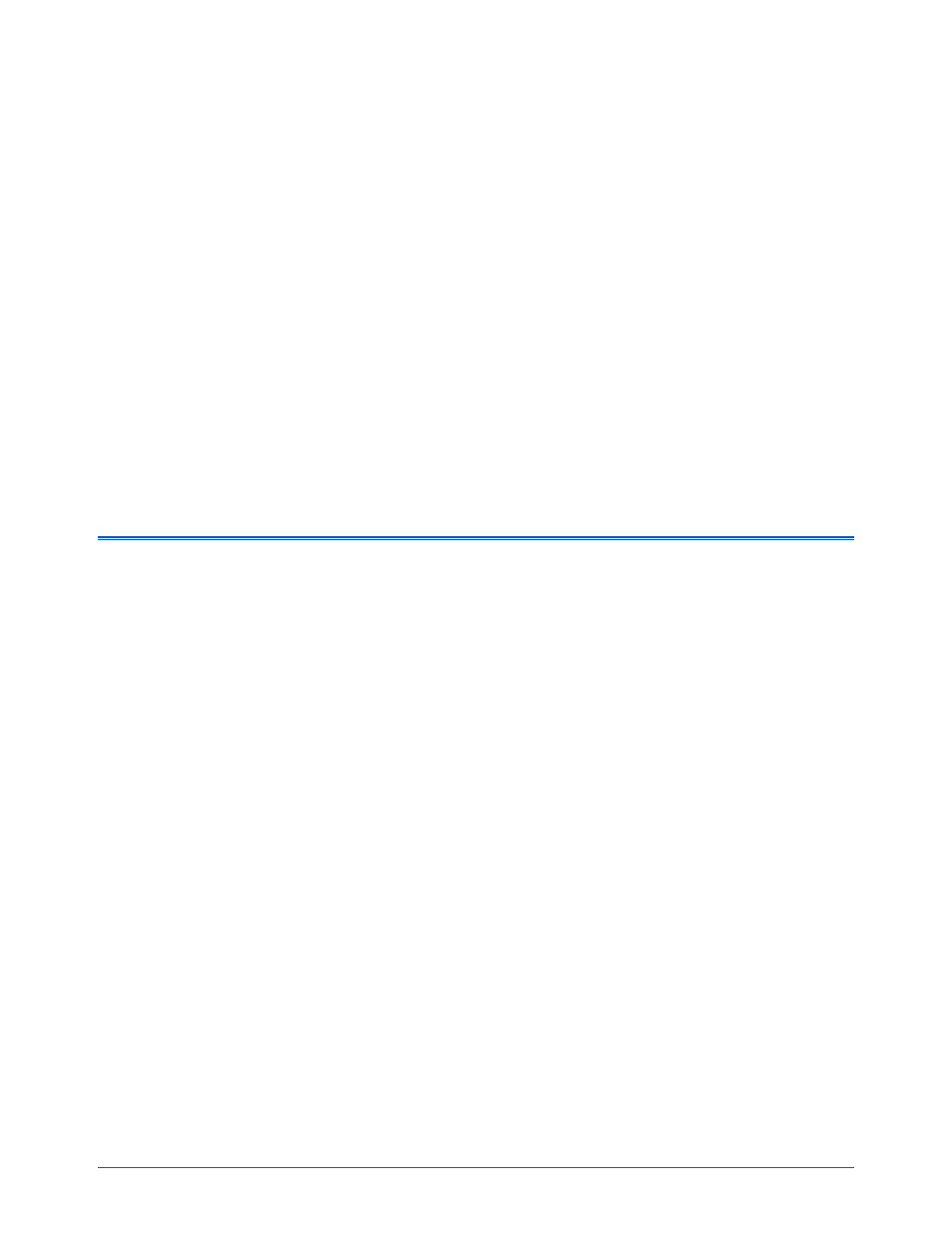
Xerox Scanner User’s Guide
6
Installation
Please make sure of the following before you begin installation:
•
If your computer has Antivirus or Antispyware software running,
you may see messages during installation asking you to allow
the installation to proceed. Although the messages will differ
based on the software your computer is running, in each case
you should allow the installation to proceed. Alternatively, you
can turn off the AntiVirus or AntiSpyware software before
installing your scanner. But if you do, make sure to turn it back
on again when installation is finished.
•
If your computer is running Windows Vista, you may see the
Vista User Account Control screen asking you to confirm system
changes. Click the continue button to allow the installation to
proceed.
What You Need
IBM-compatible Pentium™ 4 PC, or AMD equivalent with:
•
A DVD-ROM drive
•
An available Universal Serial Bus (USB) port
•
Microsoft
®
Windows
®
operating system: 2000 (Service Pack 4), 32-bit
XP (Service Pack 2), 32-bit or 64-bit Vista
Your scanner is compatible with Service Pack 3 for Windows XP and
Service Pack 1 for Windows Vista.
•
Windows 2000 and XP: Minimum of 512 megabytes (MB) of internal
memory (RAM)
Windows Vista: Minimum of 1 gigabyte (GB) of internal memory
(RAM)
•
350 MB minimum of free hard disk space
A VGA or SVGA Monitor
The recommended settings for your monitor are:
•
Color quality of 16-bit or 32-bit
•
Resolution set to at least 800 x 600 pixels
