Xerox DocuMate 752 User Manual
Page 47
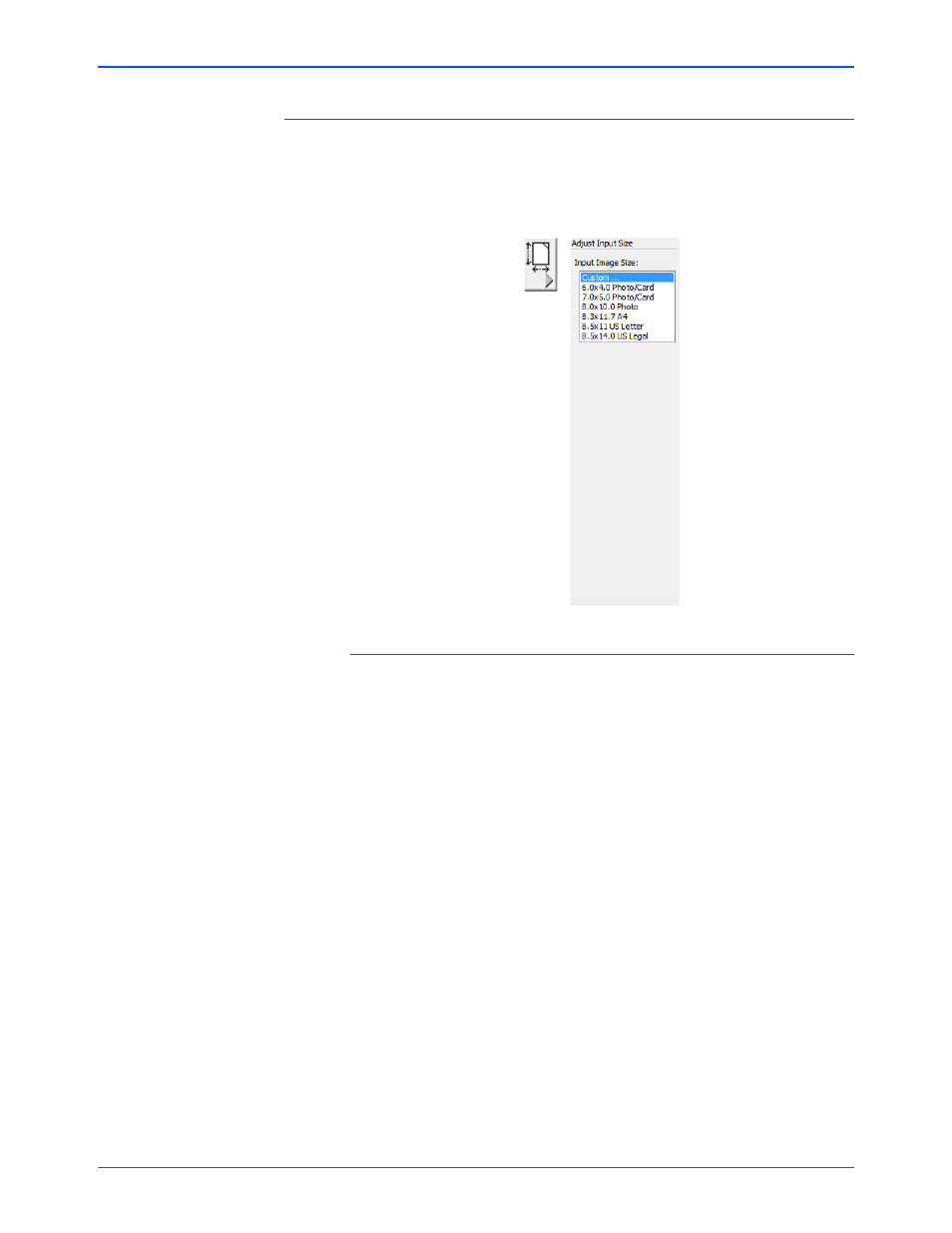
Xerox Scanner User’s Guide
43
Scanning from TWAIN
Adjusting Input Size
You can select from a list of standard scan sizes, or adjust the input size
to scan only specific sections of an image. For example, if you’re
scanning a photograph and want to focus on one section, you can click
and drag a selection box around the area you want to scan.
To manually set the image size:
1.
Place an item on the scanner glass and click Preview in the TWAIN
interface.
2.
In the previewed image, click and drag a box around the area you
want to scan.
3.
The dotted outline shows the selected area in the image.
4.
You can now move or resize the outline to select the specific area you
want to scan.
To move the dotted outline, put the pointer in the selected area, then
click and drag the mouse.
To resize the selected area, put the pointer on a dotted line, then click
and drag the mouse.
5.
If you want to remove the selected area and start over, click Remove
on the Scan Info box.
6.
When the settings are what you want, click Scan.
