Scanning from the twain basic interface – Xerox DocuMate 752 User Manual
Page 40
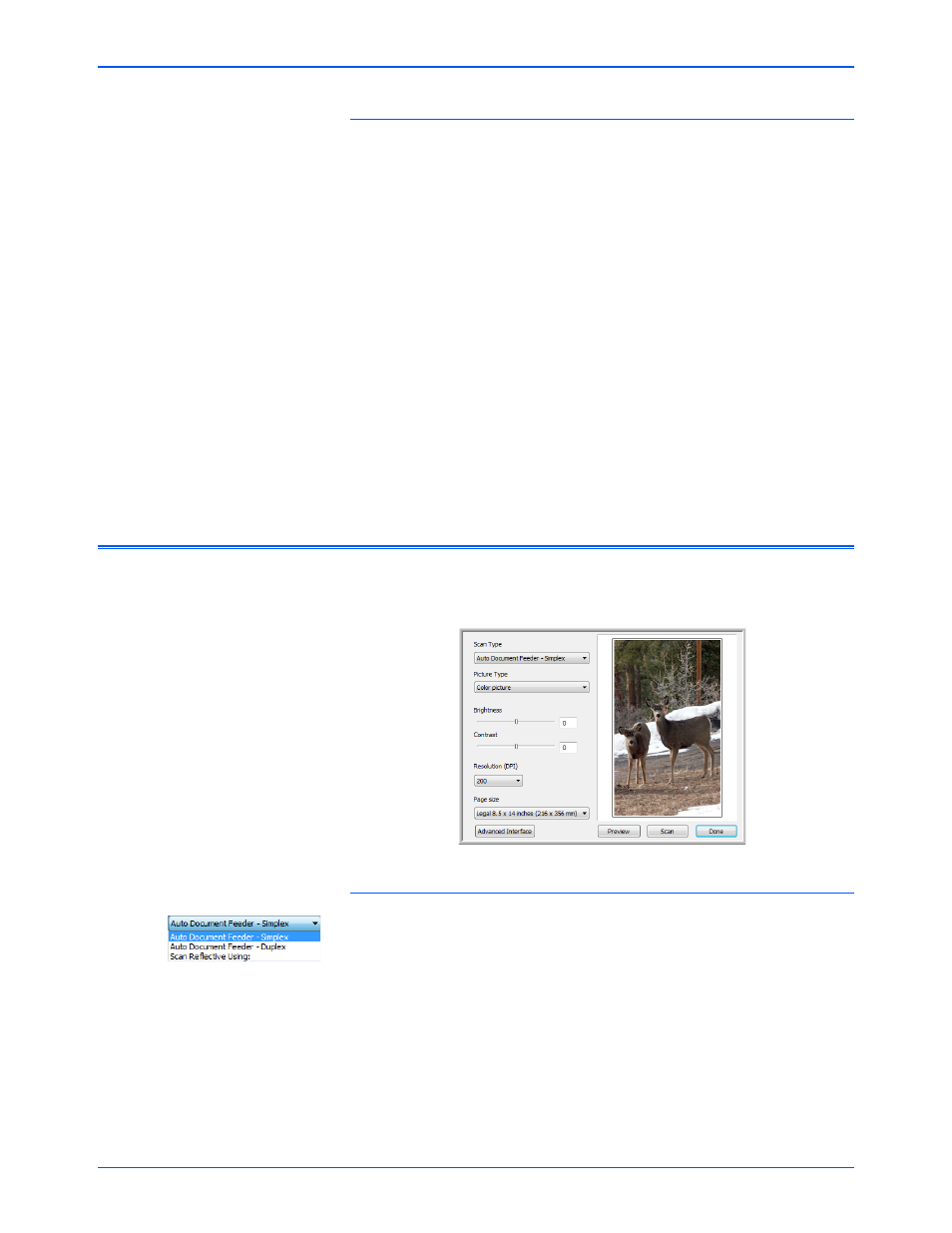
Xerox Scanner User’s Guide
36
Scanning from TWAIN
From Applications
Each TWAIN-compliant software application has its own specific steps to
open the TWAIN interface, but the basic process is similar for most of
them.
1.
Open an application that is TWAIN-compliant.
2.
Use the application’s command that opens the TWAIN interface.
For example, in PaperPort click on the Scan button then choose
TWAIN: Xerox [scanner model] when prompted. Also, many
Microsoft Office applications can access the TWAIN interface from
the Insert menu, by choosing Picture then From Scanner or
Camera. Select your Xerox scanner from the drop-down menu. Then
click Custom Insert. Note that your scanner may be listed twice. One
listing is for choosing TWAIN Interface, the other is usually for
choosing the WIA Interface.
3.
The TWAIN Interface will open.
Please refer to an application’s user guide for the appropriate steps to
open the TWAIN Interface for your scanner.
Scanning from the TWAIN Basic Interface
The Basic Interface can scan a preview of the image so you can adjust its
appearance before scanning the final image.
To scan from the Basic Interface:
1.
From the Scan Type menu, choose the option to scan:
•
Auto Document Feeder-Simplex—Scans single-sided
documents from the Automatic Document Feeder.
•
Auto Document Feeder-Duplex—Scans double-sided
documents from the Automatic Document Feeder.
•
Scan Reflective Using—Scans the document on the Flatbed.
2.
Choose the color, grayscale, or black and white option from the
Picture Type menu.
3.
Choose a resolution from the Resolution menu.
