ZyXEL Communications P-2302HWUDL-P1 Series User Manual
Page 73
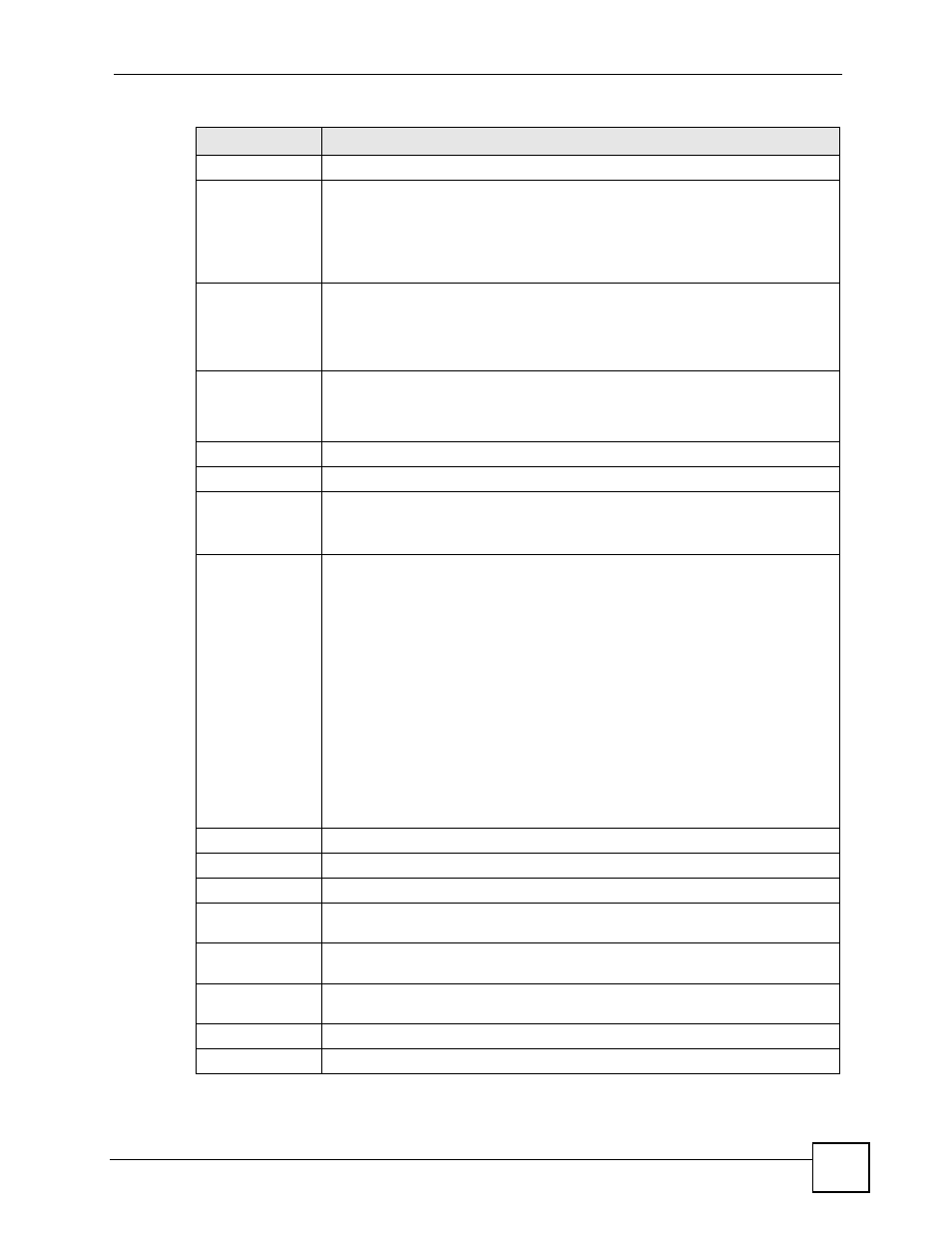
Chapter 4 Status Screens
P-2302HWUDL-P1 Series User’s Guide
73
System Resource
CPU Usage
This field displays what percentage of the ZyXEL Device’s processing ability is
currently used. When this percentage is close to 100%, the ZyXEL Device is
running at full load, and the throughput is not going to improve anymore. If you
want some applications to have more throughput, you should turn off other
applications (for example, using bandwidth management; see
.
Memory
Usage
This field displays what percentage of the ZyXEL Device’s memory is currently
used. Usually, this percentage should not increase much. If memory usage does
get close to 100%, the ZyXEL Device is probably becoming unstable, and you
should restart the device. See
, or turn off the device
(unplug the power) for a few seconds.
IVR Usage
This field displays what percentage of the ZyXEL Device’s Interactive Voice
Response (IVR) memory is currently used. This memory is used to store
recordings of custom tones that the ZyXEL Device plays when people call you.
See
Interface Status
Interface
This column displays each interface the ZyXEL Device has.
Status
This field indicates whether or not the ZyXEL Device is using the interface.
Up - The ZyXEL Device is using the interface.
Down - The ZyXEL Device is not using the interface.
Rate
If the interface uses Ethernet encapsulation, this column displays the port speed
and the Ethernet duplex setting. Duplex settings are:
Full - The ZyXEL Device is using full-duplex Ethernet.
Half - The ZyXEL Device is using half-duplex Ethernet.
You cannot change the Ethernet duplex setting in the ZyXEL Device.
If this interface uses PPPoE encapsulation, this column displays the port speed
and the status of the call.
Down - The connection is not available.
Dial - The ZyXEL Device is making a call.
Idle - The call is connected.
Drop - The ZyXEL Device is ending the call.
The LAN interface always uses Ethernet encapsulation. You can change the
encapsulation of the WAN interface in Network > WAN > Internet Connection.
For the WLAN interface this field displays the transmission rate of the ZyXEL
Device.
Summary
Any IP Table
Click (Details ...) to open the Any IP Table window. See
DHCP Table
Click (Details ...) to open the DHCP Table window. See
.
VoIP Statistics
Click (Details ...) to open the VoIP Statistics window. See
.
BW MGMT
Monitor
Click (Details ...) to open the BW MGMT Monitor window. See
.
Packet Statistics
Click (Details ...) to open the Packet Statistics window. See
.
VoIP Status
Account
This column displays each SIP account in the ZyXEL Device.
Table 27 Status Screen
LABEL
DESCRIPTION
