3 nat port forwarding edit screen, 4 nat trigger port screen, Figure 71 network > nat > port forwarding > edit – ZyXEL Communications P-2302HWUDL-P1 Series User Manual
Page 127: Table 57 network > nat > port forwarding > edit
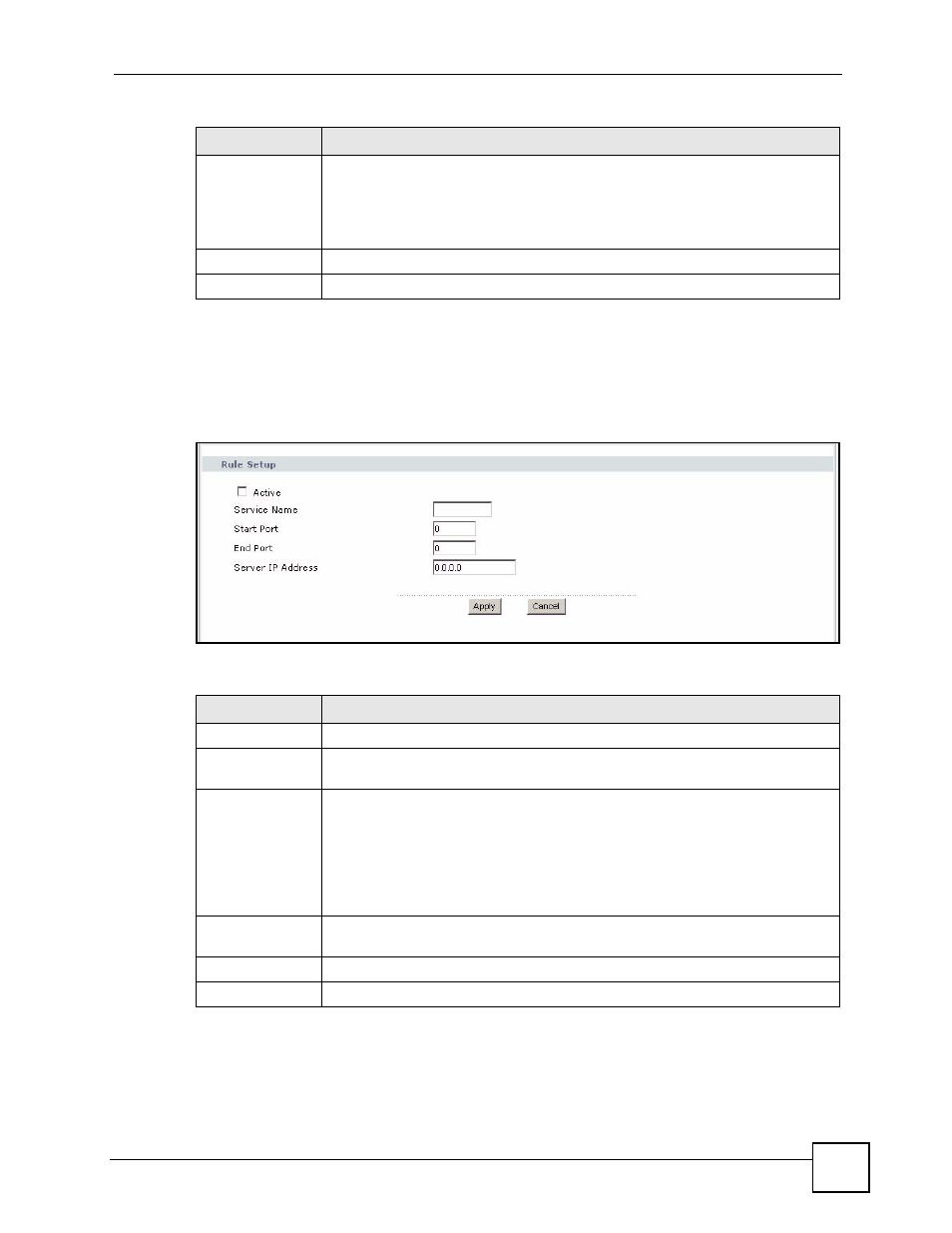
Chapter 8 NAT
P-2302HWUDL-P1 Series User’s Guide
127
8.2.3 NAT Port Forwarding Edit Screen
Use this screen to activate, deactivate, and edit each port-forwarding rule in the ZyXEL
Device. To access this screen, click an Edit icon in Network > NAT > Port Forwarding.
Figure 71 Network > NAT > Port Forwarding > Edit
Each field is described in the following table.
8.2.4 NAT Trigger Port Screen
Use this screen to maintain port-triggering rules in the ZyXEL Device. To access this screen,
click Network > NAT > Trigger Port.
Modify
This column provides icons to edit and delete rules.
To edit a rule, click the Edit icon next to the rule. The NAT Port Forwarding Edit
screen appears.
To delete a rule, click the Remove icon next to the rule. All the information in the
rule returns to the default settings.
Apply
Click this to save your changes and to apply them to the ZyXEL Device.
Cancel
Click this to set every field in this screen to its last-saved value.
Table 56 Network > NAT > Port Forwarding
LABEL
DESCRIPTION
Table 57 Network > NAT > Port Forwarding > Edit
LABEL
DESCRIPTION
Active
Select this to enable this rule. Clear this to disable this rule.
Service Name
Enter a name to identify this rule. You can use 1 - 31 printable ASCII characters,
or you can leave this field blank. It does not have to be a unique name.
Start Port
End Port
Enter the port number or range of port numbers you want to forward to the
specified server.
To forward one port number, enter the port number in the Start Port and End Port
fields.
To forward a range of ports,
•
enter the port number at the beginning of the range in the Start Port field
•
enter the port number at the end of the range in the End Port field.
Server IP Address Enter the IP address of the server to which to forward packets for the selected port
number(s). This server is usually on the LAN.
Apply
Click this to save your changes and to apply them to the ZyXEL Device.
Cancel
Click this to set every field in this screen to its last-saved value.
