3 sip alg, 2 nat screens, 1 nat general screen – ZyXEL Communications P-2302HWUDL-P1 Series User Manual
Page 125: Figure 69 network > nat > general, Table 55 network > nat > general
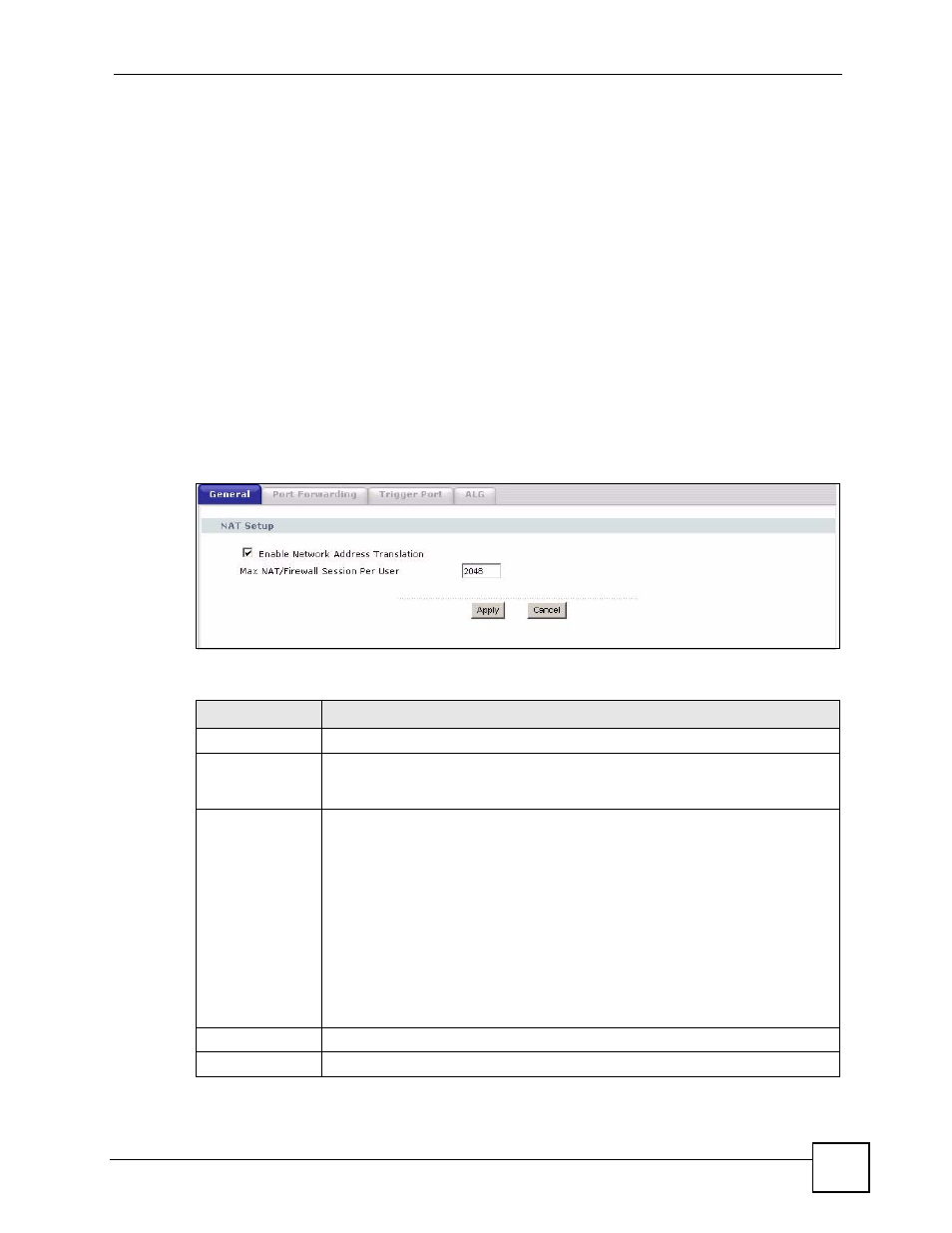
Chapter 8 NAT
P-2302HWUDL-P1 Series User’s Guide
125
8.1.3 SIP ALG
Some NAT routers may include a SIP Application Layer Gateway (ALG). A SIP ALG allows
SIP calls to pass through NAT by examining and translating IP addresses embedded in the
data stream. When the ZyXEL Device registers with the SIP register server, the SIP ALG
translates the ZyXEL Device’s private IP address inside the SIP data stream to a public IP
address. You do not need to use STUN or an outbound proxy (see
) if
your ZyXEL Device is behind a SIP ALG.
8.2 NAT Screens
8.2.1 NAT General Screen
Use this screen to enable and disable NAT and to allocate memory for NAT and firewall rules.
To access this screen, click Network > NAT > General.
Figure 69 Network > NAT > General
Each field is described in the following table.
Table 55 Network > NAT > General
LABEL
DESCRIPTION
NAT Setup
Enable Network
Address
Translation
Select this if you want to use port forwarding, trigger ports, or any of the ALG.
Max NAT/Firewall
Session Per User
When computers use peer to peer applications, such as file sharing
applications, they may use a large number of NAT sessions.
If you do not
limit the number of NAT sessions a single client can establish, this can result in all
of the available NAT sessions being used. In this case, no additional NAT
sessions can be established, and users may not be able to access the Internet.
Each NAT session establishes a corresponding firewall session. Use this field to
limit the number of NAT/firewall sessions each client computer can establish
through the ZyXEL Device.
If your network has a small number of clients using peer to peer applications, you
can raise this number to ensure that their performance is not degraded by the
number of NAT sessions they can establish. If your network has a large number of
users using peer to peer applications, you can lower this number to ensure no
single client is using all of the available NAT sessions.
Apply
Click this to save your changes and to apply them to the ZyXEL Device.
Cancel
Click this to set every field in this screen to its last-saved value.
