Figure 16 manually assign a wpa/wpa2 key, Table 8 manually assign a wpa or wpa2 key – ZyXEL Communications P-2302HWUDL-P1 Series User Manual
Page 51
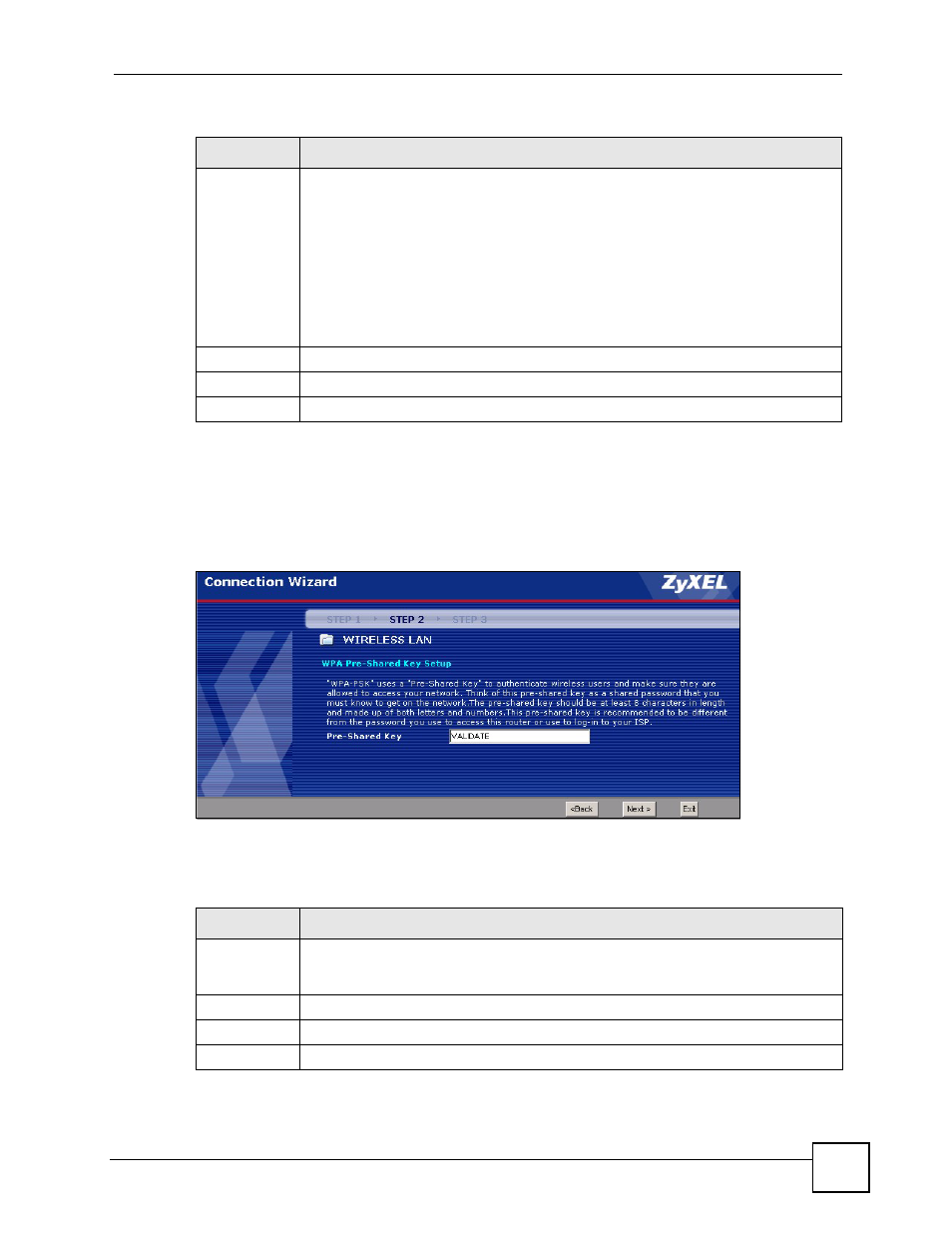
Chapter 3 Wizard Setup
P-2302HWUDL-P1 Series User’s Guide
51
3.2.3.2 Manually Assign a WPA or WPA2 key
Choose Extend(WPA-PSK with customized key) or Extend(WPA2-PSK with customized
key) in the Wireless LAN setup screen to set up a Pre-Shared Key.
Figure 16 Manually Assign a WPA/WPA2 key
The following table describes the labels in this screen.
Security
Select Auto(WPA-PSK with self-generated key), if you want OTIST to configure a
WPA key for you.
Select Extend(WPA-PSK with customized key) or Extend(WPA2-PSK with
customized key) to configure a Pre-Shared Key (WPA-PSK). Choose this option only
if your wireless clients support WPA or WPA2. See
Section 3.2.3.2 on page 51
for
more information.
Select Basic(WEP) to configure a WEP Key. See
for more
information.
Select None to have no wireless LAN security configured and your network is
accessible to any wireless networking device that is within range.
Back
Click Back to display the previous screen.
Next
Click Next to proceed to the next screen.
Exit
Click Exit to close the wizard screen without saving.
Table 7 Wireless LAN Setup Wizard 2
LABEL
DESCRIPTION
Table 8 Manually Assign a WPA or WPA2 key
LABEL
DESCRIPTION
Pre-Shared
Key
Type from 8 to 63 case-sensitive ASCII characters. You can set up the most secure
wireless connection by configuring WPA in the wireless LAN screens. You need to
configure an authentication server to do this.
Back
Click Back to display the previous screen.
Next
Click Next to proceed to the next screen.
Exit
Click Exit to close the wizard screen without saving.
