2 firmware upload screens, Table 134 maintenance > tools > firmware – ZyXEL Communications P-2302HWUDL-P1 Series User Manual
Page 282
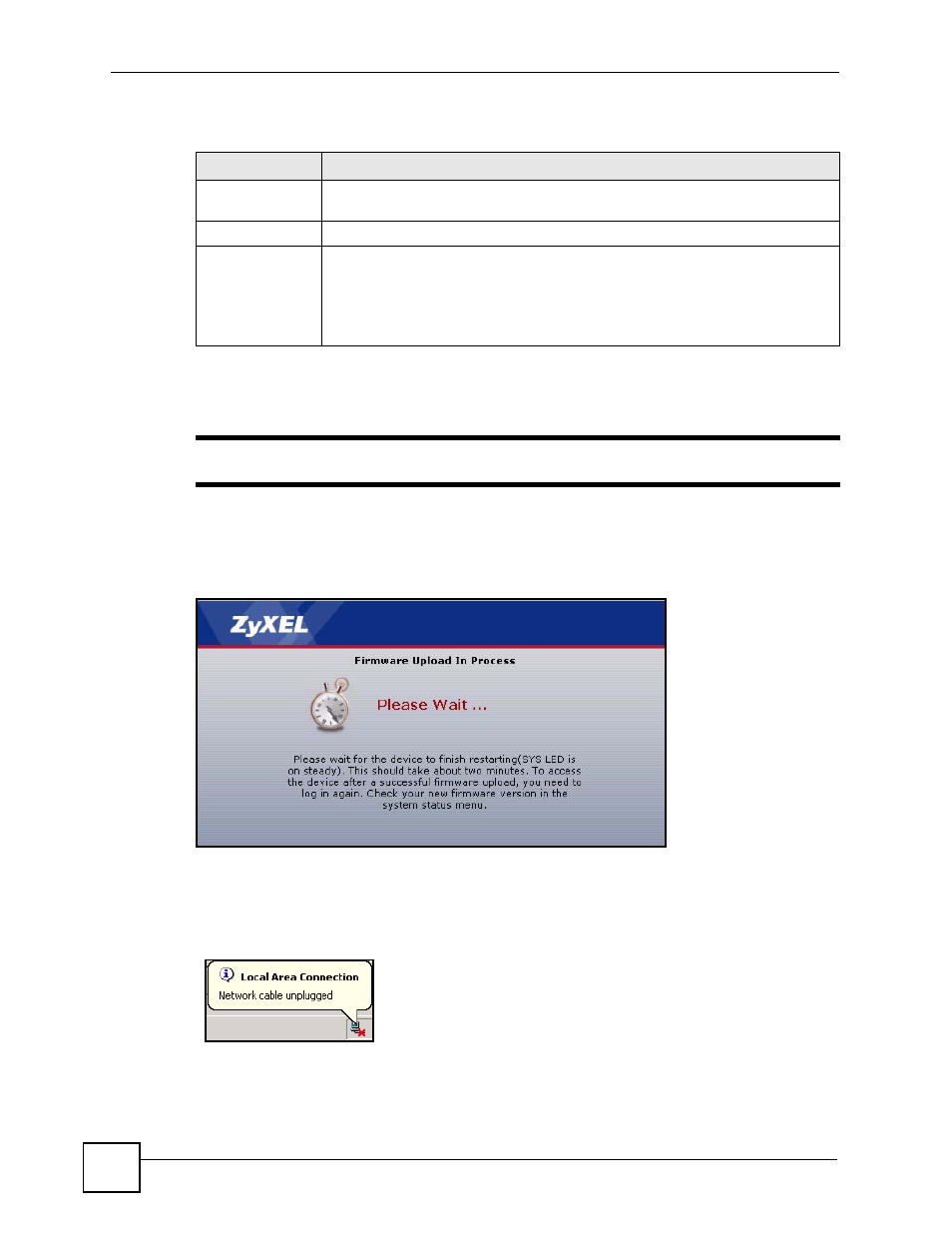
Chapter 24 Tools
P-2302HWUDL-P1 Series User’s Guide
282
Each field is described in the following table.
24.2.2 Firmware Upload Screens
"
Do not turn off the device while firmware upload is in progress!
When the ZyXEL Device starts to upload firmware, the Firmware Upload in Process screen
appears.
Figure 194 Firmware Upload In Process
The process usually takes about two minutes. The device automatically restarts in this time.
This causes a temporary network disconnect. In some operating systems, you may see the
following icon on your desktop.
Figure 195 Network Temporarily Disconnected
After two minutes, log in again, and check your new firmware version in the Status screen.
You might have to open a new browser to log in.
Table 134 Maintenance > Tools > Firmware
LABEL
DESCRIPTION
File Path
Enter the location of the .bin file you want to upload, or click Browse... to find it.
You must decompress compressed (.zip) files before you can upload them.
Browse...
Click this to find the .bin file you want to upload.
Upload
Click this to begin uploading the selected file. This may take up to two minutes.
See
for more information about this process.
Note: Do not turn off the device while firmware upload is in
progress!
