Table 27 status screen – ZyXEL Communications P-2302HWUDL-P1 Series User Manual
Page 72
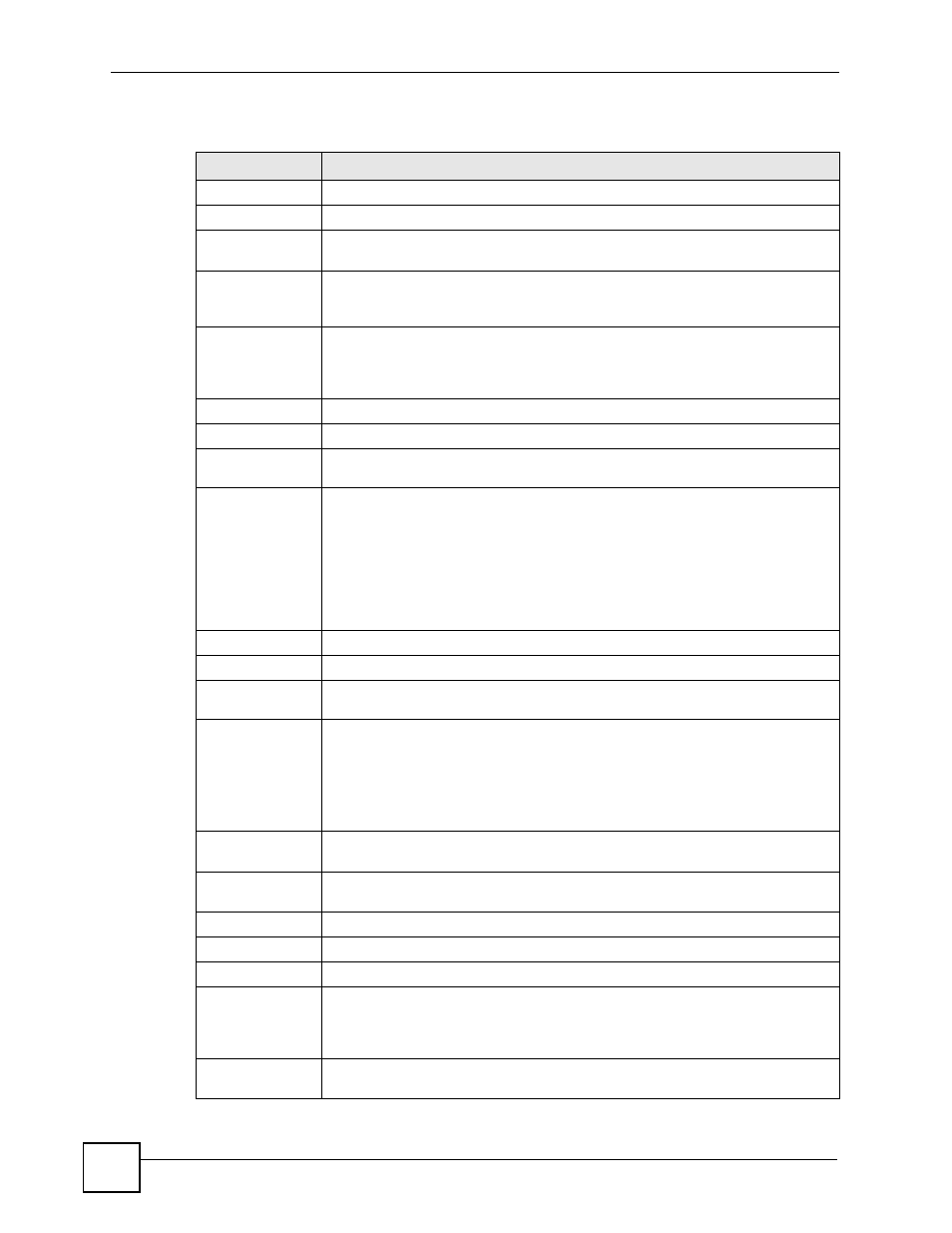
Chapter 4 Status Screens
P-2302HWUDL-P1 Series User’s Guide
72
Each field is described in the following table.
Table 27 Status Screen
LABEL
DESCRIPTION
Refresh Interval
Enter how often you want the ZyXEL Device to update this screen.
Refresh Now
Click this to update this screen immediately.
Device
Information
System Name
This field displays the ZyXEL Device system name. It is used for identification.
You can change this in the Configuration Wizard or Maintenance > System >
General screen.
Firmware Version
This field displays the current version of the firmware inside the ZyXEL Device. It
also shows the date the firmware version was created. You can change the
firmware version by uploading new firmware in Maintenance > Tools >
Firmware.
WAN Information
IP Address
This field displays the current IP address of the ZyXEL Device in the WAN.
IP Subnet
Mask
This field displays the current subnet mask in the WAN.
DHCP
This field displays what DHCP services the ZyXEL Device is using in the WAN.
Choices are:
Client - The ZyXEL Device is a DHCP client in the WAN. Its IP address comes
from a DHCP server on the WAN.
None - The ZyXEL Device is not using any DHCP services in the WAN. It has a
static IP address.
If you are not using Roadrunner on Ethernet, you can change this in Network >
WAN. If you are using Roadrunner on Ethernet, this is controlled by Roadrunner.
LAN Information
IP Address
This field displays the current IP address of the ZyXEL Device in the LAN.
IP Subnet
Mask
This field displays the current subnet mask in the LAN.
DHCP
This field displays what DHCP services the ZyXEL Device is providing to the LAN.
Choices are:
Server - The ZyXEL Device is a DHCP server in the LAN. It assigns IP addresses
to other computers in the LAN.
None - The ZyXEL Device is not providing any DHCP services to the WAN.
You can change this in Network > LAN > DHCP Setup.
WLAN
Information
SSID
This is the descriptive name used to identify the ZyXEL Device in the wireless
LAN. Click this to go to the screen where you can change it.
Channel
This is the channel number used by the ZyXEL Device now.
Security Mode This displays the security mode currently being used on the wireless network.
System Status
System Up Time
This field displays how long the ZyXEL Device has been running since it last
started up. The ZyXEL Device starts up when you plug it in, when you restart it
(Maintenance > Tools > Restart), or when you reset it (see
).
Current Date/
Time
This field displays the current date and time in the ZyXEL Device. You can change
this in Maintenance > System > Time Setting.
