3 sip qos screen, Figure 81 voip > sip > qos – ZyXEL Communications P-2302HWUDL-P1 Series User Manual
Page 145
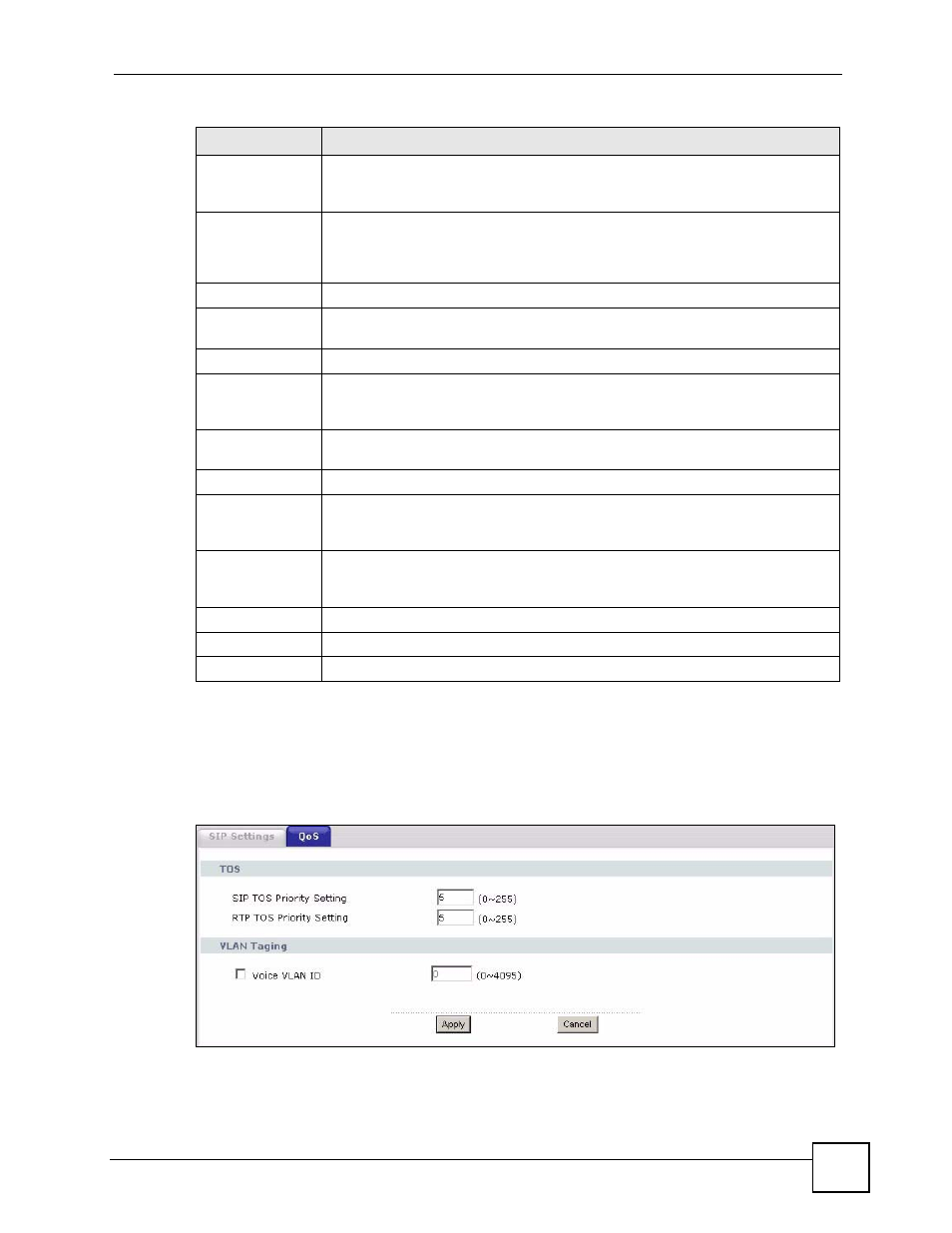
Chapter 9 SIP
P-2302HWUDL-P1 Series User’s Guide
145
9.3.3 SIP QoS Screen
Use this screen to maintain ToS and VLAN settings for the ZyXEL Device. To access this
screen, click VoIP > SIP > QoS.
Figure 81 VoIP > SIP > QoS
Enable
Select this if you want to hear a waiting (beeping) dial tone on your phone when
you have at least one voice message. Your VoIP service provider must support
this feature.
Expiration Time
Keep the default value, unless your VoIP service provider tells you to change it.
Enter the number of seconds the SIP server should provide the message waiting
service each time the ZyXEL Device subscribes to the service. Before this time
passes, the ZyXEL Device automatically subscribes again.
Call Forward
Call Forward
Table
Select which call forwarding table you want the ZyXEL Device to use for incoming
calls. You set up these tables in VoIP > Phone Book > Incoming Call Policy.
Caller Ringing
Enable
Select the check box if you want to specify what tone people hear when they call
you. The ZyXEL Device provides a default tone, but you can add additional tones
for more information.
Caller Ringing
Tone
Select the tone you want people to hear when they call you. You should setup
these tones using IVR first. See
On Hold
Enable
Select the check box if you want to specify what tone people hear when you put
them on hold. The ZyXEL Device provides a default tone, but you can add
additional tones using IVR. See
for more information.
On Hold Tone
Select the tone you want people to hear when you put them on hold. You should
setup these tones using IVR first. See
for more
information.
Click this to return to the SIP Settings screen without saving your changes. Apply Click this to save your changes and to apply them to the ZyXEL Device. Cancel Click this to set every field in this screen to its last-saved value. Table 63 VoIP > SIP > SIP Settings > Advanced LABEL DESCRIPTION
