6 wireless lan advanced screen, Figure 47 advanced, Table 30 advanced – ZyXEL Communications P-334U User Manual
Page 83
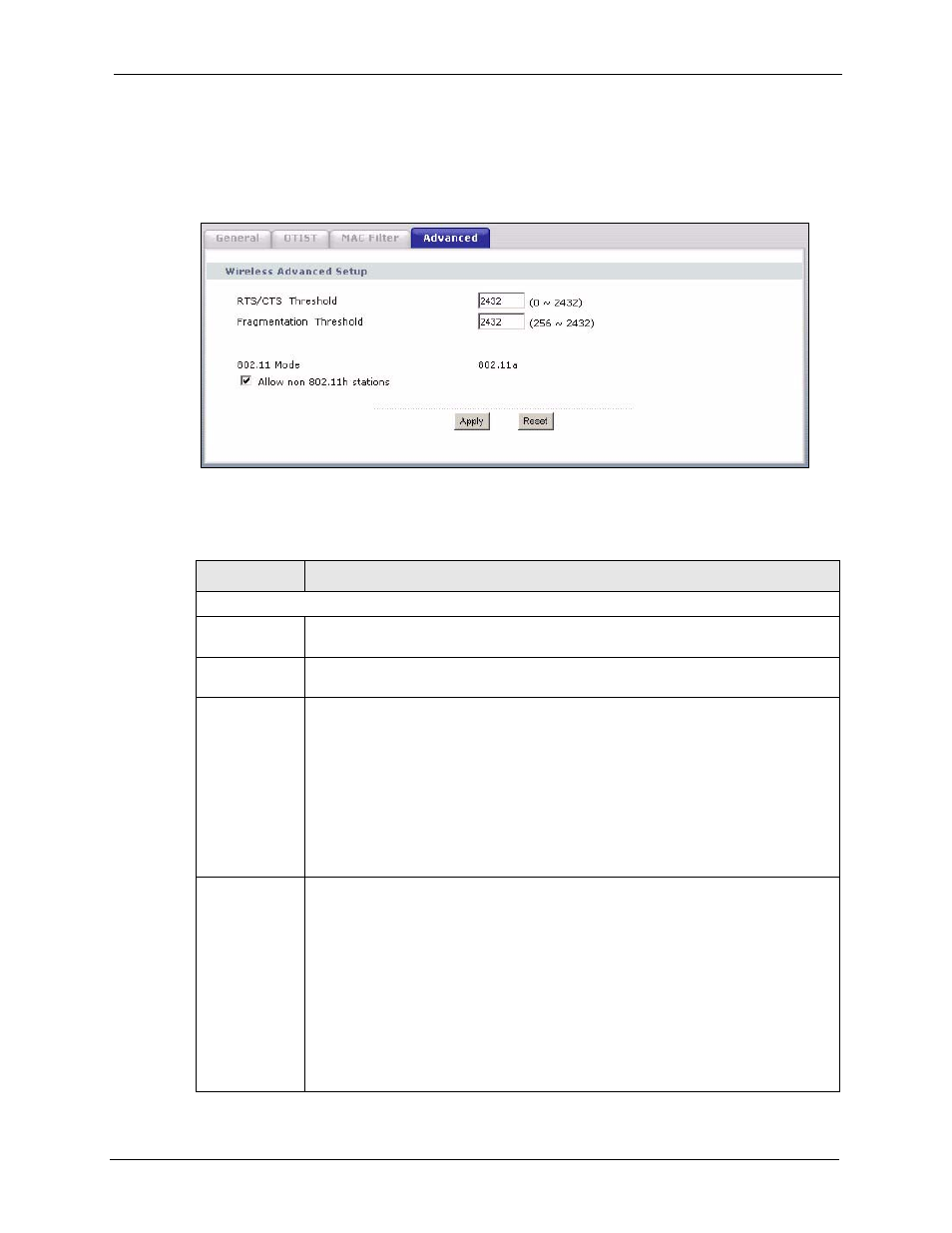
P-334U/P-335U User’s Guide
Chapter 4 Wireless LAN
83
4.6 Wireless LAN Advanced Screen
Click Network > Wireless LAN > Advanced. The screen appears as shown.
Figure 47 Advanced
The following table describes the labels in this screen.
Table 30 Advanced
LABEL
DESCRIPTION
Wireless Advanced Setup
RTS/CTS
Threshold
Enter a value between 0 and 2432.
Fragmentation
Threshold
It is the maximum data fragment size that can be sent. Enter a value between 256
and 2432.
802.11 Mode
Select 802.11b to allow only IEEE 802.11b compliant WLAN devices to associate with
the ZyXEL Device.
Select 802.11g to allow only IEEE 802.11g compliant WLAN devices to associate with
the ZyXEL Device.
Select 802.11b/g to allow either IEEE802.11b or IEEE802.11g compliant WLAN
devices to associate with the ZyXEL Device. The transmission rate of your ZyXEL
Device might be reduced.
If you push the AG switch to the A side on the rear panel, this field is read-only and
displays 802.11a to allow only IEEE 802.11a compliant WLAN devices to associate
with the ZyXEL Device.
Allow non
802.11h
stations
This field is available when you push the AG switch to the A side on the rear panel.
The IEEE 802.11h standard defines two mechanisms (DFS and TPC) for IEEE
802.11a WLAN devices to avoid interference with other devices, such as satellites
and military radar.
DFS (dynamic frequency selection) allows the AP to detect other devices in the same
channel. If found it, the AP changes to different channel, so that the AP can avoid
interference with radar systems or other wireless networks.
TPC (transmit power control) helps reduce the wireless device’s transmission power
to avoid interference with satellites.
Select the check box to also allow the WLAN devices which do not support IEEE
802.11h to associate with the ZyXEL Device. Otherwise, clear the check box to allow
only IEEE 802.11h compliant WLAN devices to associate with the ZyXEL Device.
