3 telnet, 4 telnet screen, 3 telnet 16.4 telnet screen – ZyXEL Communications P-334U User Manual
Page 187: Figure 110 telnet remote management, Table 71 telnet remote management
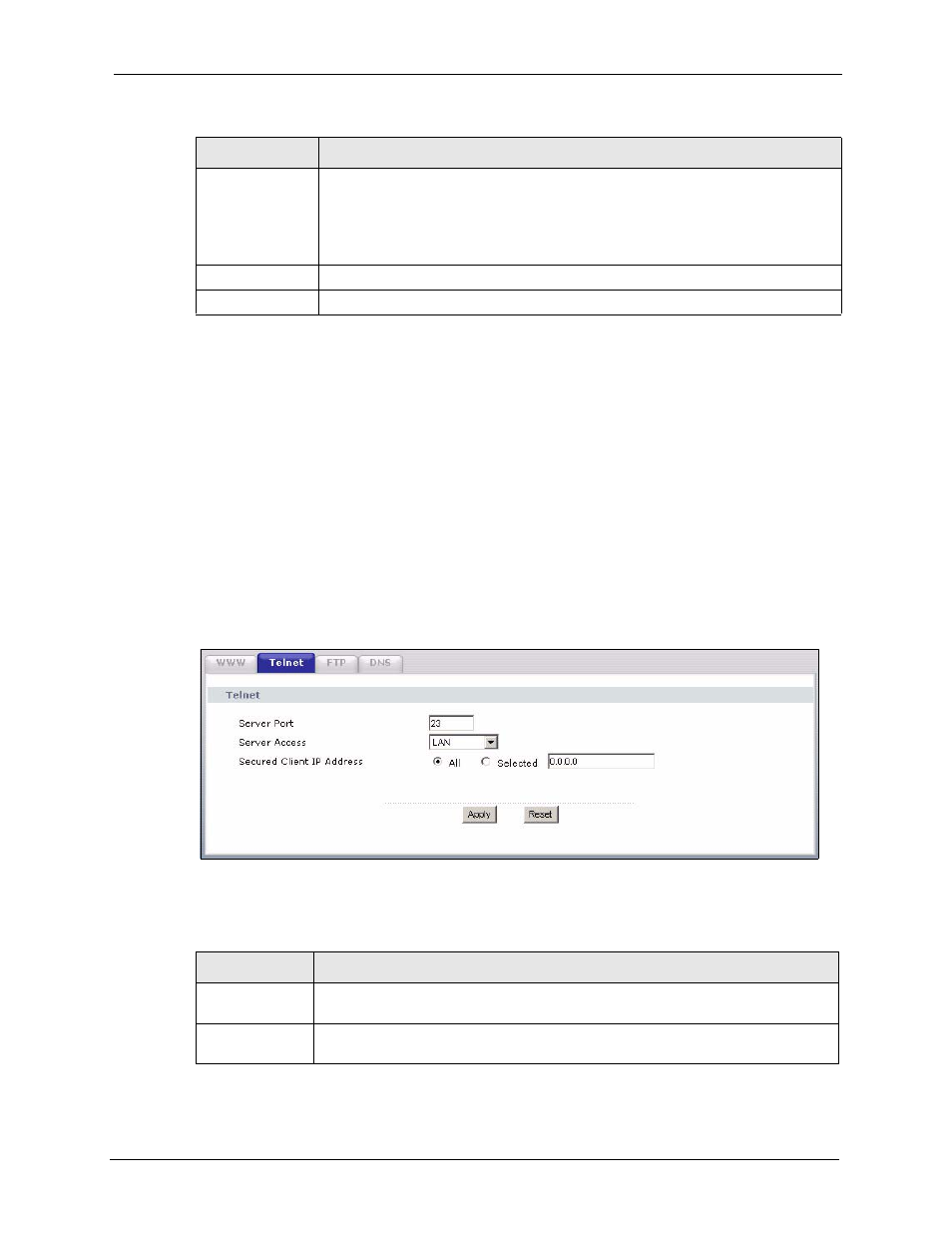
P-334U/P-335U User’s Guide
Chapter 16 Remote Management Screens
187
16.3 Telnet
You can use Telnet to access the ZyXEL Device. Specify which interfaces allow Telnet access
and from which IP address the access can come.
16.4 Telnet Screen
To change your ZyXEL Device’s Telnet settings, click Management > Remote MGMT >
Telnet. The following screen displays. Use this screen to specify which interfaces allow
Telnet access and from which IP address the access can come.
Figure 110 Telnet Remote Management
The following table describes the labels in this screen.
Secured Client IP
Address
A secured client is a “trusted” computer that is allowed to communicate with the
ZyXEL Device using this service.
Select All to allow any computer to access the ZyXEL Device using this service.
Choose Selected to just allow the computer with the IP address that you specify to
access the ZyXEL Device using this service.
Apply
Click Apply to save your customized settings and exit this screen.
Reset
Click Reset to begin configuring this screen afresh.
Table 70 WWW Remote Management
LABEL
DESCRIPTION
Table 71 Telnet Remote Management
LABEL
DESCRIPTION
Server Port
You may change the server port number for a service if needed, however you must
use the same port number in order to use that service for remote management.
Server Access
Select the interface(s) through which a computer may access the ZyXEL Device
using this service.
