3 general wireless lan screen – ZyXEL Communications P-334U User Manual
Page 70
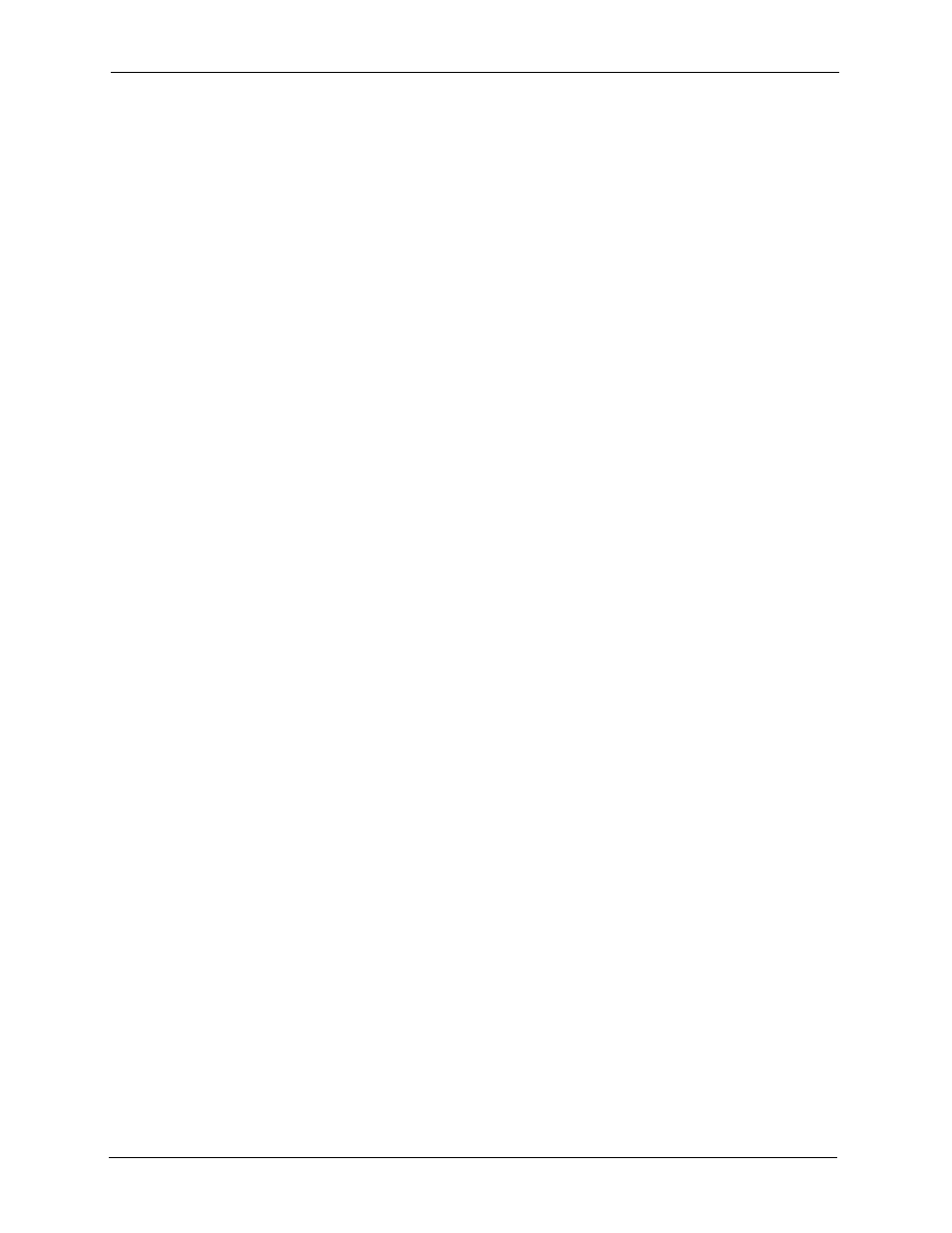
P-334U/P-335U User’s Guide
70
Chapter 4 Wireless LAN
Note: It is recommended that wireless networks use WPA-PSK, WPA, or stronger
encryption. IEEE 802.1x and WEP encryption are better than none at all, but it
is still possible for unauthorized devices to figure out the original information
pretty quickly.
It is not possible to use WPA-PSK, WPA or stronger encryption with a local
user database. In this case, it is better to set up stronger encryption with no
authentication than to set up weaker encryption with the local user database.
When you select WPA2 or WPA2-PSK in your ZyXEL Device, you can also select an option
(WPA Compatible) to support WPA as well. In this case, if some wireless clients support
WPA and some support WPA2, you should set up WPA2-PSK or WPA2 (depending on the
type of wireless network login) and select the WPA Compatible option in the ZyXEL Device.
Many types of encryption use a key to protect the information in the wireless network. The
longer the key, the stronger the encryption. Every wireless client in the wireless network must
have the same key.
4.2.5 One-Touch Intelligent Security Technology (OTIST)
With ZyXEL’s OTIST, you set up the SSID and WPA-PSK on the ZyXEL Device. Then, the
ZyXEL Device transfers them to the devices in the wireless networks. As a result, you do not
have to set up the SSID and encryption on every device in the wireless network.
The devices in the wireless network have to support OTIST, and they have to be in range of the
ZyXEL Device when you activate it. See
for more details.
4.3 General Wireless LAN Screen
Note: If you are configuring the ZyXEL Device from a computer connected to the
wireless LAN and you change the ZyXEL Device’s SSID, channel or security
settings, you will lose your wireless connection when you press Apply to
confirm. You must then change the wireless settings of your computer to match
the ZyXEL Device’s new settings.
Click Network > Wireless LAN to open the General screen.
