4 wpa/wpa2, Table 26 wireless: wpa-psk/wpa2-psk – ZyXEL Communications P-334U User Manual
Page 75
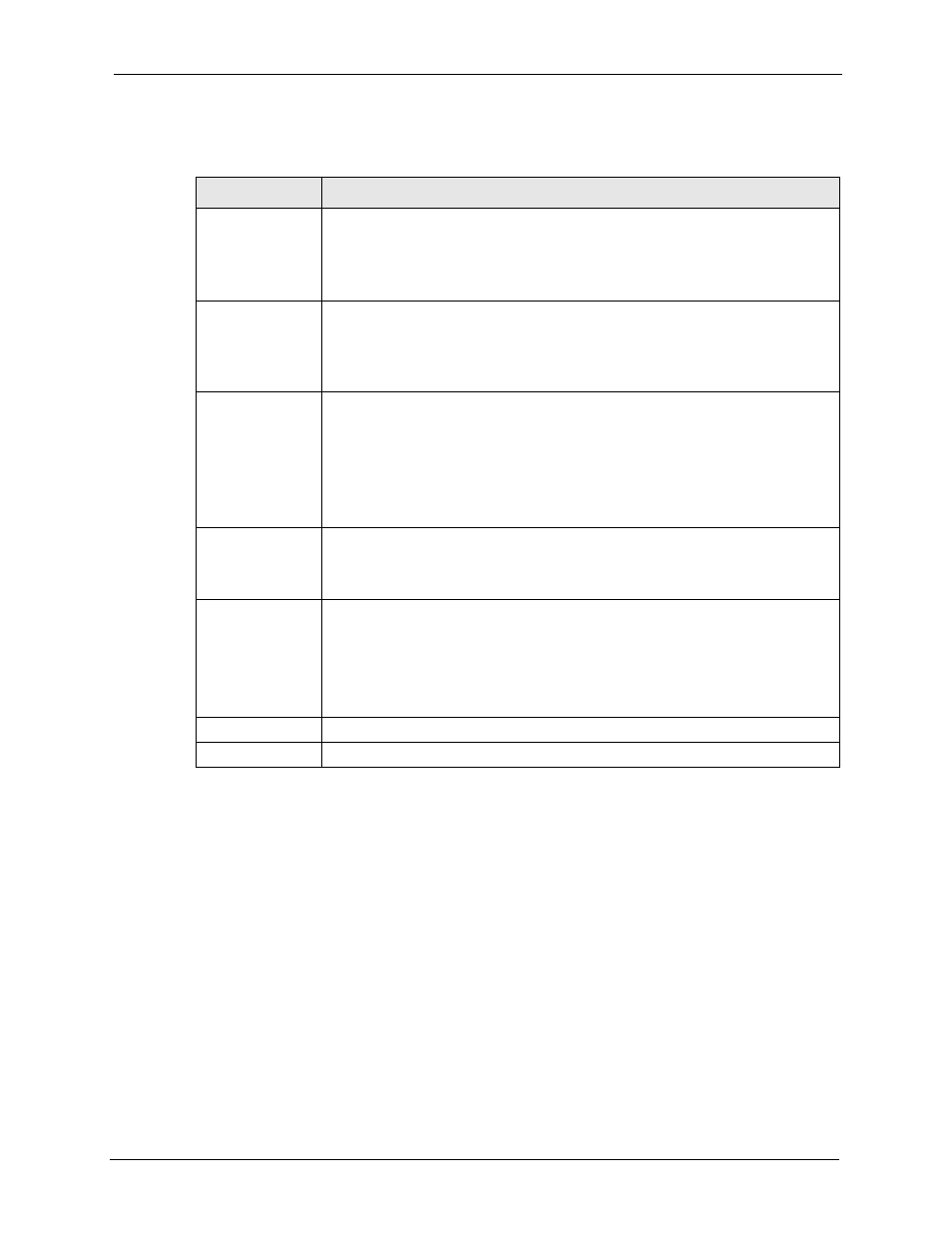
P-334U/P-335U User’s Guide
Chapter 4 Wireless LAN
75
The following table describes the labels in this screen.
Table 26 Wireless: WPA-PSK/WPA2-PSK
LABEL
DESCRIPTION
WPA Compatible
This check box is available only when you select WPA2-PSK or WPA2 in the
Security Mode field.
Select the check box to have both WPA2 and WPA wireless clients be able to
communicate with the ZyXEL Device even when the ZyXEL Device is using WPA2-
PSK or WPA2.
Pre-Shared Key
The encryption mechanisms used for WPA/WPA2 and WPA-PSK/WPA2-PSK are
the same. The only difference between the two is that WPA-PSK/WPA2-PSK uses
a simple common password, instead of user-specific credentials.
Type a pre-shared key from 8 to 63 case-sensitive ASCII characters (including
spaces and symbols).
ReAuthentication
Timer (in seconds)
Specify how often wireless stations have to resend usernames and passwords in
order to stay connected. Enter a time interval between 10 and 9999 seconds. The
default time interval is 1800 seconds (30 minutes).
Note: If wireless station authentication is done using a RADIUS
server, the reauthentication timer on the RADIUS server has
priority.
Idle Timeout
The ZyXEL Device automatically disconnects a wireless station from the wired
network after a period of inactivity. The wireless station needs to enter the
username and password again before access to the wired network is allowed. The
default time interval is 3600 seconds (or 1 hour).
Group Key Update
Timer
The Group Key Update Timer is the rate at which the AP (if using WPA-PSK/
WPA2-PSK key management) or RADIUS server (if using WPA/WPA2 key
management) sends a new group key out to all clients. The re-keying process is
the WPA/WPA2 equivalent of automatically changing the WEP key for an AP and
all stations in a WLAN on a periodic basis. Setting of the Group Key Update
Timer is also supported in WPA-PSK/WPA2-PSK mode. The ZyXEL Device
default is 1800 seconds (30 minutes).
Apply
Click Apply to save your changes back to the ZyXEL Device.
Reset
Click Reset to reload the previous configuration for this screen.
4.3.4 WPA/WPA2
Click Network > Wireless LAN to display the General screen.
