4 summary: packet statistics – ZyXEL Communications P-334U User Manual
Page 45
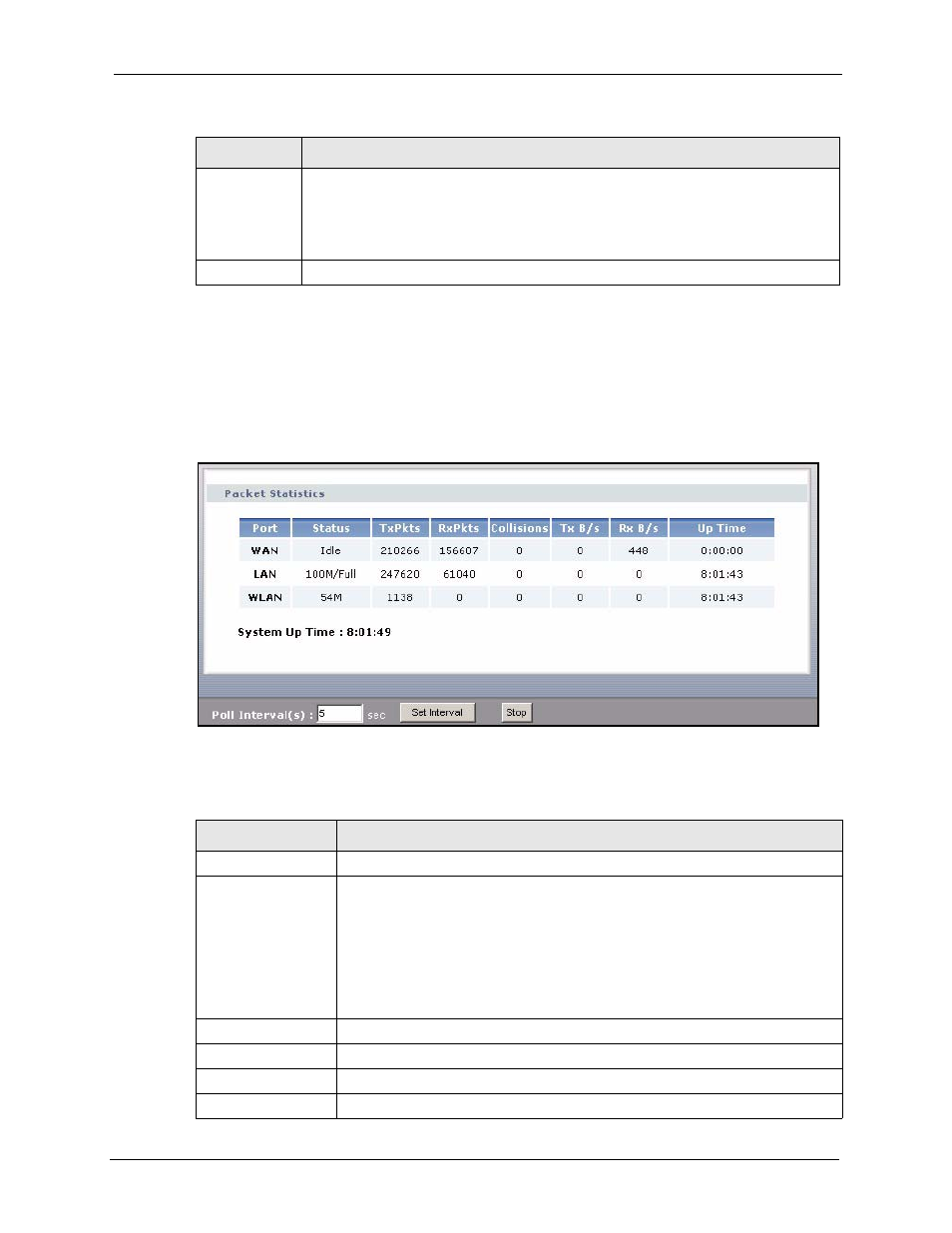
P-334U/P-335U User’s Guide
Chapter 2 Introducing the Web Configurator
45
2.4.4 Summary: Packet Statistics
Click the Packet Statistics (Details...) hyperlink in the Status screen. Read-only information
here includes port status and packet specific statistics. Also provided are "system up time" and
"poll interval(s)". The Poll Interval(s) field is configurable.
Figure 11 Summary: Packet Statistics
The following table describes the labels in this screen.
MAC Address
This field shows the MAC address of the computer with the name in the Host Name
field.
Every Ethernet device has a unique MAC (Media Access Control) address. The MAC
address is assigned at the factory and consists of six pairs of hexadecimal characters,
for example, 00:A0:C5:00:00:02.
Refresh
Click Refresh to renew the screen.
Table 5 Summary: DHCP Table (continued)
LABEL
DESCRIPTION
Figure 12 Summary: Packet Statistics
LABEL
DESCRIPTION
Port
This is the WAN, LAN or WLAN port.
Status
For the LAN ports, this displays the port speed and duplex setting or Down when
the line is disconnected.
For the WAN port, it displays the port speed and duplex setting if you’re using
Ethernet encapsulation and Idle (line (ppp) idle), Dial (starting to trigger a call)
and Drop (dropping a call) if you're using PPPoE or PPTP encapsulation. This
field displays Down when the line is disconnected.
For the WLAN, it displays the connection type (54M or 11M) when the WLAN is
enabled and Down when the WLAN is disabled.
TxPkts
This is the number of transmitted packets on this port.
RxPkts
This is the number of received packets on this port.
Collisions
This is the number of collisions on this port.
Tx B/s
This displays the transmission speed in bytes per second on this port.
