Verifying settings, Windows 2000/nt/xp – ZyXEL Communications P-334U User Manual
Page 258
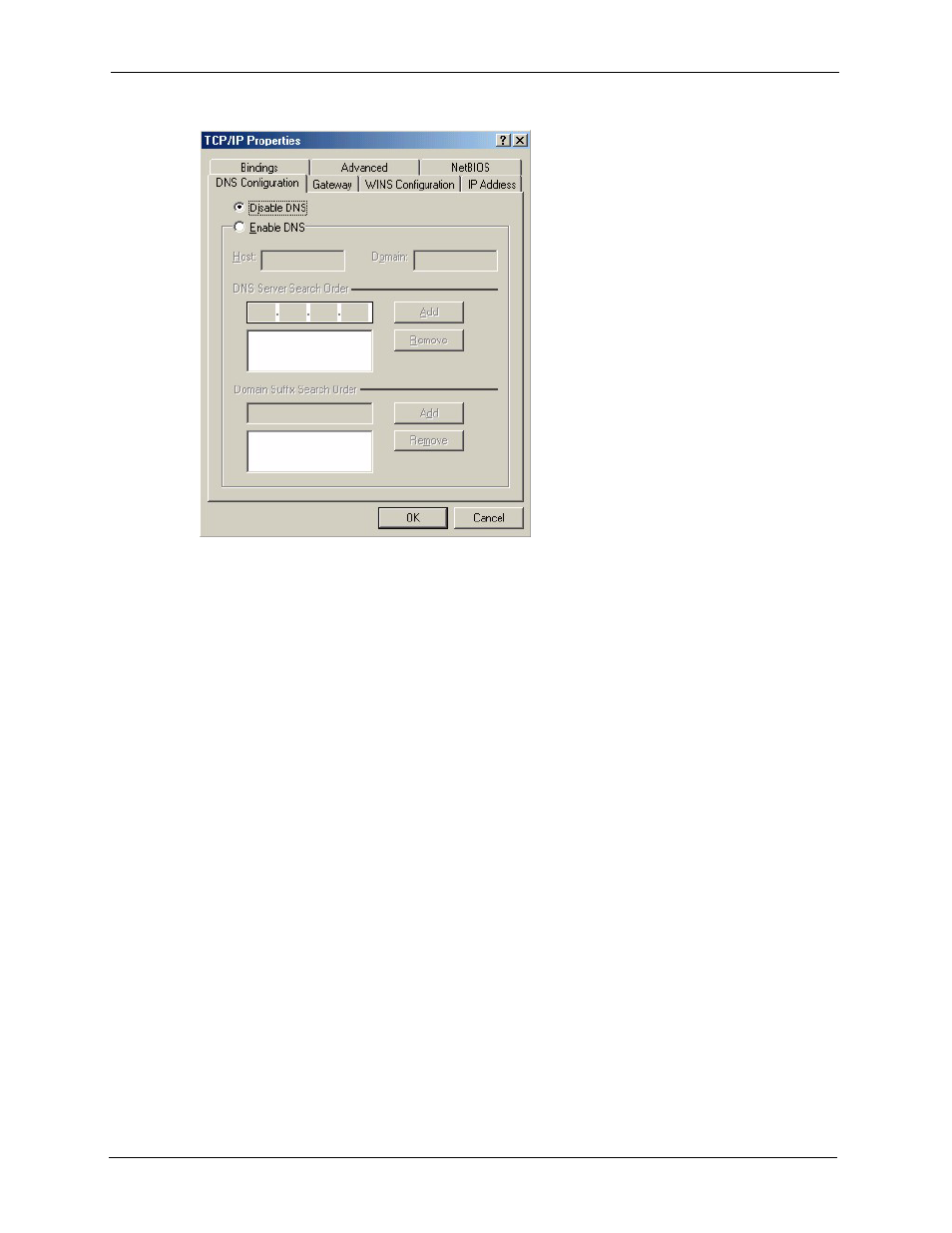
P-334U/P-335U User’s Guide
258
Appendix C Setting up Your Computer’s IP Address
Figure 167 Windows 95/98/Me: TCP/IP Properties: DNS Configuration
4 Click the Gateway tab.
•
If you do not know your gateway’s IP address, remove previously
installed gateways.
•
If you have a gateway IP address, type it in the New gateway field
and click Add.
5 Click OK to save and close the TCP/IP Properties window.
6 Click OK to close the Network window. Insert the Windows CD if prompted.
7 Turn on your ZyXEL Device and restart your computer when prompted.
Verifying Settings
1 Click Start and then Run.
2 In the Run window, type "winipcfg" and then click OK to open the IP Configuration
window.
3 Select your network adapter. You should see your computer's IP address, subnet mask
and default gateway.
Windows 2000/NT/XP
The following example figures use the default Windows XP GUI theme.
1 Click start (Start in Windows 2000/NT), Settings, Control Panel.
