Figure 77 dynamic dns, Table 44 dynamic dns – ZyXEL Communications P-334U User Manual
Page 126
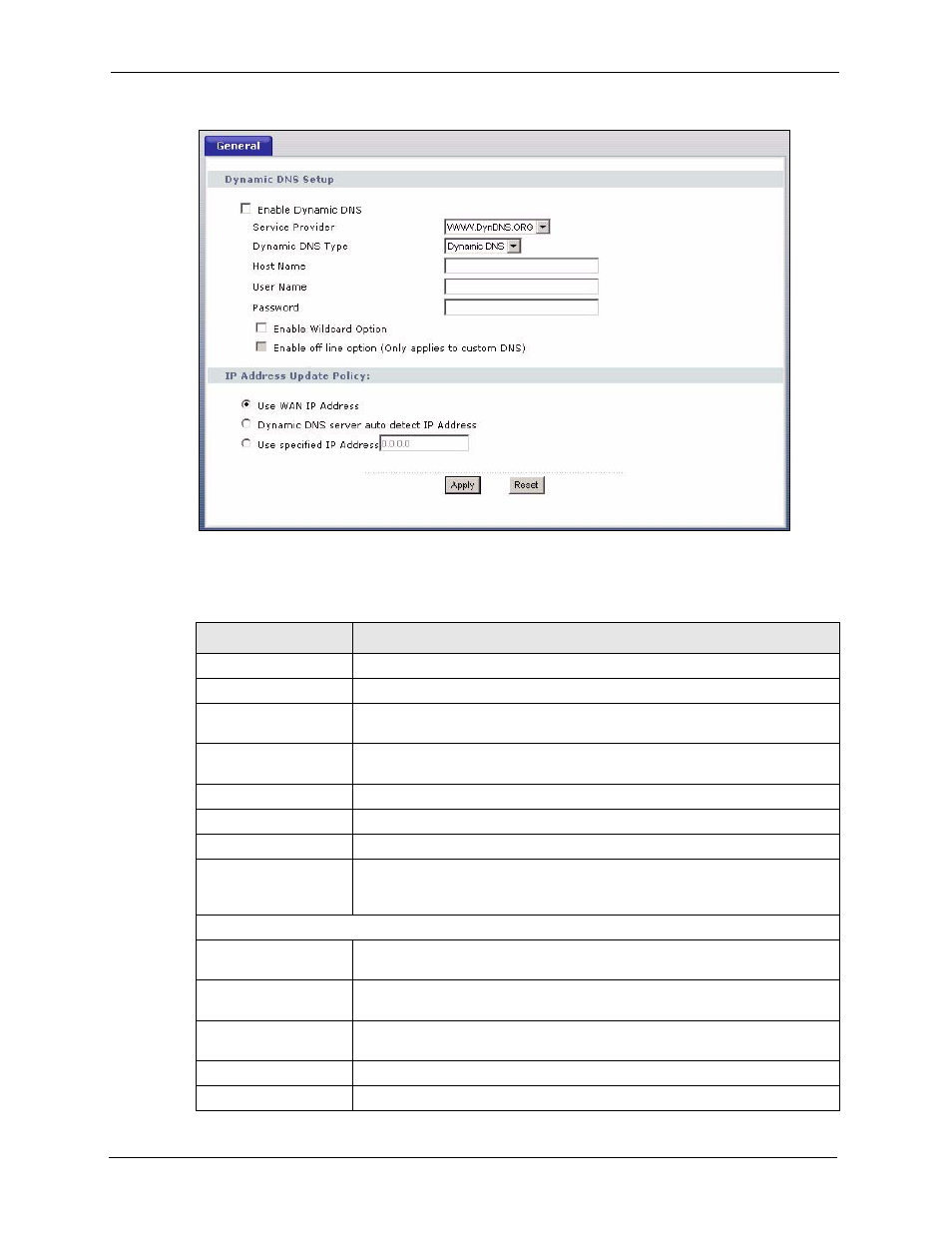
P-334U/P-335U User’s Guide
126
Chapter 10 Dynamic DNS
Figure 77 Dynamic DNS
The following table describes the labels in this screen.
Table 44 Dynamic DNS
LABEL
DESCRIPTION
Enable Dynamic DNS
Select this check box to use dynamic DNS.
Service Provider
Select the name of your Dynamic DNS service provider.
Dynamic DNS Type
Select the type of service that you are registered for from your Dynamic DNS
service provider.
Host Name
Enter a host names in the field provided. You can specify up to two host
names in the field separated by a comma (",").
User Name
Enter your user name.
Password
Enter the password assigned to you.
Enable Wildcard Option Select the check box to enable DynDNS Wildcard.
Enable off line option
This option is available when CustomDNS is selected in the DDNS Type
field. Check with your Dynamic DNS service provider to have traffic redirected
to a URL (that you can specify) while you are off line.
IP Address Update Policy:
Use WAN IP Address
Select this option to update the IP address of the host name(s) to the WAN IP
address.
Dynamic DNS server
auto detect IP Address
Select this option to update the IP address of the host name(s) automatically
by the DDNS server. It is recommended that you select this option.
Use specified IP
Address
Type the IP address of the host name(s). Use this if you have a static IP
address.
Apply
Click Apply to save your changes back to the ZyXEL Device.
Reset
Click Reset to begin configuring this screen afresh.
