4 installing upnp in windows example, 1 installing upnp in windows me, Table 74 configuring upnp – ZyXEL Communications P-334U User Manual
Page 193
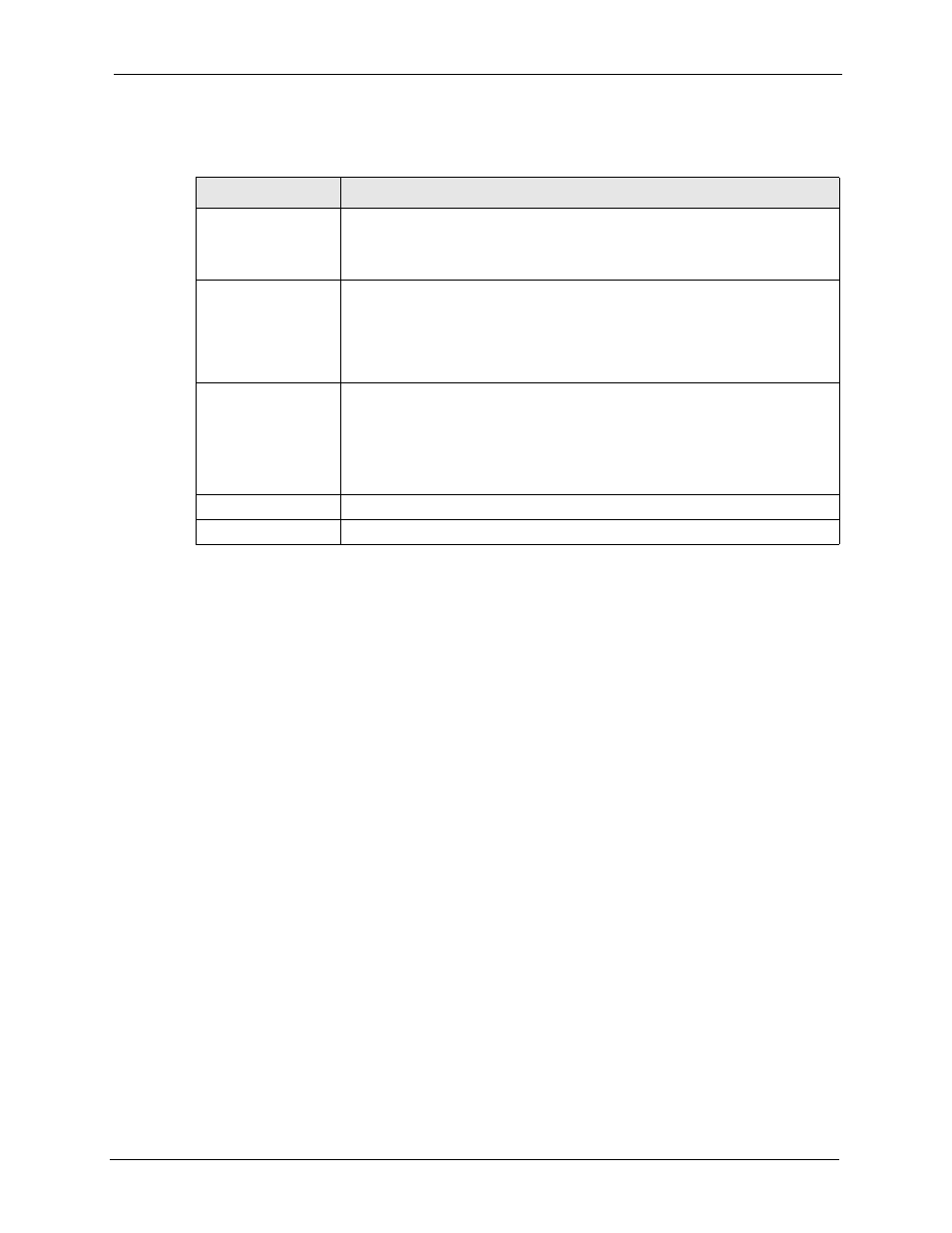
P-334U/P-335U User’s Guide
Chapter 17 UPnP
193
The following table describes the labels in this screen.
Table 74 Configuring UPnP
LABEL
DESCRIPTION
Enable the Universal
Plug and Play (UPnP)
feature
Select this checkbox to activate UPnP. Be aware that anyone could use a
UPnP application to open the web configurator's login screen without entering
the ZyXEL Device's IP address (although you must still enter the password to
access the web configurator).
Allow users to make
configuration
changes through
UPnP
Select this check box to allow UPnP-enabled applications to automatically
configure the ZyXEL Device so that they can communicate through the ZyXEL
Device, for example by using NAT traversal, UPnP applications automatically
reserve a NAT forwarding port in order to communicate with another UPnP
enabled device; this eliminates the need to manually configure port forwarding
for the UPnP enabled application.
Allow UPnP to pass
through Firewall
UPnP broadcasts are only allowed on the LAN. If you block LAN-to-LAN/ZyXEL
Device traffic using the firewall, then you need to select this check box to allow
UPnP-enabled traffic to pass through the firewall.
This setting remains active until you disable UPnP.
Clear this check box if you do not want to create a hole in the firewall for UPnP
application packets (for example, MSN packets).
Apply
Click Apply to save your changes back to the ZyXEL Device.
Reset
Click Reset to begin configuring this screen afresh.
17.4 Installing UPnP in Windows Example
This section shows how to install UPnP in Windows Me and Windows XP.
17.4.1 Installing UPnP in Windows Me
Follow the steps below to install UPnP in Windows Me.
