Table 28 management: f/w upload – ZyXEL Communications NWA570N User Manual
Page 88
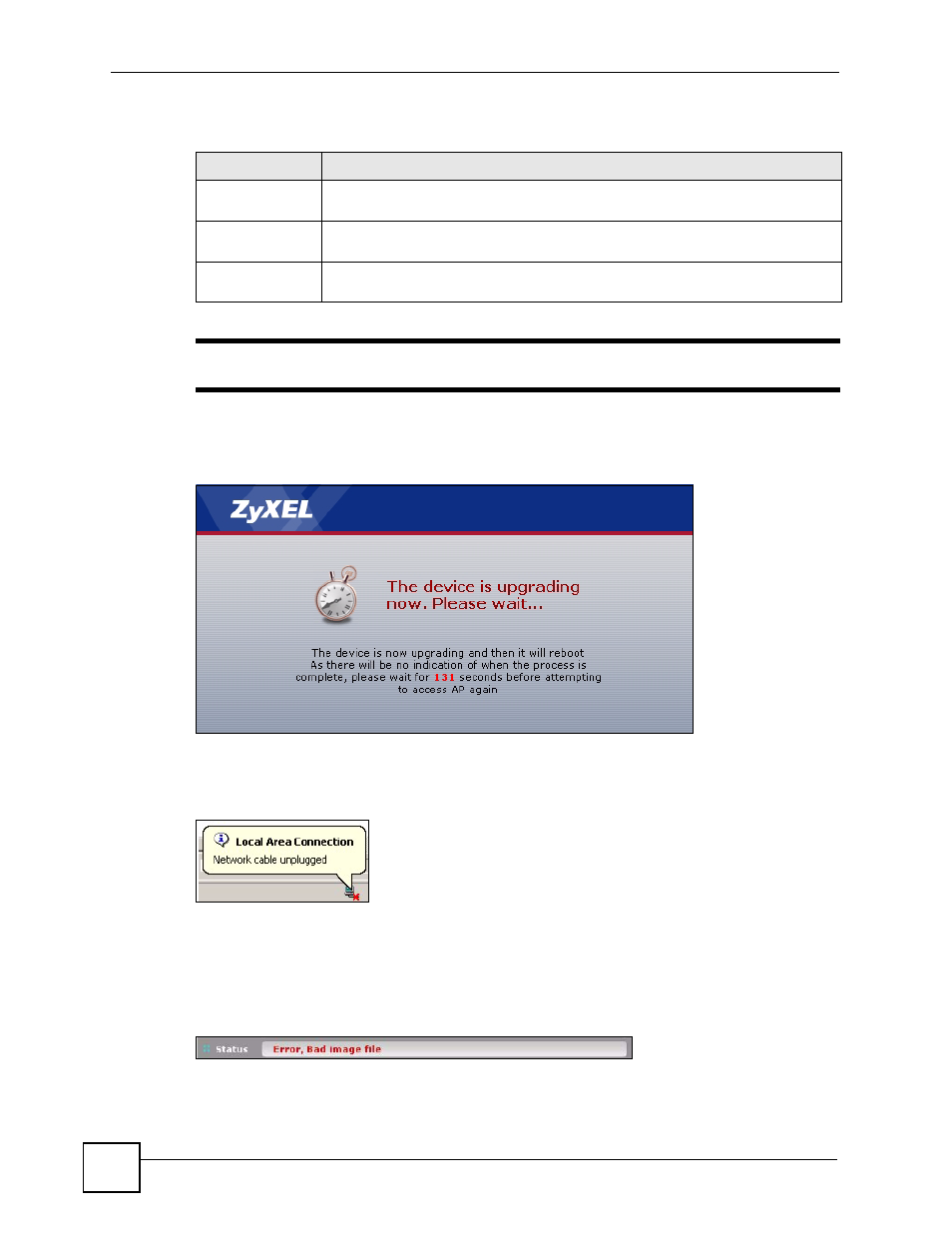
Chapter 7 Management Screens
ZyXEL NWA570N User’s Guide
88
The following table describes the labels in this screen.
"
Do not turn off the device while firmware upload is in progress!
The following screen appears. Wait two minutes before logging into the device again.
Figure 49 Firmware Upgrading Screen
The device automatically restarts in this time causing a temporary network disconnect. In
some operating systems, you may see the following icon on your desktop.
Figure 50 Network Temporarily Disconnected
After two minutes, log in again and check your new firmware version in the System Status
screen.
If the upload was not successful, the following status message displays at the bottom of the
screen.
Figure 51 Firmware Upload Error
Table 28 Management: F/W Upload
LABEL
DESCRIPTION
File Path
Type in the location of the file you want to upload in this field or click Browse ... to
find it.
Browse... Click
Browse... to find the .rmt file you want to upload. Remember that you must
decompress compressed (.zip) files before you can upload them.
Upload Click
Upload to begin the upload process. This process may take up to two
minutes.
