Introducing the web configurator, 1 web configurator overview, 2 accessing the web configurator – ZyXEL Communications NWA570N User Manual
Page 31: Chapter 2 introducing the web configurator
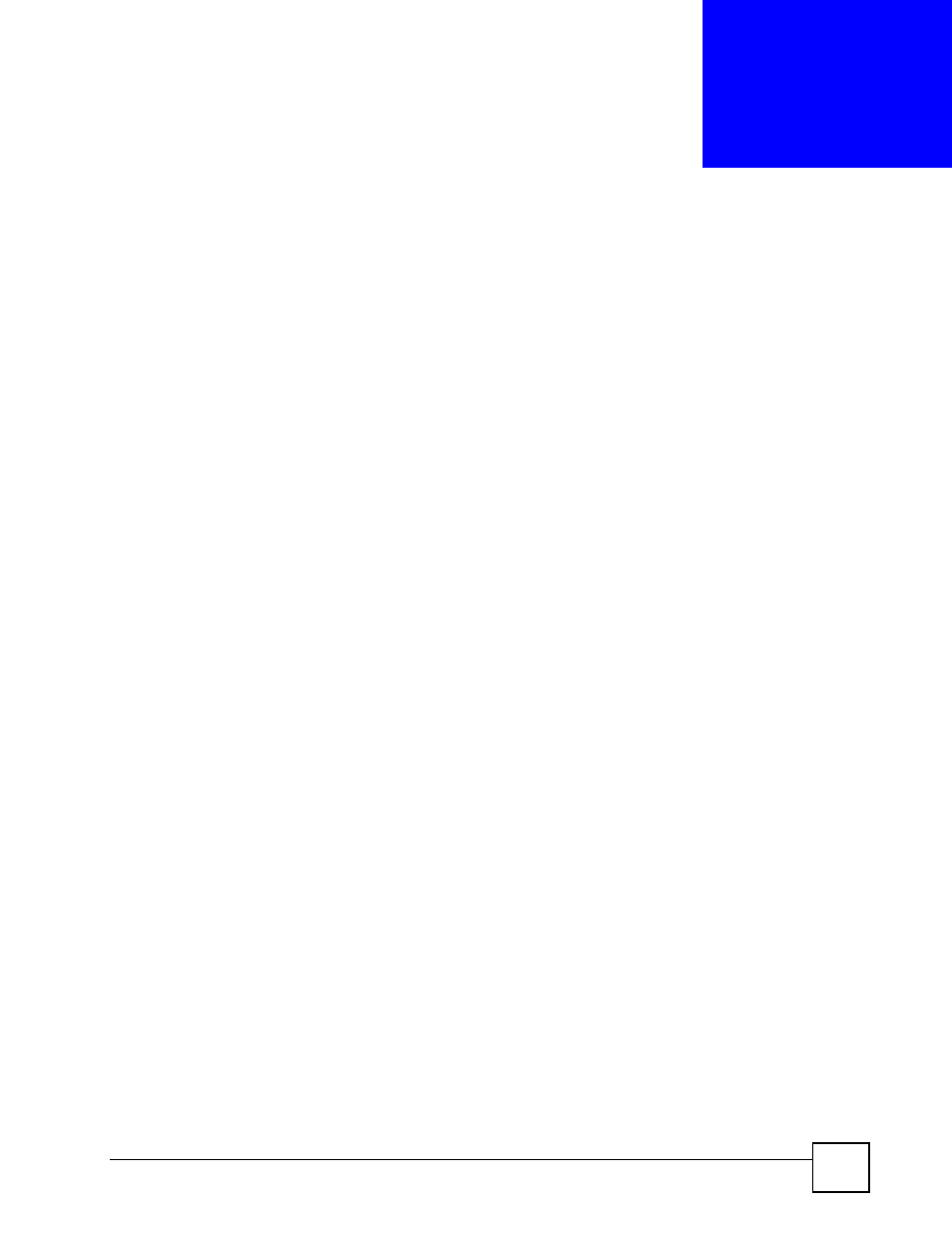
ZyXEL NWA570N User’s Guide
31
C
H A P T E R
2
Introducing the Web
Configurator
This chapter describes how to configure the ZyXEL Device using the Wizard.
2.1 Web Configurator Overview
The web configurator is an HTML-based management interface that allows easy ZyXEL
Device setup and management via Internet browser. Use Internet Explorer 6.0 and later or
Netscape Navigator 7.0 and later versions. The recommended screen resolution is 1024 by 768
pixels.
In order to use the web configurator you need to allow:
• Web browser pop-up windows from your device. Web pop-up blocking is enabled by
default in Windows XP SP (Service Pack) 2.
• JavaScripts (enabled by default).
• Java permissions (enabled by default).
See the Troubleshooting chapter for details on how to make sure these functions are allowed
in Internet Explorer or Netscape Navigator.
2.2 Accessing the Web Configurator
Follow the steps below to access the web configurator, select a language, change your login
password and choose a configuration method from the status screen.
1 Make sure your ZyXEL Device hardware is properly connected (refer to the Quick Start
Guide).
2 Prepare your computer/computer network to connect to the ZyXEL Device (refer to the
appendix on setting up your IP address).
3 Launch your web browser.
4 Type the IP address of the ZyXEL Device (192.168.1.2 is the default) in the URL bar.
Press Enter.
